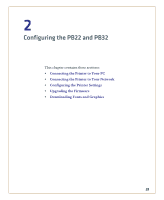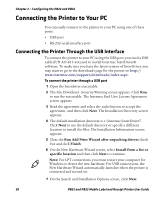Intermec PB22 PB22 and PB32 Mobile Label and Receipt Printer User Guide - Page 37
Changing Configuration Settings from the Display, Understanding Setup Mode,
 |
View all Intermec PB22 manuals
Add to My Manuals
Save this manual to your list of manuals |
Page 37 highlights
Chapter 1 - Using the PB22 and PB32 Mobile Label and Receipt Printer Options in Extended Test Mode Function Select Media Test Labels Dump Mode Factory Default Exit to Setup Exit Description This option is almost the same as the process in Test mode, except that the printer performs a slow test feed in Extended Test mode. The slow test feed enables the printer to perform a slow sensor calibration which can help resolve mark detection problems. This option allows you to print test labels one at a time. Press to print the next label. This options enters Dump mode. For more information on Dump mode, see "Troubleshooting Communication Problems" on page 60. This option restores the factory default settings. Press to select this option and then follow the instructions on the screen. This option exits Extended Test mode and puts the printer in Setup mode. This option exits Extended Test mode. Changing Configuration Settings from the Display You need to enter Setup mode before you can change configuration settings. For more information on entering Setup mode and navigating through the settings, see "Understanding Setup Mode" on page 21. The top levels of the Setup menu are organized in a one-way loop. Each level has several sub-levels. PB22 and PB32 Mobile Label and Receipt Printer User Guide 25