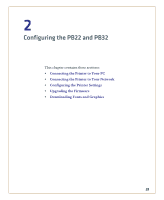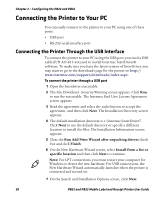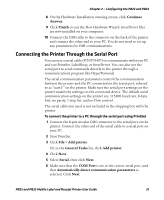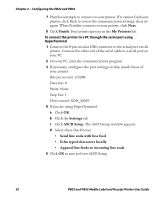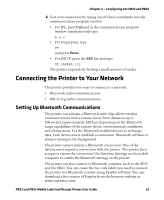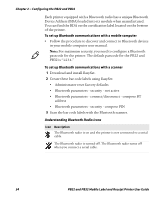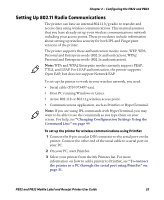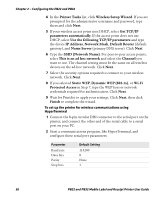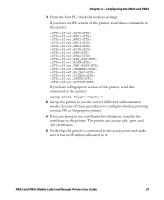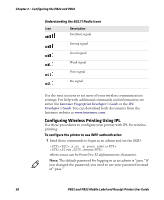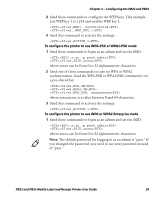Intermec PB22 PB22 and PB32 Mobile Label and Receipt Printer User Guide - Page 46
Understanding Bluetooth Radio Icons, To set up Bluetooth communications with a mobile computer
 |
View all Intermec PB22 manuals
Add to My Manuals
Save this manual to your list of manuals |
Page 46 highlights
Chapter 2 - Configuring the PB22 and PB32 Each printer equipped with a Bluetooth radio has a unique Bluetooth Device Address (BDA) loaded into its module when manufactured. You can find the BDA on the certification label located on the bottom of the printer. To set up Bluetooth communications with a mobile computer • Follow the procedure to discover and connect to Bluetooth devices in your mobile computer user manual. Note: For maximum security, you need to configure a Bluetooth passcode for the printer. The default passcode for the PB22 and PB32 is "1234." To set up Bluetooth communications with a scanner 1 Download and install EasySet. 2 Create these bar code labels using EasySet: • Administrator reset factory defaults • Bluetooth parameters - security - not active • Bluetooth parameters - connect/disconnect - compose BT address • Bluetooth parameters - security - compose PIN 3 Scan the bar code labels with the Bluetooth scanner. Understanding Bluetooth Radio Icons Icon Description The Bluetooth radio is on and the printer is not connected to a serial cable. The Bluetooth radio is turned off. The Bluetooth radio turns off when you connect a serial cable. 34 PB22 and PB32 Mobile Label and Receipt Printer User Guide