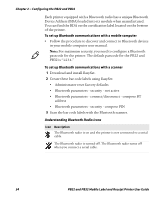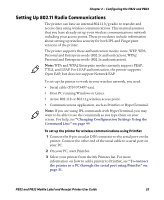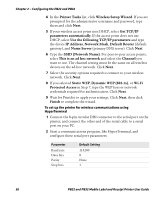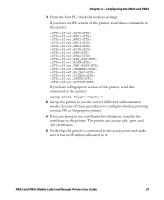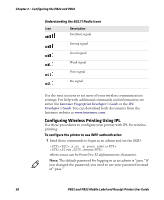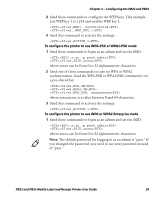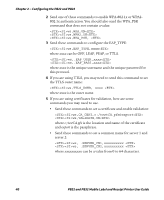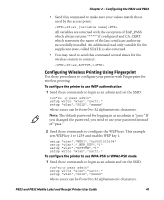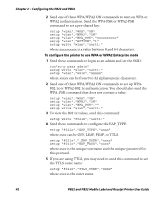Intermec PB22 PB22 and PB32 Mobile Label and Receipt Printer User Guide - Page 51
To con the printer to use WPA-PSK or WPA2-PSK mode, a pre-shared key
 |
View all Intermec PB22 manuals
Add to My Manuals
Save this manual to your list of manuals |
Page 51 highlights
Chapter 2 - Configuring the PB22 and PB32 2 Send these commands to configure the WEP keys. This example sets WEP key 1 to 1234 and enables WEP key 1: ws,WEP1, 0x0001020304 ws,.WEP_KEY,1 3 Send this command to activate the settings. ws,ACTIVE,1 To configure the printer to use WPA-PSK or WPA2-PSK mode 1 Send these commands to login as an admin and set the SSID: .x,su -p pass admin ws,SSID,xxxxx where xxxxx can be from 0 to 32 alphanumeric characters. 2 Send one of these commands to turn on WPA or WPA2 authentication. Send the WPA-PSK or WPA2-PSK command to set a pre-shared key: ws,WPA,ON ws,WPA2,ON ws,WPA_PSK, xxxxxxxxxx where xxxxxxxxxx is a value between 8 and 64 characters. 3 Send this command to activate the settings: ws,ACTIVE,1 To configure the printer to use WPA or WPA2 Enterprise mode 1 Send these commands to login as an admin and set the SSID: .x,su -p pass admin ws,SSID,xxxxx where xxxxx can be from 0 to 32 alphanumeric characters. Note: The default password for logging in as an admin is "pass." If you changed the password, you need to use your password instead of "pass." PB22 and PB32 Mobile Label and Receipt Printer User Guide 39