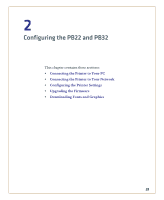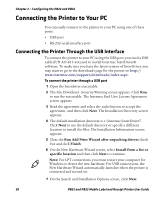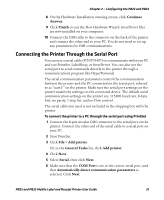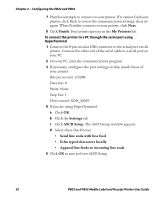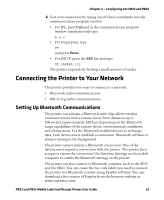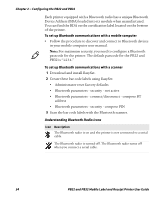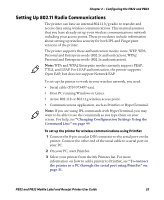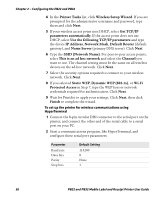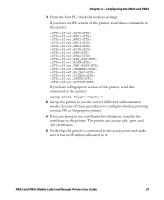Intermec PB22 PB22 and PB32 Mobile Label and Receipt Printer User Guide - Page 44
The ASCII Setup window appears., To connect the printer to a PC through the serial port using
 |
View all Intermec PB22 manuals
Add to My Manuals
Save this manual to your list of manuals |
Page 44 highlights
Chapter 2 - Configuring the PB22 and PB32 7 PrintSet attempts to connect to your printer. If it cannot find your printer, click Back to review the communication settings, then try again. When PrintSet connects to your printer, click Next. 8 Click Finish. Your printer appears in the My Printers list. To connect the printer to a PC through the serial port using HyperTerminal 1 Connect the 8-pin circular DIN connector to the serial port on the printer. Connect the other end of the serial cable to a serial port on your PC. 2 On your PC, start the communications program. 3 If necessary, configure the port settings so they match those of your printer: Bits per second: 115200 Data bits: 8 Parity: None Stop bits: 1 Flow control: XON_XOFF 4 If you are using HyperTerminal: a Click OK. b Click the Settings tab. c Click ASCII Setup. The ASCII Setup window appears. d Select these check boxes: • Send line ends with line feed • Echo typed characters locally • Append line feeds to incoming line ends 5 Click OK to save and exit ASCII Setup. 32 PB22 and PB32 Mobile Label and Receipt Printer User Guide