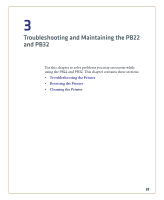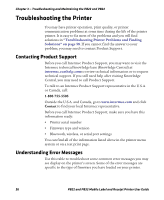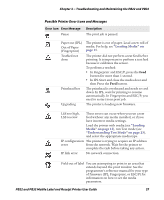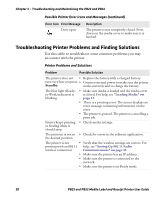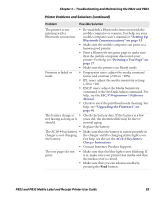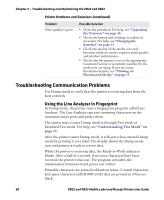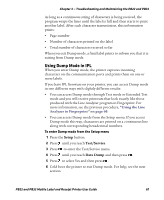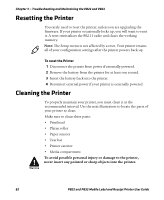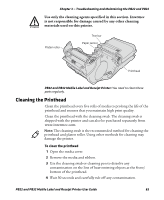Intermec PB22 PB22 and PB32 Mobile Label and Receipt Printer User Guide - Page 72
Troubleshooting Communication Problems, Using the Line Analyzer in Fingerprint
 |
View all Intermec PB22 manuals
Add to My Manuals
Save this manual to your list of manuals |
Page 72 highlights
Chapter 3 - Troubleshooting and Maintaining the PB22 and PB32 Printer Problems and Solutions (continued) Problem Print quality is poor. Possible Solution • Clean the printhead. For help, see "Upgrading the Firmware" on page 46. • Check the battery and recharge or replace as necessary. For help, see "Charging the Batteries" on page 13. • Check the quality of the media. Use only Intermec media to ensure superior print quality and product performance. • Check that the printer is set to the appropriate Constant/Factory or sensitivity number for the media you are using. If you are using floodcoated media, see "Printing on Floodcoated Media" on page 19. Troubleshooting Communication Problems Use Dump mode to verify that the printer is receiving data from the host correctly. Using the Line Analyzer in Fingerprint In Dump mode, the printer runs a Fingerprint program called Line Analyzer. The Line Analyzer captures incoming characters on the communication ports and prints them. The easiest way to enter Dump mode is through Test mode or Extended Test mode. For help, see "Understanding Test Mode" on page 23. After the printer enters Dump mode, it tells you it has entered Dump mode by printing it on a label. The display shows the Dump mode icon and printer is ready to receive data. While the printer is receiving data, the Ready-to-Work indicator blinks. After a half of a second, if no more characters have been received, the printer times out. The program considers the transmission terminated and prints out a label. Printable characters are printed in black-on-white. Control characters and space characters (ASCII 000 to 032 dec) are printed in white-onblack. 60 PB22 and PB32 Mobile Label and Receipt Printer User Guide