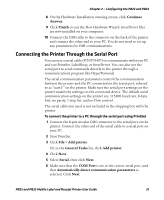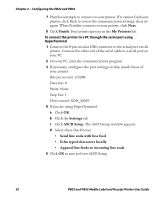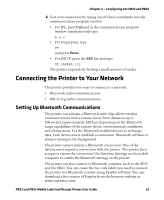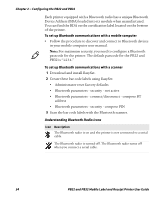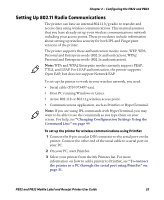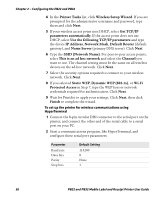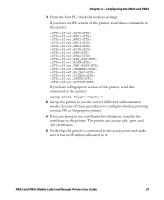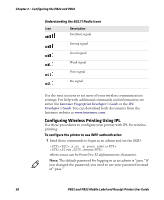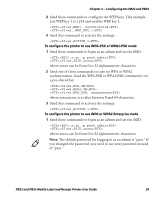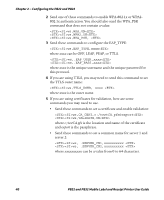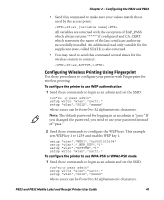Intermec PB22 PB22 and PB32 Mobile Label and Receipt Printer User Guide - Page 48
Dynamic WEP 802.1x, SSID Network Name - password
 |
View all Intermec PB22 manuals
Add to My Manuals
Save this manual to your list of manuals |
Page 48 highlights
Chapter 2 - Configuring the PB22 and PB32 4 In the Printer Tasks list, click Wireless Setup Wizard. If you are prompted for the administrator username and password, type them and click Next. 5 If your wireless access point uses DHCP, select Get TCP/IP parameters automatically. If the access point does not use DHCP, select Use the following TCP/IP parameters and type the device IP Address, Network Mask, Default Router (default gateway), and Name Server (primary DNS server). Click Next. 6 Type the SSID (Network Name). For peer-to-peer access points, select This is an ad hoc network and select the Channel you want to use. The channel setting must be the same on all wireless devices on the ad-hoc network. Click Next. 7 Select the security options required to connect to your wireless network. Click Next. 8 If you selected Static WEP, Dynamic WEP (802.1x), or Wi-Fi Protected Access in Step 7, type the WEP keys or network credentials required for authentication. Click Next. 9 Wait for PrintSet to apply your settings. Click Next, then click Finish to complete the wizard. To set up the printer for wireless communications using HyperTerminal 1 Connect the 8-pin circular DIN connector to the serial port on the printer, and connect the other end of the serial cable to a serial port on your PC. 2 Start a communications program, like HyperTerminal, and configure these serial port parameters: Parameter Baud rate Data bits Parity Stop bits Default Setting 115200 8 None 1 36 PB22 and PB32 Mobile Label and Receipt Printer User Guide