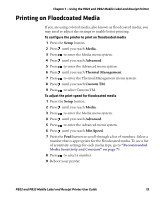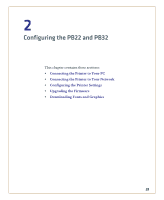Intermec PB22 PB22 and PB32 Mobile Label and Receipt Printer User Guide - Page 36
Using Extended Test Mode - factory reset
 |
View all Intermec PB22 manuals
Add to My Manuals
Save this manual to your list of manuals |
Page 36 highlights
Chapter 1 - Using the PB22 and PB32 Mobile Label and Receipt Printer 3 Release both buttons. The printer performs a test feed (sensor calibration), prints, and then enters Dump mode. The printer is now in Dump mode and it scans the communication ports. Any characters received on the communication ports are printed. 4 Press Feed to exit Dump mode. After you exit Dump mode, the printer returns to Ready mode. For more information on Dump mode, see "Troubleshooting Communication Problems" on page 60. Using Extended Test Mode Use Extended Test mode to run additional diagnostic tests, enter Dump mode, or reset the printer to factory defaults. TEST LABELS CHESS OK Sample Extended Test Mode Screen To enter Extended Test mode 1 Make sure that the printer is loaded with media. 2 Press the media cover release button to open the media cover. 3 Press the Standby button to turn the printer off. 4 Press Feed and Standby buttons at the same time until CLOSE PRINTER DOOR appears on the screen. 5 Close the media cover. You are now in Extended Test mode: • Press to cycle through the options. • Press to select a test option. • Press to exit Extended Test mode. 24 PB22 and PB32 Mobile Label and Receipt Printer User Guide