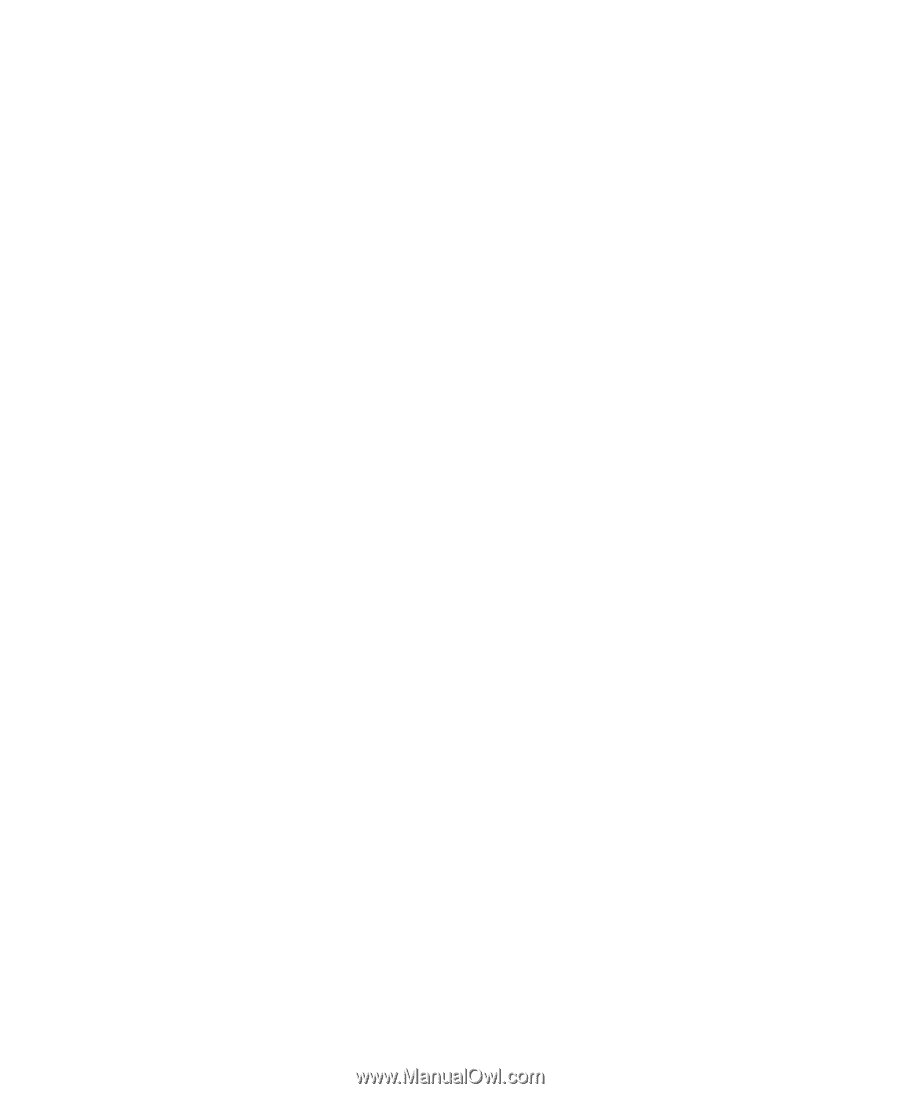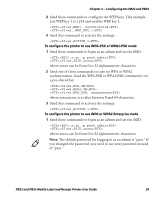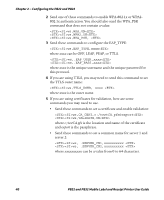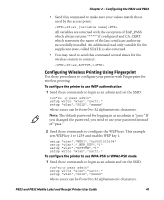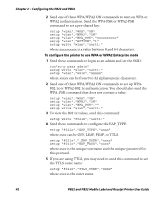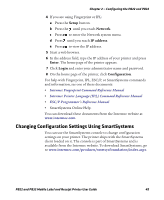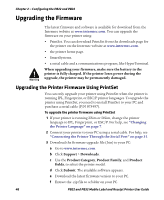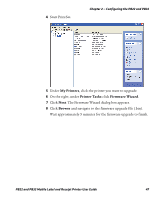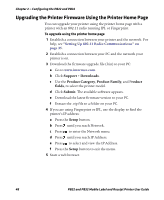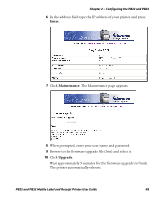Intermec PB22 PB22 and PB32 Mobile Label and Receipt Printer User Guide - Page 56
Changing Configuration Settings From PrintSet, Changing Configuration Settings Using the Command Line
 |
View all Intermec PB22 manuals
Add to My Manuals
Save this manual to your list of manuals |
Page 56 highlights
Chapter 2 - Configuring the PB22 and PB32 Changing Configuration Settings From PrintSet PrintSet is a printer configuration tool that you can download from the Intermec website. PrintSet can communicate with your printer through a serial cable or a network connection. It works on all PCs running Windows 98 (or later). PrintSet allows you to easily change all of the setup parameters. It also includes setup wizards to guide you through some common configuration tasks. Changing Configuration Settings Using the Command Line You can change configuration parameters by sending commands directly to the printer using your a communications program like HyperTerminal and a serial or network connection. If your printer is running Fingerprint, use the SETUP command, followed by the node, subnode, and parameters setting. Fingerprint automatically sends feedback to the communications program as you type. If your printer is running IPL, you need to change the HyperTerminal settings to see what you are typing. To see IPL commands as you type 1 From the HyperTerminal menu, select File > Properties > the Settings tab. 2 Click the ASCII Setup button. 3 Select Echo typed characters locally. 4 Click OK twice. Changing Configuration Settings from the Printer Home Page If you are have a printer with an 802.11 wireless radio, you can change configuration settings from the home page of the printer. To make changes to the configuration 1 Establish a connection between your printer and the network. For help see "Setting Up 802.11 Radio Communications" on page 35. 2 Connect your PC to the same network that the printer is on. 3 Change the printer language to Fingerprint or IPL. For help, see "Changing the Printer Language" on page 7. 44 PB22 and PB32 Mobile Label and Receipt Printer User Guide