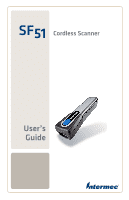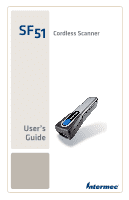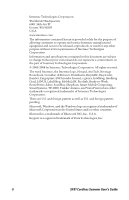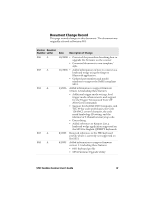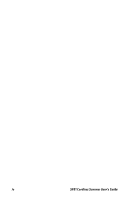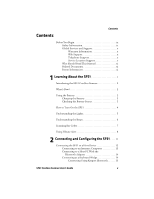Intermec SF51 SF51 Cordless Scanner User's Guide
Intermec SF51 Manual
 |
View all Intermec SF51 manuals
Add to My Manuals
Save this manual to your list of manuals |
Intermec SF51 manual content summary:
- Intermec SF51 | SF51 Cordless Scanner User's Guide - Page 1
SF51 Cordless Scanner User's Guide - Intermec SF51 | SF51 Cordless Scanner User's Guide - Page 2
SF51 Cordless Scanner User's Guide - Intermec SF51 | SF51 Cordless Scanner User's Guide - Page 3
. Microsoft, Windows, and the Windows logo are registered trademarks of Microsoft Corporation in the United States and/or other countries. Bluetooth is a trademark of Bluetooth SIG, Inc., U.S.A. Keyport is a registered trademark of Data Technologies, Inc. ii SF51 Cordless Scanner User's Guide - Intermec SF51 | SF51 Cordless Scanner User's Guide - Page 4
QWERTY keyboards. 8/2005 Removed references to the HID keyboard profile, which is currently not supported on the SF51 6/2005 Added information to support firmware version 1.1 including these features: • HID keyboard profile • SF51 Firmware Upgrade Utility SF51 Cordless Scanner User's Guide iii - Intermec SF51 | SF51 Cordless Scanner User's Guide - Page 5
iv SF51 Cordless Scanner User's Guide - Intermec SF51 | SF51 Cordless Scanner User's Guide - Page 6
Web Support x Telephone Support x Service Location Support x Who Should Read This Manual xi Related Documents xi Patent Information xi 1 Learning About the SF51 1 Introducing the SF51 Cordless Scanner 2 What's New 2 Using the Battery 2 Charging the Battery 3 Checking the Battery Status - Intermec SF51 | SF51 Cordless Scanner User's Guide - Page 7
SF51 From Your Intermec Computer 20 Restoring Default Settings 20 Configuring Bluetooth Communications 21 Configuring Security 21 Configuring the Discoverable State of the SF51 . . 22 3 Troubleshooting and Maintaining the SF51 23 Troubleshooting the SF51 24 Calling Product Support 24 Problems - Intermec SF51 | SF51 Cordless Scanner User's Guide - Page 8
RSS 14 46 RSS Expanded 46 RSS Limited 47 Setup Beep 47 Stacked Code Crackle 47 Standard 2 of 5 47 Symbology Identifier 47 Telepen 48 Timeout Between Different Consecutive Codes . . . 48 Timeout Between Identical Consecutive Codes . . . 48 TLC 39 49 SF51 Cordless Scanner User's Guide vii - Intermec SF51 | SF51 Cordless Scanner User's Guide - Page 9
51 ISBN 51 GTIN Processing 51 User Reset Factory Defaults 51 Vibrate Alert 52 Vibrate Alert Duration 52 A Appendix 53 Specifications 54 Accessories for the SF51 56 I Index 59 viii SF51 Cordless Scanner User's Guide - Intermec SF51 | SF51 Cordless Scanner User's Guide - Page 10
strictly observed to prevent equipment damage or destruction, or corruption or loss of data. Note: Notes either provide extra information about a topic or contain special instructions for handling a particular condition or set of circumstances. SF51 Cordless Scanner User's Guide ix - Intermec SF51 | SF51 Cordless Scanner User's Guide - Page 11
. For technical support in South Korea, use the after service locations listed below: AWOO Systems 102-1304 SK Ventium 522 Dangjung-dong Gunpo-si, Gyeonggi-do Korea, South 435-776 Contact: Mr. Sinbum Kang Telephone: +82-31-436-1191 E-mail: [email protected] x SF51 Cordless Scanner User's Guide - Intermec SF51 | SF51 Cordless Scanner User's Guide - Page 12
Should Read This Manual The SF51 Cordless Scanner User's Guide provides you with information about the features of the SF51. This guide is written for the person who is responsible for installing, configuring, maintaining, and troubleshooting the SF51. Before you configure the SF51, you should be - Intermec SF51 | SF51 Cordless Scanner User's Guide - Page 13
; 5,895,906; 6,375,075; 5,539,191; 5,902,987; 6,375,076; 5,541,419; 5,902,988; 6,435,411. There may be other U.S. and foreign patents pending. xii SF51 Cordless Scanner User's Guide - Intermec SF51 | SF51 Cordless Scanner User's Guide - Page 14
this chapter to familiarize yourself with the SF51 Cordless Scanner. This chapter covers these topics: • Introducing the SF51 Cordless Scanner • What's New? • Using the Battery • How to Turn On the SF51 • Understanding the Lights • Understanding the Beeps • Scanning Bar Codes • Using Vibrate Alert 1 - Intermec SF51 | SF51 Cordless Scanner User's Guide - Page 15
About the SF51 Introducing the SF51 Cordless Scanner The SF51 Cordless Scanner is a small, rugged handheld scanner. It is a lightweight, ergonomically designed scanner that uses a Bluetooth™ radio for RF communications. The SF51 includes these features: Scanner Scan button Intermec Ready-to - Intermec SF51 | SF51 Cordless Scanner User's Guide - Page 16
. For more information, see "Resetting the SF51" on page 31. Checking the Battery Status • Press the Scan button. If the status light on the SF51 turns red, the battery is low (less than 20% battery capacity remaining). You need to charge the battery now. SF51 Cordless Scanner User's Guide 3 - Intermec SF51 | SF51 Cordless Scanner User's Guide - Page 17
a Bluetooth connection. If the status light on the SF51 turns red when you try to turn on the scanner, you need to charge the battery. For help, see "Charging the Battery" on page 3. To turn off the SF51 • Scan this bar code: Scanner Power Down \60\08\2A\46 4 SF51 Cordless Scanner User's Guide - Intermec SF51 | SF51 Cordless Scanner User's Guide - Page 18
bar code and the SF51 did not accept it. Off A Bluetooth connection to the host computer is not established. Blinking The SF51 is trying to establish a Bluetooth connection with the host computer, or the SF51 is moving out of range of the host computer. SF51 Cordless Scanner User's Guide 5 - Intermec SF51 | SF51 Cordless Scanner User's Guide - Page 19
A Bluetooth connection with the host computer has been established. The SF51 is ready to scan bar codes and send data to the host computer. Note: When the SF51 is in the 1-bay or 4-bay charger, the status light indicates the battery charging status. For more information, see the instructions that - Intermec SF51 | SF51 Cordless Scanner User's Guide - Page 20
version 5.4 or later to enable and disable symbologies for your scanner. You can download it at no charge from the Intermec web site at www.intermec.com/EasySet. To scan a bar code label 1 Establish a Bluetooth connection between the SF51 and your host device. For more information about establishing - Intermec SF51 | SF51 Cordless Scanner User's Guide - Page 21
code, pass the beam over the bar code label in a steady sweeping motion. The scanner emits a crackle sound. *INTERMEC* Scanning With the SF51: There are two different ways to comfortably hold the SF51. When the SF51 successfully reads a bar code a lot of noise. 8 SF51 Cordless Scanner User's Guide - Intermec SF51 | SF51 Cordless Scanner User's Guide - Page 22
Chapter 1 - Learning About the SF51 To turn on vibrate alert • Scan this bar code: Turn On Vibrate Alert \60\03\10\48\00\02\40 To turn off vibrate alert • Scan this bar code: Turn Off Vibrate Alert \60\03\10\48\00\00\00 SF51 Cordless Scanner User's Guide 9 - Intermec SF51 | SF51 Cordless Scanner User's Guide - Page 23
Chapter 1 - Learning About the SF51 10 SF51 Cordless Scanner User's Guide - Intermec SF51 | SF51 Cordless Scanner User's Guide - Page 24
2 Connecting and Configuring the SF51 Use this chapter to understand how to configure the SF51 to communicate with your application. This chapter covers these topics: • Connecting the SF51 to a Host Device • Configuring the SF51 Parameters • Configuring Bluetooth Communications 11 - Intermec SF51 | SF51 Cordless Scanner User's Guide - Page 25
. Before connecting the SF51 to a host device, note the Bluetooth address for the: • host Bluetooth device. • SF51. Bluetooth address SF51 Bluetooth Address: The SF51 Bluetooth address is located in the upper right corner of the label on the back of the SF51. 12 SF51 Cordless Scanner User's Guide - Intermec SF51 | SF51 Cordless Scanner User's Guide - Page 26
-Work indicator turns on and stays on. The SF51 is ready to scan data. Note: To connect more than one SF51 to your Intermec computer, use the Bluetooth Device Utility on the on the Intermec computer. For help, see the documentation for your Intermec computer. SF51 Cordless Scanner User's Guide 13 - Intermec SF51 | SF51 Cordless Scanner User's Guide - Page 27
(P/N 203-771-xxx) or RS-232 Bluetooth adapter (P/N 203-768-xxx) and software on your host PC. 2 Connect and pair your SF51 with your host PC. For help, see the instructions that ship with the adapter. To disconnect from a host PC • Scan this bar code: Bluetooth Device Disconnect \60\02\52\05\00 - Intermec SF51 | SF51 Cordless Scanner User's Guide - Page 28
or later. For help, see the previous section, "Connecting to a Host PC With the Bluetooth Adapter." 2 Install Keyport Bluetooth on your PC. 3 Start Keyport Bluetooth. 4 Click the Registration tab. 5 Fill in the registration information, and then click Apply. SF51 Cordless Scanner User's Guide 15 - Intermec SF51 | SF51 Cordless Scanner User's Guide - Page 29
to your SF51 as a keyboard wedge. 10 Click OK. Connecting Using Keyport Lite To connect using Keyport Lite 1 Connect your SF51 to your host PC. For help, see "Connecting to a Host PC With the Bluetooth Adapter" on page 14. 2 Install Keyport Lite on your PC. 16 SF51 Cordless Scanner User's Guide - Intermec SF51 | SF51 Cordless Scanner User's Guide - Page 30
window appears. 6 In the Port field, select the COM port being used for Bluetooth communications, and click OK. Note: You can use either the incoming or outgoing COM port. 7 Click the Start button. Your SF51 is connected to your host PC as a keyboard wedge. SF51 Cordless Scanner User's Guide - Intermec SF51 | SF51 Cordless Scanner User's Guide - Page 31
configuration commands directly to the SF51. • Send configuration commands to a bar code setup sheet. You can scan the bar codes onscreen with your SF51 or print the setup sheet and scan the bar codes. You do not need a Bluetooth connection to use this method. 18 SF51 Cordless Scanner User's Guide - Intermec SF51 | SF51 Cordless Scanner User's Guide - Page 32
your SF51 and add them to the bar code setup sheet. 4 Scan the bar codes onscreen with your SF51, or print the setup sheet and scan the commands. When you scan bar code configuration commands, the SF51 emits a series of beeps unless the volume is turned off: SF51 Cordless Scanner User's Guide 19 - Intermec SF51 | SF51 Cordless Scanner User's Guide - Page 33
. 6 Close Intermec Settings. Restoring Default Settings You can restore the SF51 to its default settings by scanning the Administrator Reset Factory Defaults command. For a list of the default settings, see "Configuration Commands By Function" on page 35. 20 SF51 Cordless Scanner User's Guide - Intermec SF51 | SF51 Cordless Scanner User's Guide - Page 34
security for transmitting data. By default, security is active on your SF51. For maximum security, you need to configure a Bluetooth PIN (personal identification number). This section assumes that you have already installed EasySet version 5.4 or later. SF51 Cordless Scanner User's Guide 21 - Intermec SF51 | SF51 Cordless Scanner User's Guide - Page 35
30 seconds. For more information, see "Bluetooth Discoverable" on page 39. To configure your SF51 for limited discoverability • Scan this bar code: Bluetooth parameters - discoverable - limited \60\02\50\41\00\02\40 The SF51 is discoverable for 30 seconds. 22 SF51 Cordless Scanner User's Guide - Intermec SF51 | SF51 Cordless Scanner User's Guide - Page 36
3 Troubleshooting and Maintaining the SF51 Use this chapter to solve problems you may have while using the SF51. This chapter contains these topics: • Troubleshooting the SF51 • Upgrading the SF51 • Paging the SF51 • Resetting the SF51 • Cleaning the SF51 23 - Intermec SF51 | SF51 Cordless Scanner User's Guide - Page 37
your PC. For help, see the instructions that ship with the adapter. 2 Run an application that can accept bar code information from the SF51, such as HyperTerminal. 3 Scan these bar codes: Get Product Version \60\0F\37\20 Get Sub-System Versions \60\0F\37\24 24 SF51 Cordless Scanner User's Manual - Intermec SF51 | SF51 Cordless Scanner User's Guide - Page 38
(the blue connection again. Using the Administrator Reset Intermec Ready-to- Factory Defaults command resets all settings. As a Work indicator is not result, you will lose Bluetooth communications. on). Administrator Reset Factory Defaults \60\08\55\22 SF51 Cordless Scanner User's Manual 25 - Intermec SF51 | SF51 Cordless Scanner User's Guide - Page 39
all SF51 settings that are common to the Intermec computer's internal scanner settings are changed to the default settings of the internal scanner. Scan configuration bar codes, or use Intermec Settings on your Intermec computer to change your SF51 settings. 26 SF51 Cordless Scanner User's Manual - Intermec SF51 | SF51 Cordless Scanner User's Guide - Page 40
items: • SF51 firmware upgrade package: • SF51Upgrade.exe (SF51 Firmware Upgrade Utility) • SF51_xx_xx.ldr (firmware upgrade file) • readme.txt (upgrade instructions) • USB Bluetooth adapter (P/N 203-771-xxx) or RS-232 Bluetooth adapter (P/N 203-768-xxx) SF51 Cordless Scanner User's Manual 27 - Intermec SF51 | SF51 Cordless Scanner User's Guide - Page 41
the Battery" on page 3. To upgrade the SF51 1 Download the latest upgrade package from the Intermec web site at www.intermec.com. a Go to Support > Downloads > Search Product and Software Downloads. b From the Select A Product drop-down list, choose Bar Code Scanners: SF51 Cordless Scanner. c Click - Intermec SF51 | SF51 Cordless Scanner User's Guide - Page 42
PC, your SF51 device name may be "Intermec SF51 Boot Server." When the Bluetooth PIN Code Request box appears, enter the default PIN, which is 0000. After you connect, the name and Bluetooth address of your SF51 should appear in your Bluetooth application. SF51 Cordless Scanner User's Manual 29 - Intermec SF51 | SF51 Cordless Scanner User's Guide - Page 43
Select the Send to product check box below the commands window. 5 In the EasySet Commands window, select Configuration modes and utilities > Bluetooth device page. The SF51 beeps continuously for 1 minute or until you find the SF51 and press the Scan button. 30 SF51 Cordless Scanner User's Manual - Intermec SF51 | SF51 Cordless Scanner User's Guide - Page 44
clean the scanner window 1 Dip a clean towel or rag in soapy water, ammonia and water solution, or isopropyl alcohol and wring out the excess. Wipe the scanner window. Do not allow any abrasive material to touch the window. 2 Wipe dry with a lint-free cloth. SF51 Cordless Scanner User's Manual 31 - Intermec SF51 | SF51 Cordless Scanner User's Guide - Page 45
Chapter 3 - Troubleshooting and Maintaining the SF51 32 SF51 Cordless Scanner User's Manual - Intermec SF51 | SF51 Cordless Scanner User's Guide - Page 46
4 Configuration Command Reference Use this chapter to learn about the commands supported on the SF51. This chapter contains these topics: • Using Configuration Commands • Configuration Commands By Function • SF51 Configuration Commands 33 - Intermec SF51 | SF51 Cordless Scanner User's Guide - Page 47
the setup sheet and scan the bar codes. You do not need a Bluetooth connection to use this method. For help, see "To configure the SF51 by scanning bar codes" on page 19. • from your Intermec computer. Send commands to your SF51 from your Intermec computer using Intermec Settings. For help, see the - Intermec SF51 | SF51 Cordless Scanner User's Guide - Page 48
discoverable Serial port profile (SPP) SF51 Scanner Disconnect See Page 40 40 7 40 7 39 Data Transmission Command Data editing Postamble Preamble Symbology identifier Default Value N/A None Not transmitted See Page 43 46 46 47 SF51 Cordless Scanner User's Guide 35 - Intermec SF51 | SF51 Cordless Scanner User's Guide - Page 49
Codabar Not active Codablock Codablock A Codablock F Code 11 Code 39 Code 93/93i Code 128/EAN 128 ISBT 128 Not active Not bar code symbologies are only available on the PDF version of the SF51. For help setting symbology options, see the EasySet software. 36 SF51 Cordless Scanner User's Guide - Intermec SF51 | SF51 Cordless Scanner User's Guide - Page 50
read beeps Number Duration Timing Good read LED duration Error beep Setup beep 1 80 ms After transmission 2000 ms On On 2D symbologies Stacked code crackle On Vibrate alert Vibrate alert Off Duration 300 ms See Page 39 38 44 44 44 12 44 15 47 20 52 SF51 Cordless Scanner User's Guide 37 - Intermec SF51 | SF51 Cordless Scanner User's Guide - Page 51
Hz. Use Beep Frequency in combination with Beep Volume and Good Read Beep Duration to define beeps according to operator preference and work environment. 38 SF51 Cordless Scanner User's Guide - Intermec SF51 | SF51 Cordless Scanner User's Guide - Page 52
send this command from EasySet to locate the SF51. For help, see "Paging the SF51" on page 30. Bluetooth Discoverable Determines the discoverable state of the SF51. When the SF51 is discoverable, it is visible to other Bluetooth devices in communication range. SF51 Cordless Scanner User's Guide 39 - Intermec SF51 | SF51 Cordless Scanner User's Guide - Page 53
Communications" on page 21. Bluetooth Security Enables or disables Bluetooth security. When Bluetooth security is enabled, you need to enter the SF51 Bluetooth PIN before you can use the scanner. For more information, see "Configuring Security" on page 21. 40 SF51 Cordless Scanner User's Guide - Intermec SF51 | SF51 Cordless Scanner User's Guide - Page 54
A to Z, 0 to 9, dollar sign ($), period (.), slash (/), percent (%), space ( ), plus (+), and minus (-). Code 93/93i Enables or disables decoding of Code 93/93i symbology. Code 93/93i is a variable length, continuous symbology that uses four element widths. SF51 Cordless Scanner User's Guide 41 - Intermec SF51 | SF51 Cordless Scanner User's Guide - Page 55
set. It is a variable length, continuous code that uses multiple element widths. Code 128 supports the following function codes. Function Code FNC1 FNC2 Description FNC1 is used as a is 16 digits long. • has "01" as the first two digits of the label. 42 SF51 Cordless Scanner User's Guide - Intermec SF51 | SF51 Cordless Scanner User's Guide - Page 56
, and Bluetooth address of your SF51. • page the SF51 from your host PC or turn off the SF51. For more information and bar codes, see "Calling Product Support" on page 24. Consecutive Same Read Data Validation To increase decode security, you can have the scanner scan a bar code multiple times - Intermec SF51 | SF51 Cordless Scanner User's Guide - Page 57
can set Good Read LED Duration to a value from 0 (off) to 5110 ms. When the Status light is on due to a long duration time, the SF51 can still read new bar codes and receive commands. 44 SF51 Cordless Scanner User's Guide - Intermec SF51 | SF51 Cordless Scanner User's Guide - Page 58
symbology. MSI code is similar to Plessey code in that it includes a start pattern, data characters, one or two check digits, and a stop pattern. PDF417 PDF417 is only supported on the SF51 with PDF characters appended at the end to recover loss of data. SF51 Cordless Scanner User's Guide 45 - Intermec SF51 | SF51 Cordless Scanner User's Guide - Page 59
Enables or disables decoding of RSS Expanded (Reduced Space Symbology Expanded). RSS Expanded is an alphanumeric symbology that can read RSS limited and stacked bar code labels. It is a member of the EAN.UCC RSS symbology family. 46 SF51 Cordless Scanner User's Guide - Intermec SF51 | SF51 Cordless Scanner User's Guide - Page 60
(Reduced Space Symbology Limited). RSS Limited is a numeric symbology that does not read stacked bar code labels. It is a member of the EAN.UCC RSS symbology family. Setup Beep Enables or disables strings to identify which symbology the data is using. SF51 Cordless Scanner User's Guide 47 - Intermec SF51 | SF51 Cordless Scanner User's Guide - Page 61
when scanning bar codes with identical data as opposed to the Timeout Between Different Consecutive Codes command that you use when your bar codes contain different data. You can set Timeout Between Identical Consecutive Codes to a value from 0 to 2550 ms. 48 SF51 Cordless Scanner User's Guide - Intermec SF51 | SF51 Cordless Scanner User's Guide - Page 62
is too far from the host device. While the SF51 is waiting, the scanner beam blinks. During this time, you can scan configuration bar codes but not data bar codes. When the SF51 receives acknowledgement from the host, the scanner turns off, and the SF51 beeps. SF51 Cordless Scanner User's Guide 49 - Intermec SF51 | SF51 Cordless Scanner User's Guide - Page 63
Sets how the SF51 operates in level and pulse trigger modes. Trigger Mode Level Level Turn Off After Good Read SF51 Behavior Enabled Disabled The SF51 turns off after it successfully reads a bar code. The SF51 stays on until you release the Scan button. 50 SF51 Cordless Scanner User's Guide - Intermec SF51 | SF51 Cordless Scanner User's Guide - Page 64
Pulse Turn Off After Good Read SF51 Behavior Enabled Disabled The SF51 turns off after it successfully reads a bar code. The SF51 stays on until the Trigger Timeout commands to their default settings, you need to reestablish Bluetooth communications. SF51 Cordless Scanner User's Guide 51 - Intermec SF51 | SF51 Cordless Scanner User's Guide - Page 65
disables the vibrate alert. When Vibrate Alert is enabled, the scanner vibrates when you scan a valid bar code. Vibrate Alert Duration Sets the amount of time that the vibrate alert remains on. You can set Vibrate Alert Duration to a value from 0 to 2550 ms. 52 SF51 Cordless Scanner User's Guide - Intermec SF51 | SF51 Cordless Scanner User's Guide - Page 66
A Appendix 53 - Intermec SF51 | SF51 Cordless Scanner User's Guide - Page 67
at the scanner, tapered to 3.2 cm (1.26 in) at the handle Weight: 263 g (9.3 oz) Power and Electrical Specifications Operating: Rechargeable lithium-ion battery Electrical 95°F) Relative humidity: 0 to 95% non-condensing Environmental rating: IP52 54 SF51 Cordless Scanner User's Guide - Intermec SF51 | SF51 Cordless Scanner User's Guide - Page 68
available on the SF51 with PDF version. Bluetooth Radio Radio Type: Frequency: Radio Data Rate: Bluetooth Class 1 version Scanner Scan rate: 200 scans per second Scan range: up to 50 cm (19.7 in) Scan angle: 40 degrees Minimum X dimension: 4 mils (0.1 mm) SF51 Cordless Scanner User's Guide - Intermec SF51 | SF51 Cordless Scanner User's Guide - Page 69
supports either right-handed or left-handed use. Chest Strap Holder Use the chest strap holder (P/N 825-173-xxx) to carry the SF51 when you are not using it. Industrial belt Use the belt clip (P/N 825-172-xxx) to carry the SF51 when clip holder you are not using it. 56 SF51 Cordless Scanner - Intermec SF51 | SF51 Cordless Scanner User's Guide - Page 70
I Index 59 - Intermec SF51 | SF51 Cordless Scanner User's Guide - Page 71
, troubleshooting 26 security, configuring 22 Profile command 40 radio communication configuring 21 range 55 specifications 55 Security command 40 SF51 Bluetooth address how to get 24 illustration 12 Bluetooth Device Disconnect, bar code 14 button, scan, illustration 2 SF61 Cordless Scanner User - Intermec SF51 | SF51 Cordless Scanner User's Guide - Page 72
Product Support 24 charger 1-bay charger, described 56 4-bay charger, described 56 charging, battery 3 chest strap holster, accessory, described 56 ChinaPost, Matrix 2 of 5 setting, described 45 cleaning, scanner window 31 Codabar command 41 Codablock A command 41 Codablock F command 41 Code 11 - Intermec SF51 | SF51 Cordless Scanner User's Guide - Page 73
command 45 Intermec computer connecting to 13 supported 12 using to configure SF51 20 contact Bluetooth connecting 15 described 14 Keyport Lite connecting 16 described 14 troubleshooting 27 L labels, bar code, scanning 7 level, Trigger Mode, described 49 lights SF61 Cordless Scanner User's Guide - Intermec SF51 | SF51 Cordless Scanner User's Guide - Page 74
RSS 14 command 46 RSS Expanded command 46 RSS Limited command 47 S Scan button illustration 2 scanner window, cleaning 31 scannerSee SF51 2 scanning bar codes described 7 how to hold the SF51 8 troubleshooting 27 security Bluetooth PIN 22 configuring 21 discoverable state 22 Serial port profile - Intermec SF51 | SF51 Cordless Scanner User's Guide - Page 75
Between Identical Consecutive Codes command 48 TLC 39 command 49 Trigger Mode command 49 Trigger Timeout command 50 troubleshooting Bluetooth PIN, forgot 26 cannot establish a connection 2B5lu,e2to6oth keyboard wedge mode 27 lost Bluetooth connection 25 resetting the SF51 31 scanning 27 - Intermec SF51 | SF51 Cordless Scanner User's Guide - Page 76
Worldwide Headquarters 6001 36th Avenue West Everett, Washington 98203 U.S.A. tel 425.348.2600 fax 425.355.9551 www.intermec.com © 2008 Intermec Technologies Corporation. All rights reserved. SF51 Cordless Scanner User's Guide *074474-006* P/N 074474-006

Cordless Scanner
SF
51
User’s
Guide