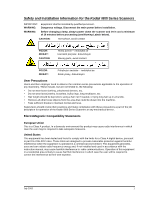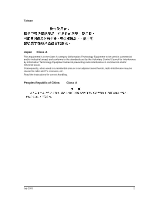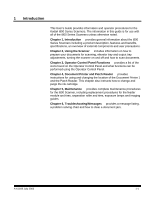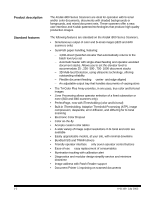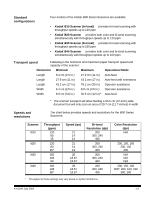Kodak I840 User Guide
Kodak I840 - Scanner Firmware - PC Manual
 |
UPC - 041778263082
View all Kodak I840 manuals
Add to My Manuals
Save this manual to your list of manuals |
Kodak I840 manual content summary:
- Kodak I840 | User Guide - Page 1
i800 Series Scanners User's Guide A-61169 Part No. 3E9708 - Kodak I840 | User Guide - Page 2
parts, avoid contact POZOR: DIKKAT: Pohybující secástie -- nedotýkat se Sicak yüzey, dokunmayin User Precautions Users part of the job descriptio n for operation of the Kodak i800 Series Scanners installed and used in accordance with the instruction manual, may cause harmful interference to radio - Kodak I840 | User Guide - Page 3
. Consequently, when used in a residential area or in an adjacent area thereto, radio interference may be caused to radio and TV receivers, etc. Read the instructions for correct handling. Peoples Republic of China Class A July 2003 2 - Kodak I840 | User Guide - Page 4
provides complete maintenance procedures for the i800 Scanner, including replacement procedures for the feeder module and tires, separation roller and tires, exposure lamps and imaging guides. Chapter 6, Troubleshooting/Messages provides a message listing, a problem solving chart and how to clear - Kodak I840 | User Guide - Page 5
offer a new, user interface and Kodak-patented technologies that produce high quality production images. The following features are standard on the Kodak i800 Series Scanners. • Simultaneous output of color and bi-tonal images (i820 and i840 scanners only) • SurePath paper handling, featuring - Kodak I840 | User Guide - Page 6
of the Kodak i800 Series Scanners are available: • Kodak i810 Scanner (bi-tonal) provides bi-tonal scanning with throughput speeds up to 120 ppm • Kodak i820 Scanner provides both color and bi-tonal scanning simultaneously with throughput speeds up to 120 ppm • Kodak i830 Scanner (bi-tonal - Kodak I840 | User Guide - Page 7
Scanner specifications Following are the dimensions and clearances for the Kodak i800 Series Scanners: Dimensions Height: Width below provides the minimum clearances for normal operation and maintenance of the i800 Series Scanners: Normal Operation Maintenance Front N/A 40 in. 102 cm Rear 4 in. - Kodak I840 | User Guide - Page 8
for the location of the external components of the scanner. Output tray Operator control panel Side guides Elevator tray Feed module Top cover Swing out door Bi-fold door Power switch Gap release lever Feeder extensions Back of scanner SCSI Connector Power cord connector A-61169 July 2003 - Kodak I840 | User Guide - Page 9
consumable items that are replaced during maintenance or service; follow local regulations or contact Kodak locally for more information • The product packaging is recyclable. • Parts are designed for reuse or recycling. • The Kodak i800 Series Scanners contain lead in the circuit boards and mercury - Kodak I840 | User Guide - Page 10
chapter provides the following operational procedures: • Turning on the scanner • Document preparation • Adjusting the input tray, side guides and output tray • Scanning documents • Feeding long documents • Continuous and manual feeding Other functions, such as calibration, using the programmable - Kodak I840 | User Guide - Page 11
Kodak scanners have been tested with a range of documents that represent the broad spectrum of document types found in the most common business applications. Optimal scanner performance is achieved when you scan documents within the recommended document specifications scanner must the scanner one - Kodak I840 | User Guide - Page 12
feed module tires. - Multi-feed detection must be disabled when manually feeding a document in a clear document protector. NOTE: When index paper. Heavier documents may be fed up to 0.76 mm (0.030 in.). Manual feeding mode, using the gap release lever, may be required to feed heavier paper weights - Kodak I840 | User Guide - Page 13
automatic feeding Downward and upward curl documents Adjusting the side guides on the input tray When feeding batched documents, the . To accommodate multiple applications with variable feeding requirements, the side guides can be adjusted for center- or edge-feeding. Centerfeeding is recommended - Kodak I840 | User Guide - Page 14
the height adjustment leg out and insert it into the groove below the output tray. NOTE: Short side guides are standard on the output tray. However, tall side guides and self-centering parts are included and can be changed by you. See Chapter 5, Maintenance for procedures. A-61169 July 2003 2-5 - Kodak I840 | User Guide - Page 15
not lean on the elevator tray and/or document extenders while the scanner is running. If this happens, the elevator tray may make some noise and stop in position. See the Problem Solving Chart in Chapter 6, Troubleshooting/Messages for procedures on recovery from this situation. • Use caution when - Kodak I840 | User Guide - Page 16
continuous scanning, additional documents can be added at the bottom of the input stack. The elevator position must be set to 25 for continuous and manual feed operations. To add to a batch of documents: • Add a small stack of documents to the bottom of the batch in the elevator tray, by gently - Kodak I840 | User Guide - Page 17
fed into the transport, release the gap release lever. NOTE: Before feeding envelopes: − Disable multi-feed detection via the host or programmable button (if the scanner is set up for multi-feed detection.) − Be sure the envelope is empty and unsealed. − When using the gap release lever, the maximum - Kodak I840 | User Guide - Page 18
of functions available from the Operator Control Panel. This chapter provides procedures and information for: • Enabling and disabling the scanner • Control Panel functions overview • Navigating through the functions on the Control Panel menu • Accessing information • Lowering the elevator tray - Kodak I840 | User Guide - Page 19
the programmable keys. When enabled, the icons on the Operator Control Panel will look like this: These functions can be performed when the scanner is enabled: Increments the image address level. Depending on the image address level the icon may appear as follows: indicating the next image address - Kodak I840 | User Guide - Page 20
is not already in the lowest position. Displays the Diagnostics Settings menu, which allows you to perform additional functions. Calibrates the scanner. Temporarily turns on the transport to help clear a document jam. When the Diagnostics Settings menu button functions are available: is selected - Kodak I840 | User Guide - Page 21
Navigating through the The left and right arrows navigate along the top of the menu bar. functions on the control panel menu In this example, the left and/or right arrow will rotate through the options of Exit, Diagnostics and Settings. The up and down arrows navigate through the menu selections. - Kodak I840 | User Guide - Page 22
position. NOTE: This will temporarily override the setting, which is configured for elevator position from the Settings menu. The next time the scanner is enabled from the host the menu setting will resume. Using the Diagnostics The Menu icon Settings menu displays the Diagnostics Settings menu - Kodak I840 | User Guide - Page 23
will run the self-test and report the results on the display. You may want to count the number of documents entering the scanner without actually scanning. To run in count-only mode: 1. Select the Diagnostics Settings menu icon. 2. Use the right or left arrow to navigate to the - Kodak I840 | User Guide - Page 24
Performing a print test The print test checks to be sure the ink jets in the Document Printer are functioning properly. To perform a print test: 1. Select the Diagnostics Settings menu icon. 2. Use the right or left arrow to navigate to the Diagnostics function. 3. Use the down arrow to select - Kodak I840 | User Guide - Page 25
test to verify that the Patch Reader is operational and that your patches are within specification. To perform a patch test: 1. Select the Diagnostics Settings menu icon. 2. count and number of patch types recognized by the scanner will be displayed. 7. Press Stop/Pause. 3-8 A-61169 July 2003 - Kodak I840 | User Guide - Page 26
Using the Settings menu The Menu icon displays the Diagnostics Settings menu. Changing the alarm volume The following Settings functions are available: • Changing the Alarm Volume • Changing the Display Contrast • Changing the SCSI ID • Changing the SCSI Termination • Setting the Elevator - Kodak I840 | User Guide - Page 27
(0 to 7). The SCSI ID should not be changed unless directed to do so by your integrator or Kodak Field Representative. If the SCSI ID has been changed, you must reboot the scanner. After the scanner has been powered up and completed the self-test, reboot the host PC. To change the SCSI ID - Kodak I840 | User Guide - Page 28
SCSI termination is enabled and remains enabled until you disable it and reboot the scanner. The SCSI termination should not be changed unless directed to do so by your integrator or Kodak Field Representative. To change the SCSI termination: 1. Select the Diagnostics Settings menu icon. 2. Use - Kodak I840 | User Guide - Page 29
setting. 6. Select Return. 7. Turn the scanner off. Wait at least 10 seconds and turn the scanner back on again. The new termination setting will ( ) is selected. NOTE: The setting of 25 should be used for manual or continuous feed operation. To set the elevator tray position: 1. Select the - Kodak I840 | User Guide - Page 30
a good, clean calibration target. Additional calibration targets can be ordered. See Chapter 5, Maintenance, "Ordering Supplies" for more information. A-61169 July 2003 To calibrate the scanner: 1. Select the Calibrate icon. 2. Place the calibration target in the elevator tray face up, arrows - Kodak I840 | User Guide - Page 31
. The Jog button is intended to clear simple document jams. If documents are lodged in several locations within the scanner, use the procedures in Chapter 6, Troubleshooting/Messages. If a document jam occurs: • Select the Jog icon. There are three programmable keys on the Operator Control Panel - Kodak I840 | User Guide - Page 32
chapter provides instructions for using the Kodak Imagelink Document Printer 1 and the Patch Reader. The following can be found in this chapter: • Purging the ink cartridge • Replacing the ink cartridge • Replacing the ink blotter strips • Setting the printer position • Patch types supported by the - Kodak I840 | User Guide - Page 33
The Document Printer can print one line per document. The information printed by the Document Printer appears in a single column perpendicular to the leading edge of the document(s) as shown: Font size: two different character sizes, referred to as Large and Small, are available. The way the - Kodak I840 | User Guide - Page 34
Horizontal print position The horizontal print position is set using one of the 13 positions in the Document Printer well. Print position can be manually changed as required. To change the print position: 1. Open the swing out door. 2. Slide the green ink cartridge carrier out of its slot. 3. Move - Kodak I840 | User Guide - Page 35
Purging the ink cartridge Additional ink cartridges can be purchased from an office supply retailer nearest you. NOTES: • If the Document Printer will not be used for a period of time (24 hours or more), remove the Document Printer from - Kodak I840 | User Guide - Page 36
4. Gently press the paper clip against the side of the ink bladder until a small bead of ink appears on the ink flow point on the ink cartridge. CAUTION: Do not puncture the ink bladder with the paper clip. 5. Remove the paper clip. 6. Allow the ink bead to absorb back into the ink cartridge. - Kodak I840 | User Guide - Page 37
3. Raise the locking bar if it is not already in the raised position and remove the empty ink cartridge. Locking bar 4. Insert a new, purged ink cartridge. 5. Lower the locking bar around the ink cartridge. 6. Slide the green ink cartridge carrier back into its slot. 7. Close the swing out door. - Kodak I840 | User Guide - Page 38
there is a build-up of ink. Replacement blotter strips may be purchased through your supplier. See Chapter 5, Maintenance, for a list of available supplies. To replace the ink blotter strips: 1. Open the swing out door. 2. Lift the horizontal transport plate. 3. Remove the horizontal belt module - Kodak I840 | User Guide - Page 39
5. Grasp a blotter strip and carefully pull it off the transport. Discard the soiled strips. 6. Install the new blotter strip. Make sure that you align it in the transport channel before pressing the adhesive side into the channel. 7. Re-insert the horizontal belt module. 8. Lower the horizontal - Kodak I840 | User Guide - Page 40
Setting the printer position There are 13 possible positions for the printer. Make sure that the printer is in the correct position for your documents. 1. Open the swing out door. 2. Locate the printer positioning slots. 3. Determine which position is suitable for your printing needs. 4. Slide the - Kodak I840 | User Guide - Page 41
the image header. This is in addition to document level information. See Kodak publication A-61599, Patch Code Information, for complete information. Patch Types are not to spec. Patch 4 Patch 6 Toggle Patch the Toggle patch is a Type 4 patch that is used to trigger the scanner to switch from - Kodak I840 | User Guide - Page 42
code and changing the document level accordingly. IMPORTANT: Do not use these illustrated patches for production - they are not to spec. Patch 2 assigns a Level 2 to the current document Patch 3 assigns a Level 3 to the current document Patch T/Transfer Patch assigns a predetermined level - Kodak I840 | User Guide - Page 43
Setting the Patch Reader There are 5 patch locations available for patch reading. position 1. Set the documents in the elevator tray. 2. Open the swing out door. 3. Align the patch head with the location of the patch on the documents. 4. Close the swing out door. NOTE: If patches on the documents - Kodak I840 | User Guide - Page 44
scanner. For best scanner performance clean the areas outlined in this chapter every 8-hour shift, unless otherwise noted. Additional maintenance supplies can be ordering by calling DI Supply or through your Kodak Adjust the feeder guides to the widest position. 3. Run the scanner in count-only mode - Kodak I840 | User Guide - Page 45
transport area: 1. Open the top cover. 2. Open the bi-fold door. 3. Grasp the end of the lower imaging guide and slowly pull it straight out. 4. Place the lower imaging guide on a clean surface. 5. Grasp the end of the upper imaging guide and slowly pull it straight out. 5-2 A-61169 July 2003 - Kodak I840 | User Guide - Page 46
on a clean surface. NOTE: To avoid getting any debris (from the cleaning process) on the imaging guides, they will be reinstalled after the scanner is thoroughly cleaned. 7. Release the top turn baffle. Top turn baffle Exit transport plate 8. Vacuum the area. 9. Close the top turn baffle. A-61169 - Kodak I840 | User Guide - Page 47
10. Lift and hold the exit transport plate and vacuum. 11. Lower the exit transport plate. 5-4 A-61169 July 2003 - Kodak I840 | User Guide - Page 48
baffle plate 3. With a soft cloth, wipe the document sensors and the black strip on the horizontal baffle plate. IMPORTANT: When vacuuming the scanner, be careful not to scratch the sensors. 4. Clean the document sensors. 5. Slide the horizontal baffle plate back in place. A-61169 July 2003 - Kodak I840 | User Guide - Page 49
6. Vacuum the floor of the lower transport area. 7. Raise the vertical transport plate into its original position. 8. Turn the vertical transport plate handle and latch it into place. 9. Close the bi-fold door. 10. Close the top cover. Cleaning the transport area Follow the steps below to clean - Kodak I840 | User Guide - Page 50
2. Lift the roller cover and vacuum the sensors. Roller cover Sensors IMPORTANT: When vacuuming the scanner, be careful not to scratch the sensors. 3. Close the roller cover. 4. Lift the horizontal transport plate. 5. Remove the horizontal belt module. A-61169 July 2003 5-7 - Kodak I840 | User Guide - Page 51
6. Vacuum the floor of the horizontal transport area. 7. Wipe the upper and lower sensors with a lint-free cloth. 8. Reinstall the horizontal belt module. 9. Lower the horizontal transport plate. 5-8 A-61169 July 2003 - Kodak I840 | User Guide - Page 52
Cleaning the printer and patch head Follow the steps below to clean the Document Printer 1 and Patch Reader head. Complete instructions for the Document Printer and Patch Reader can be found in Chapter 4. 1. Remove the Document Printer head and clean it with a dry, lint-free cloth. - Kodak I840 | User Guide - Page 53
, lint-free cloth slightly moistened with water. Lightly wipe both sides with a Staticide wipe. 5. Reinstall the lower imaging guide. Make sure the notched side is facing down and that the imaging guide is pushed in all the way and fully seated in its slot. 6. Close the bi-fold door. 5-10 A-61169 - Kodak I840 | User Guide - Page 54
procedures This section provides procedures for replacing the following parts. Use the list below as a guideline for frequency is included with the scanner. • Side Guides - short side guides are standard with the scanner. A set of tall side guides is included with your scanner and can be changed - Kodak I840 | User Guide - Page 55
Replacing the feed module and feed module tires Replacing the feed module This section provides replacement procedures for the feed module and the feed module tires. To replace the feed module: 1. Open the swing out door. 2. Push the release lever to the right to release the feed module. 3. Remove - Kodak I840 | User Guide - Page 56
Replacing the feed module tires To replace the feed module tires: 1. Open the swing out door. 2. Remove the feed module. 3. With one hand, press the locking tabs (one on each side) while holding the bottom housing with the other hand, pull the upper housing up and away from the rollers. 4. Remove - Kodak I840 | User Guide - Page 57
6. Install each new tire by gently stretching it over the core. IMPORTANT: Do not overstretch the tire; it may tear. 7. Replace the core assembly in the feed module. 8. Repeat Steps 4 through 7 for the other core assembly. 9. Align the tabs on the upper housing with the slots on the lower housing. - Kodak I840 | User Guide - Page 58
Separation roller and tires This section provides procedures for changing the separation roller and tires. Replacing the separation To replace the separation roller: roller 1. Open the swing out door. 2. Lift the roller cover. 3. Pull the separation pad holder forward and remove the separation - Kodak I840 | User Guide - Page 59
Replacing the separation To replace the separation roller tires: roller tires 1. Remove the separation roller as previously directed. 2. Replace each tire by sliding the tire off the core. 3. Install each new tire by gently stretching it over the core. IMPORTANT: Do not overstretch the tire; it may - Kodak I840 | User Guide - Page 60
performed daily. More frequent cleaning may be necessary depending on throughput and document type. Daily cleaning of the feed module tires 10. Close the swing out door. There are four identical lamps in the scanner. Replace all lamps using the same procedure. A-61169 July 2003 CAUTION: Lamps that - Kodak I840 | User Guide - Page 61
2. Grasp the green handle of the lamp connector. 3. Slightly raise the edge of the black holder and remove the lamp connector. 4. Grasp the end of the lamp and slowly pull the lamp straight out. NOTE: Like most fluorescent lamps, these lamps contain a small amount of mercury and should be disposed - Kodak I840 | User Guide - Page 62
sure that the clear surface of the lamp is positioned facing the imaging guides. (NOTE: The imaging guides are not installed in the illustration above.) Replace one lamp at a warm up. 10. Calibrate the scanner. See Chapter 3, Operator Control Panel Functions for procedures. A-61169 July 2003 5-19 - Kodak I840 | User Guide - Page 63
pushed in all the way and fully seated in its slot. 4. Slide a new lower imaging guide in place. Make sure the notched side is facing up and that the imaging guide is pushed in all the way and fully seated in its slot. 5. Close the bi-fold door. 5-20 A-61169 July 2003 - Kodak I840 | User Guide - Page 64
installed in the output tray, which allows the side guides to move independently. If you want the side guides to move together (selfcentering) you can install the geared spacer that is included with the scanner. To change the side guides for self-centering feeding, follow the procedures below. Tools - Kodak I840 | User Guide - Page 65
3. Use the screwdriver to release the center screw. 4. Remove the spacer and washer. 5. Take the geared spacer and place it over the post, being sure to align the teeth on the racks. 6. Add the washer and screw and gently tighten until the spacer and washer are firm. NOTE: Do not overtighten. 5- - Kodak I840 | User Guide - Page 66
move freely. 8. Replace the output tray. The output tray comes with a set of short and tall side guides, which can be easily changed. Tools needed: Phillips Head Screwdriver 1. Remove the output tray. 2. Remove the end stop. 3. Turn the tray upside down. 4. Use the - Kodak I840 | User Guide - Page 67
place and turn the output tray over. Put the screws in place and tighten. 8. When finished with the first side guide, turn the tray back over and attach the other side guide; follow Steps 6 and 7. 9. Replace the end stop (short or tall as required). 10. Replace the output tray. 5-24 A-61169 July - Kodak I840 | User Guide - Page 68
lower guide Ink Blotter Kit (Qty 60) Paper Path Cleaners (Qty 50) Printer Ink Cartridge Carrier for i800/3000/4000 Scanners Printer Ink Cartridges for Scanner Series 3000/4000/7000/9000/i800 Staticide Wipes (Qty 144) White Imaging Lamp for Scanner Series 3000/5000/7000/i800 (1/carton) Kodak Feeder - Kodak I840 | User Guide - Page 69
message listing and the actions you can take to clear the message, • a problem solving chart and when to call Service. Clearing the document path In the rare instance when a document becomes lodged in the transport, the scanner stops running and a message appears on the Operator Control Panel. The - Kodak I840 | User Guide - Page 70
If there are still lodged documents: 3. Open the swing out door. 4. Lift the horizontal transport plate and remove any documents. 5. Close the horizontal transport plate. 6. Close the swing out door. Top cover access 7. Open the top cover. 8. Open the exit transport plate and remove any lodged - Kodak I840 | User Guide - Page 71
cover. Clearing the document path - bi-fold door access Occasionally documents can become lodged in the imaging guide area. If this is the case: 13. Open the bi-fold door. 14. Remove the imaging guides. 15. Lower the vertical transport plate and remove any lodged documents. A-61169 July 2003 6-3 - Kodak I840 | User Guide - Page 72
back into position and close the vertical transport plate. NOTE: Be sure the vertical transport plate is securely locked into position. 18. Reinstall the imaging guides. 19. Close the bi-fold door. 20. Re-enable the scanner from the host. 6-4 A-61169 July 2003 - Kodak I840 | User Guide - Page 73
. Most corrective actions can be found in this User's Guide; appropriate chapters are referenced. If one of the guides. See Chapter 3, Operator Control Panel Functions for the correct calibration target. If the message persists, call Service. Calibration succeeded Informational message. The scanner - Kodak I840 | User Guide - Page 74
"Image Processing Guide", Chapter 3, Using the Twain Data Source or Chapter 4, Using the ISIS Driver for instructions. One or scanner. If the problem persists, call Service. Error; Reset Scanner An error occurred that the scanner cannot resolve without recycling the scanner. Try turning the scanner - Kodak I840 | User Guide - Page 75
scanner. If the problem persists, call Service. Front image cal unsuccessful The imaging calibration for the front camera was unsuccessful. Clean the imaging guides about image addressing, see Kodak publication, Kodak i800 Series Scanners, Image Processing Guide, A-61510. IPB needs firmware - Kodak I840 | User Guide - Page 76
. Motor self test failed The self-test of the paper transport motor failed. Perform a controlled power-down sequence on the scanner. If the problem persists, call Service. Multi-feed count: Informational message. Displays the multi-feed count from the "Count only" mode. Multi-feed detected A multi - Kodak I840 | User Guide - Page 77
of this sensor. Self-test failed One of the scanner subsystems failed self-test. The subsystem's functionality will not be available. Turn the power off and on again and perform another self-test. If the problem persists, call Service. Self-test passed Informational message. The self-test performed - Kodak I840 | User Guide - Page 78
controlled power-down sequence. If the error persists, call Service. Unable to execute command You have tried to perform a function that is not the scanner or with invalid parameters. For example, you attempted to run the scanner when it is not enabled; or if you attempted to run the scanner when - Kodak I840 | User Guide - Page 79
guide to check possible solutions to problems you may encounter when using the Kodak i800 Series Scanners. Problem Scanner does not power on (Control Panel is not illuminated) The scanner release lever during feeding. • the documents meet specifications for size, weight, height of batched documents, - Kodak I840 | User Guide - Page 80
guides are adjusted for the length of documents being scanned. • all jammed documents have been removed from the transport area. • documents meet specifications the scanner from the host. 3. Enable the scanner from the host. If the problem persists, cycle the power to the scanner following the - Kodak I840 | User Guide - Page 81
may be dirty. Clean the imaging guides. For procedures see Chapter 5, Maintenance, "Cleaning the imaging guides". If you are having problems printing on scanned documents: • the tip of the ink cartridge may be plugged. Purge the ink cartridge as instructed in Chapter 4, Document Printer and Patch - Kodak I840 | User Guide - Page 82
Problem White lines appear at the top of the document then stop as the document is imaged. Possible Solutions Clean the black backer strip on the horizontal baffle plate. For procedures see Chapter 5, "Cleaning the vertical transport area". 6-14 A-61169 July 2003 - Kodak I840 | User Guide - Page 83
A-61169 7/03 CAT No. ©Eastman Kodak Company, 2003 Printed in U.S.A. EASTMAN KODAK COMPANY Commercial Imaging Rochester, New York 14650 Kodak is a trademark of Eastman Kodak Company. Printed on recycled paper.

User’s
Guide
A-61169
Part No. 3E9708
i800 Series Scanners