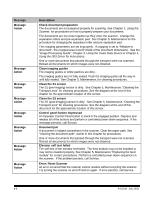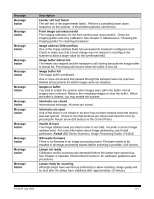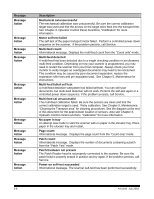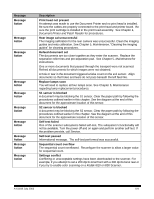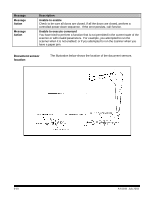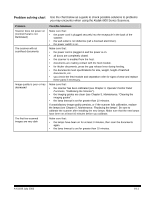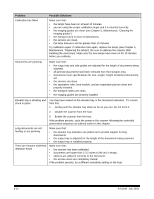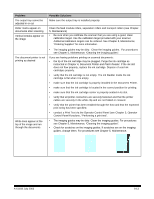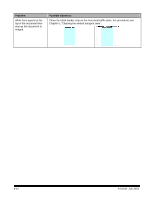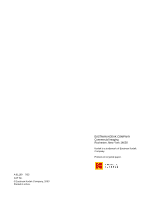Kodak I840 User Guide - Page 79
Problem solving chart, Use the chart below as a guide to check possible solutions to problems - scanner specifications
 |
UPC - 041778263082
View all Kodak I840 manuals
Add to My Manuals
Save this manual to your list of manuals |
Page 79 highlights
Problem solving chart Use the chart below as a guide to check possible solutions to problems you may encounter when using the Kodak i800 Series Scanners. Problem Scanner does not power on (Control Panel is not illuminated) The scanner will not scan/feed documents Image quality is poor or has decreased The first few scanned images are very dark Possible Solutions Make sure that: • the power cord is plugged securely into the receptacle in the back of the scanner. • the wall outlet is not defective (call a licensed electrician). • the power switch is on. Make sure that: • the power cord is plugged in and the power is on. • all doors are completely closed. • the scanner is enabled from the host. • documents are making contact with the feed module. • for thicker documents, press the gap release lever during feeding. • the documents meet specifications for size, weight, height of batched documents, etc. • you check the feed module and separation roller for signs of wear and replace these parts if necessary. Make sure that: • the scanner has been calibrated (see Chapter 3, Operator Control Panel Functions, "Calibrating the Scanner"). • the imaging guides are clean (see Chapter 5, Maintenance, "Cleaning the imaging guides". • the lamp timeout is set for greater than 10 minutes. If unsatisfactory image quality persists, or if the scanner fails calibration, replace the lamps (see Chapter 5, Maintenance, "Replacing the lamps". Be sure to calibrate the scanner after installing the new lamps. Make sure that the new lamps have been on at least 10 minutes before you calibrate. Make sure that: • the lamps have been on for at least 3 minutes, then scan the documents again. • the lamp timeout is set for greater than 10 minutes. A-61169 July 2003 6-11