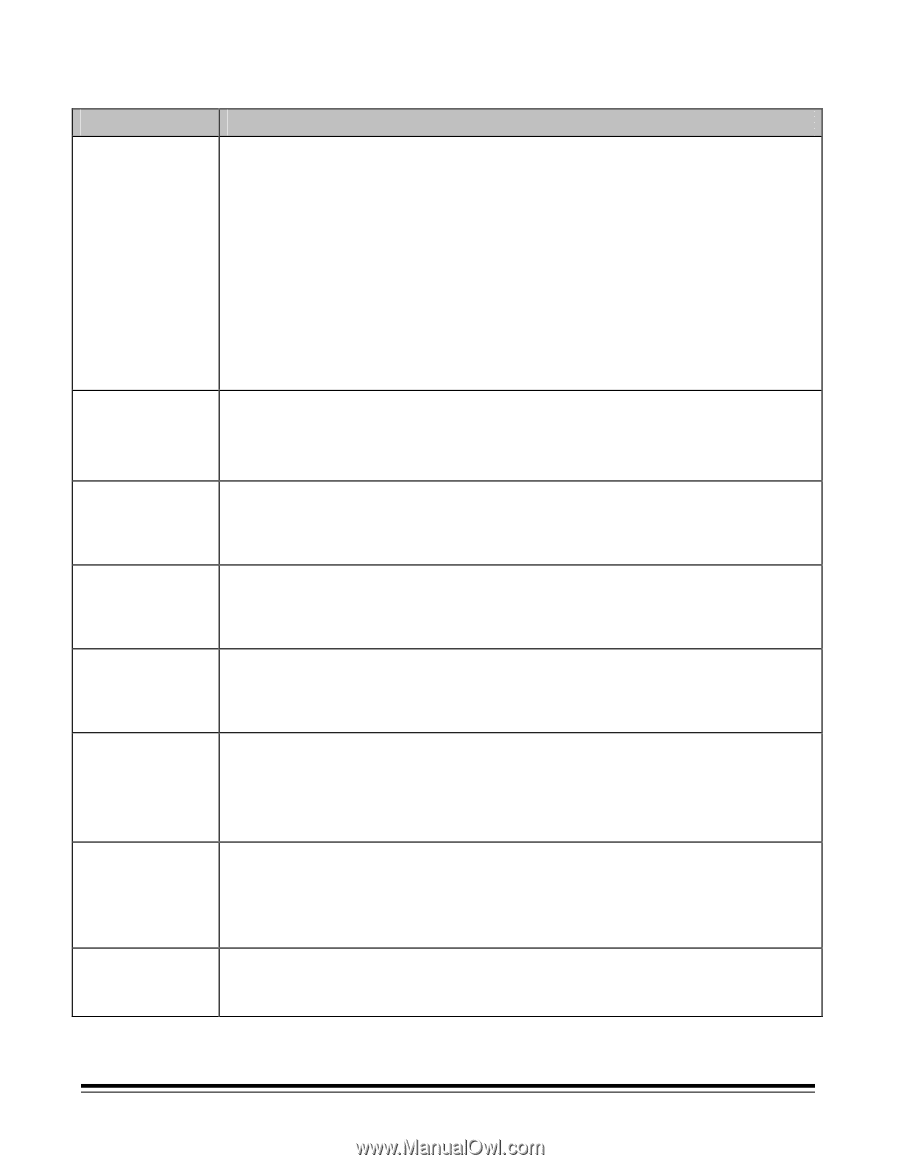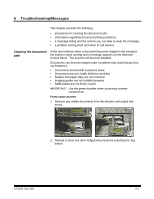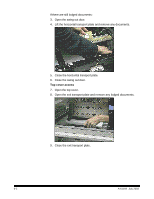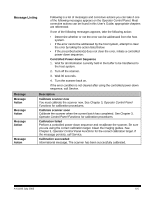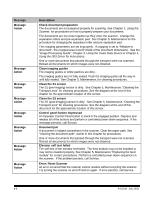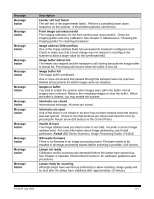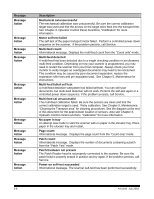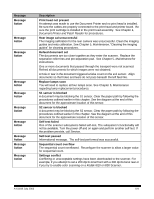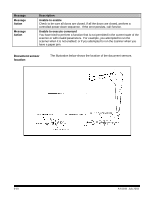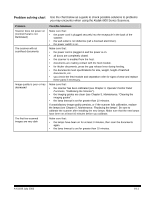Kodak I840 User Guide - Page 74
Error; Reset Scanner, Using the, Scanner, Maintenance, Using the Twain Data Source - scanner drivers
 |
UPC - 041778263082
View all Kodak I840 manuals
Add to My Manuals
Save this manual to your list of manuals |
Page 74 highlights
Message Message Action Message Action Message Action Message Action Message Action Message Action Message Action Message Action Description Check document preparation The documents are not prepared properly for scanning. See Chapter 2, Using the Scanner, for procedures on how to properly prepare your documents. The documents are too close together as they enter the scanner. Change the separation rollers and pre-separation pad. See Chapter 5, Maintenance for the procedure for changing the separation roller and pre-separation pad. The cropping parameters are set improperly. If cropping is set to "Relative to document", the cropped area must fit inside of the document dimensions. See the "Image Processing Guide", Chapter 3, Using the Twain Data Source or Chapter 4, Using the ISIS Driver for instructions. One or more documents that passed through the transport were not scanned. Refeed all documents for which images were not obtained. Clean imaging guides The imaging guides or white patches are dirty. The imaging guides are not fully seated. Push the imaging guides all the way in until fully seated. See Chapter 5, Maintenance, for cleaning procedures. Clean the S1 sensor The S1 (pre-imaging) sensor is dirty. See Chapter 5, Maintenance, "Cleaning the Transport area" for cleaning procedures. See the diagram at the end of this chapter for the approximate location of this sensor. Clean the S2 sensor The S2 (post-imaging) sensor is dirty. See Chapter 5, Maintenance, "Cleaning the Transport area" for cleaning procedures. See the diagram at the end of this document for the approximate location of this sensor. Control panel button depressed An Operator Control Panel button is stuck in the engaged position. Depress and release all of the buttons and perform a controlled power-down sequence. If the message persists, call Service. Document jam A document is lodged somewhere in the scanner. Clear the paper path. See "Clearing the document path", earlier in this chapter for procedures. One or more documents that passed through the transport were not scanned. Refeed all documents for which images were not obtained. Elevator self test failed The self-test of the elevator test failed. The feed module may not be installed or may not be installed properly. See Chapter 5, Maintenance "Replacing the feed module" for correct procedures. Perform a controlled power-down sequence on the scanner. If the problem persists, call Service. Error; Reset Scanner An error occurred that the scanner cannot resolve without recycling the scanner. Try turning the scanner on and off and on again. If error persists, call Service. 6-6 A-61169 July 2003