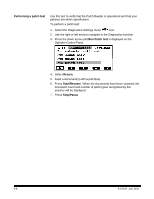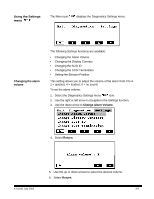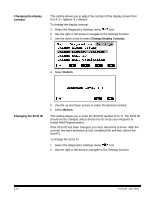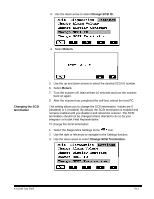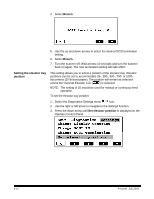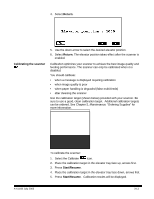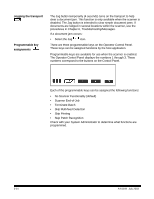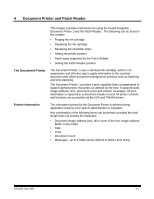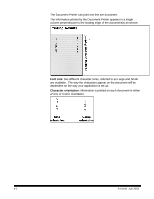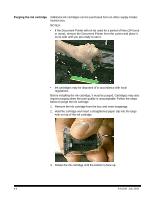Kodak I840 User Guide - Page 30
Calibrating the scanner, Ordering Supplies
 |
UPC - 041778263082
View all Kodak I840 manuals
Add to My Manuals
Save this manual to your list of manuals |
Page 30 highlights
4. Select Return. Calibrating the scanner 5. Use the down arrow to select the desired elevator position. 6. Select Return. The elevator position takes effect after the scanner is enabled. Calibration optimizes your scanner to achieve the best image quality and feeding performance. The scanner can only be calibrated when it is disabled. You should calibrate: • when a message is displayed requiring calibration • when image quality is poor • when paper handling is degraded (false multi-feeds) • after cleaning the scanner Use the calibration target (shown below) provided with your scanner. Be sure to use a good, clean calibration target. Additional calibration targets can be ordered. See Chapter 5, Maintenance, "Ordering Supplies" for more information. A-61169 July 2003 To calibrate the scanner: 1. Select the Calibrate icon. 2. Place the calibration target in the elevator tray face up, arrows first. 3. Press Start/Resume . 4. Place the calibration target in the elevator tray face down, arrows first. 5. Press Start/Resume . Calibration results will be displayed. 3-13