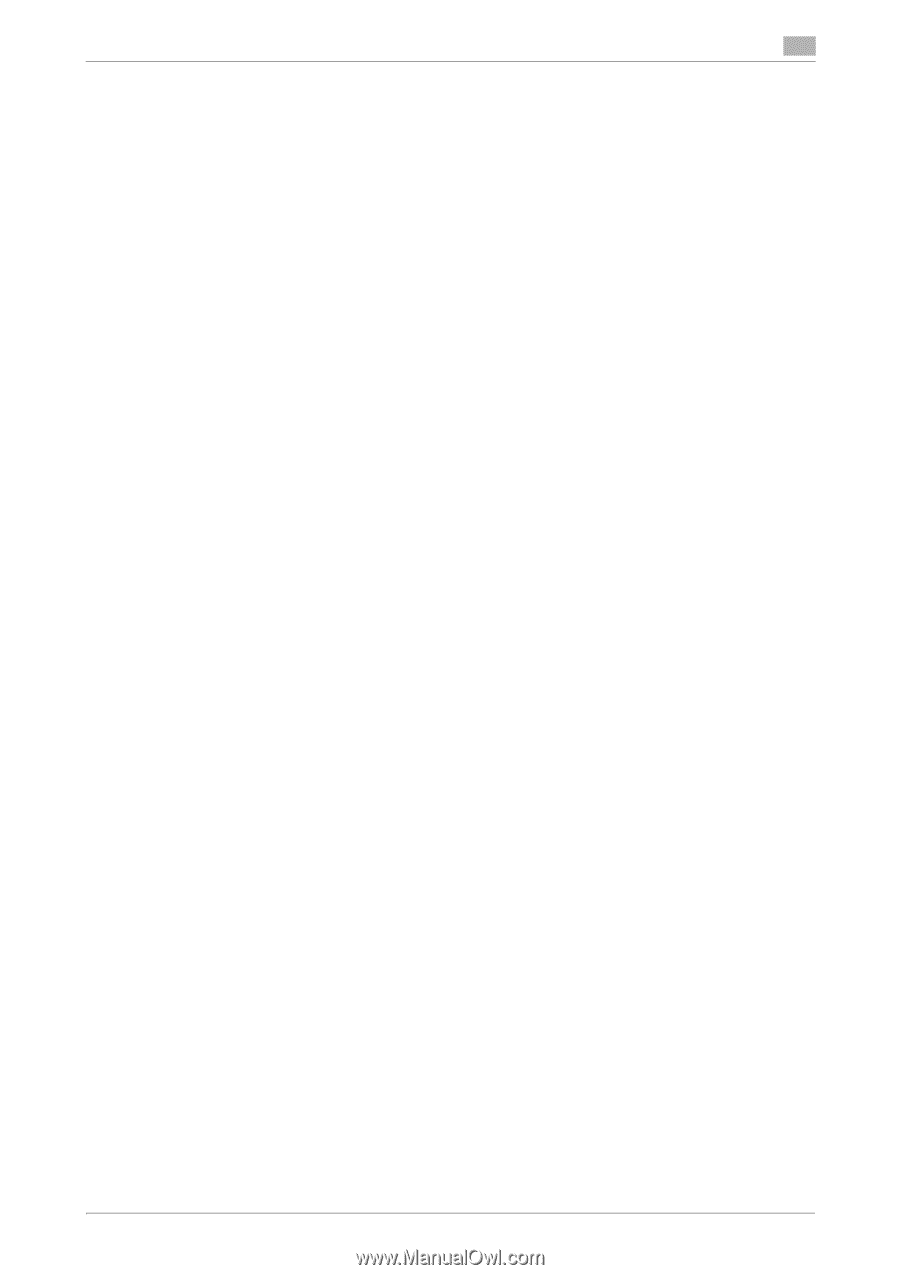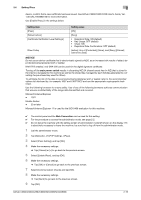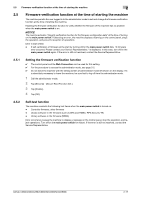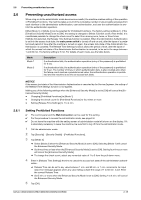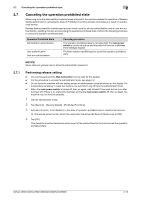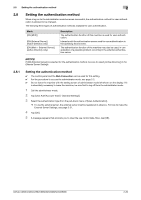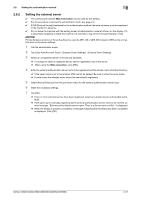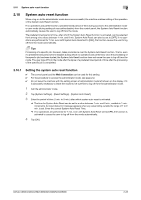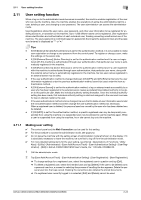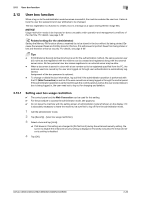Konica Minolta C300i bizhub C360i/C300i/C250i Security Operations User Manual - Page 41
Setting the external server
 |
View all Konica Minolta C300i manuals
Add to My Manuals
Save this manual to your list of manuals |
Page 41 highlights
2.8 Setting the authentication method 2 2.8.2 Setting the external server 0 The control panel and the Web Connection can be used for this setting. 0 For the procedure to access the administrator mode, see page 2-2. 0 If [ON (External Server)] is selected for the authentication method, the external server must be registered in the machine in advance. 0 Do not leave the machine with the setting screen of administrator mode left shown on the display. If it is absolutely necessary to leave the machine, be sure first to log off from the administrator mode. NOTICE For the Kerberos protocol of the Active Directory, specify AES-128 or AES-256 instead of DES as the encryption level on the server settings. 1 Call the administrator mode. 2 Tap [User Auth/Account Track] - [External Sever Settings] - [External Sever Settings]. 3 Select an unregistered server in the list and tap [Edit]. % To change or delete a registered server, tap the registration key of the server. % When using the Web connection, click [Edit]. 4 Enter the external authentication server name to be registered and the domain name of Active Directory. % If the sever name is yet to be entered, [OK] cannot be tapped. Be sure to enter the sever name. % A sever name that already exists cannot be redundantly registered. 5 Select [Active Directory] from the pull-down menu for the external authentication server type. 6 Make the necessary settings. 7 Tap [OK]. % If two or more external servers have been registered, select any desired server and tap [Set as Default]. % If the same name is already registered as the external authentication server name to be entered, an error message, "External authentication server name: There is a Server name conflict." is displayed. % When the setting is properly completed, a message indicating that the setting has been completed is displayed. Click [OK]. bizhub C360i/C300i/C250i/C036DNi/C030DNi/C025DNi 2-21