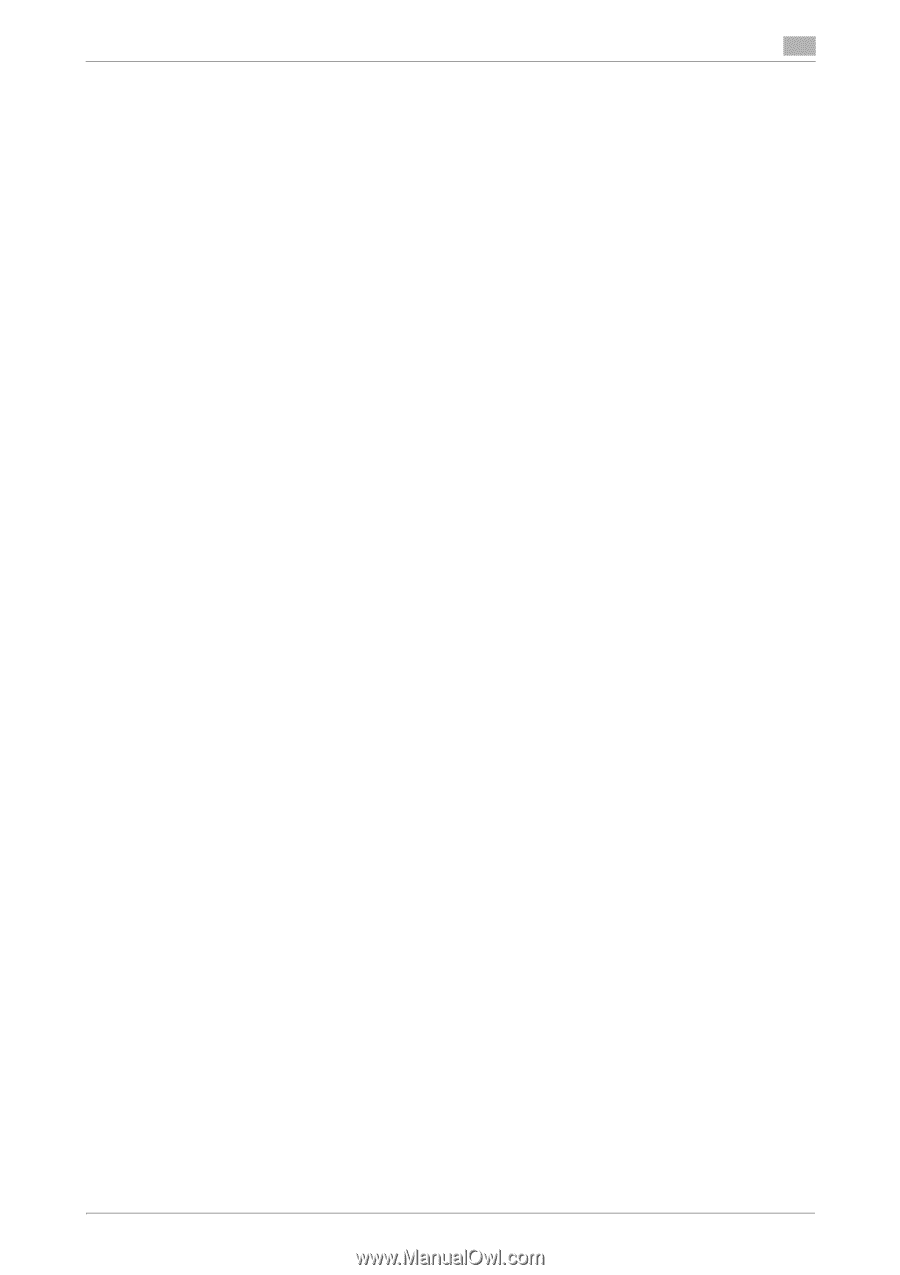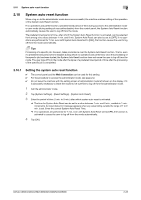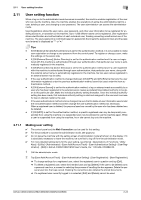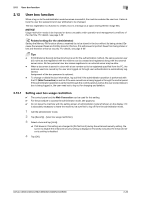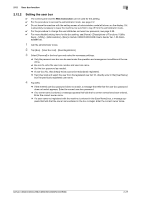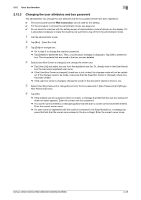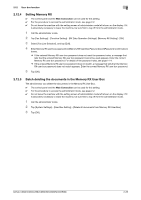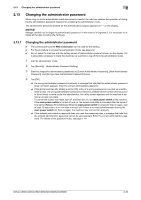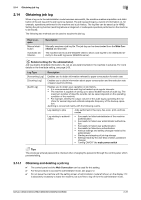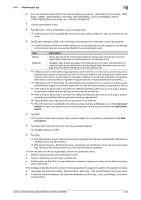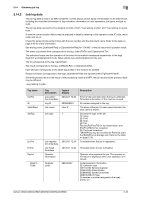Konica Minolta C300i bizhub C360i/C300i/C250i Security Operations User Manual - Page 48
Changing the user attributes and box password
 |
View all Konica Minolta C300i manuals
Add to My Manuals
Save this manual to your list of manuals |
Page 48 highlights
2.12 User box function 2 2.12.3 Changing the user attributes and box password The administrator can change the user attribute and the box password that have been registered. 0 The control panel and the Web Connection can be used for this setting. 0 For the procedure to access the administrator mode, see page 2-2. 0 Do not leave the machine with the setting screen of administrator mode left shown on the display. If it is absolutely necessary to leave the machine, be sure first to log off from the administrator mode. 1 Call the administrator mode. 2 Tap [Box] - [User Box List]. 3 Tap [Edit] for a target box. % Go to step 5 to change the user box password. % Tap [Delete] to delete the box. Then, a confirmation message is displayed. Tap [OK] to delete the box. The documents that are saved in the box are also deleted. 4 Select [User Box Owner is changed.] and change the owner user. % Tap [User List] and select the user from the registered user list. Or, directly enter in the [User Name] box the previously registered user name. % If the [User Box Owner is changed.] check box is not clicked, the changes made will not be validated. If the changes need to be made, make sure that the [User Box Owner is changed.] check box has been clicked. % If the user box owner is changed, change the owner of the document stored in the box, too. 5 Select [User Box Password is changed] and enter the box password in [New Password] and [Retype New Password] boxes. 6 Tap [OK]. % If the entered user box password does not match, a message that tells that the user box password does not match appears. Enter the correct user box password. % If no owner name is entered, a message appears that tells that no owner names have been entered. Enter the correct owner name. % If a user name not registered with the machine is entered in the [User Name] box, a message appears that tells that the owner name entered in the box is illegal. Enter the correct owner name. bizhub C360i/C300i/C250i/C036DNi/C030DNi/C025DNi 2-28