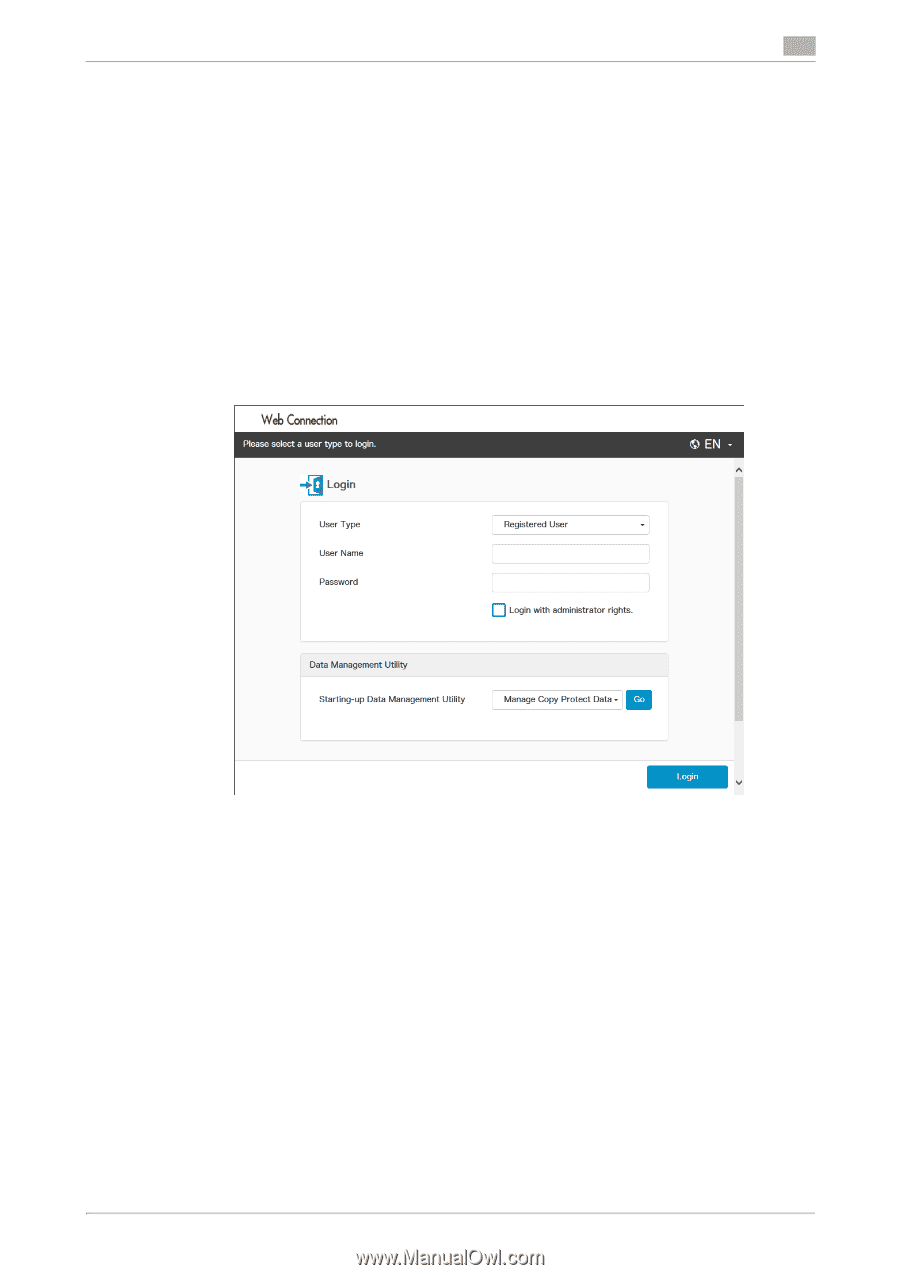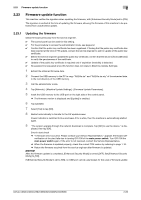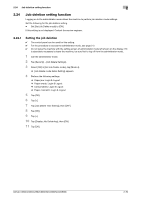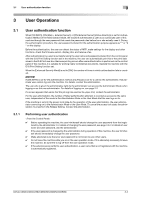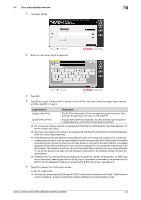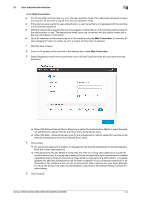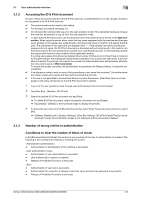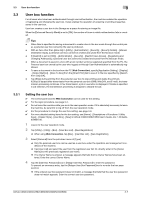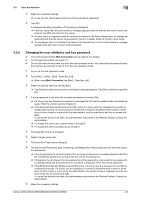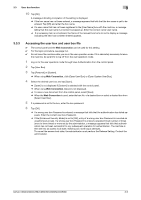Konica Minolta C300i bizhub C360i/C300i/C250i Security Operations User Manual - Page 94
When [ON External Server] Active Directory is set for the Authentication Method, select the exter
 |
View all Konica Minolta C300i manuals
Add to My Manuals
Save this manual to your list of manuals |
Page 94 highlights
3.1 User authentication function 3 0 Do not leave the machine while you are in the user operation mode. If it is absolutely necessary to leave the machine, be sure first to log off from the user operation mode. 0 If the external server performs user authentication, a user name that is not registered with the machine is automatically registered. 0 Different initial screens appear after you have logged on depending on the Customize setting made by the administrator or user. The descriptions herein given are concerned with the display screen set in [Device Information] of Information. 0 Up to 20 users can simultaneously log on to the machine using the Web Connection. If more than 20 user requests for logon are made, an error is output and the logon is rejected. 1 Start the Web browser. 2 Enter the IP address of the machine in the address bar to start Web Connection. 3 Select [Registered User] from the pull-down menu of [User Type] and enter the user name and user password. % When [ON (External Server)] (Active Directory) is set for the Authentication Method, select the external authentication server from the pull-down menu of the server name. % When [ON (Main + External Server)] is set for the authentication method, select this machine or the external authentication server from the pull-down menu. 4 Click [Login]. % If a wrong user password is entered, a message that tells that the authentication has failed appears. Enter the correct user password. % If the [Enhanced Security Mode] is set to [ON], the entry of a wrong user password is counted as unauthorized access. If a wrong user password for the corresponding user name entered is entered a predetermined number of times (once to three times) or more set by the administrator, a message appears that tells that authentication has not been successful for any subsequent operation for authentication. The machine is then set into an access lock state, rejecting any more logon attempts. To cancel the access lock state, the administrator must perform the Release Setting. Contact the administrator. 5 Click [Logout]. bizhub C360i/C300i/C250i/C036DNi/C030DNi/C025DNi 3-4