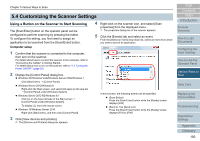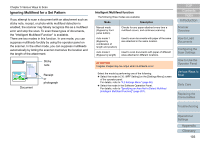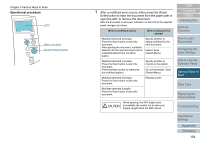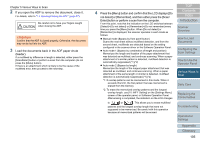Konica Minolta Fujitsu fi-7180 Operation Guide - Page 104
Operational procedure, Scan/Enter] button, Menu] button
 |
View all Konica Minolta Fujitsu fi-7180 manuals
Add to My Manuals
Save this manual to your list of manuals |
Page 104 highlights
Chapter 5 Various Ways to Scan Operational procedure LCD Check Menu Stop/Clear Scan/Enter Power [Menu] button [Scan/Enter] button 1 After a multifeed error occurs, either press the [Scan/ Enter] button to eject the document from the paper path or open the ADF to remove the document. After the document is removed, indication on the LCD of the operator panel changes as follows. When a multifeed occurs When a document is ejected Multifeed detected (Overlap) Press the Scan button to eject the document. After ejecting the document, multifeed detection for the next document can be enabled/disabled from the Menu button. Specify whether to detect multifeed for the next document Detect: Scan (Switch:Menu) Multifeed detected (Overlap) Press the Scan button to eject the document. Press the Menu button to memorize the multifeed pattern. Specify whether to memorize the pattern Do not remember: Scan (Switch:Menu) Multifeed detected (Overlap) Press the Scan button to eject the document. [Ready] screen Multifeed detected (Length) Press the Scan button to eject the document. When opening, the ADF might close accidentally. Be careful not to have your fingers caught when the ADF closes. TOP Contents Index Introduction Scanner Overview How to Load Documents Configuring the Scan Settings How to Use the Operator Panel Various Ways to Scan Daily Care Replacing the Consumables Troubleshooting Operational Settings Appendix Glossary 104