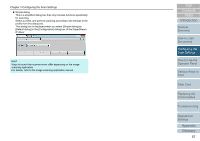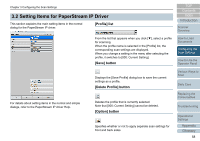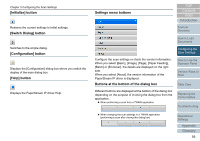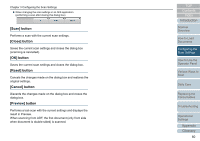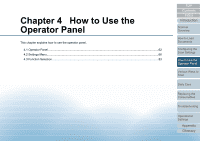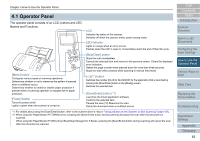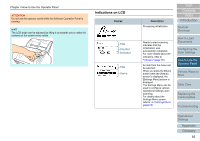Konica Minolta Fujitsu fi-7180 Operation Guide - Page 58
Setting Items for PaperStream IP Driver, [Profile] list, [Save] button, [Delete Profile] button
 |
View all Konica Minolta Fujitsu fi-7180 manuals
Add to My Manuals
Save this manual to your list of manuals |
Page 58 highlights
Chapter 3 Configuring the Scan Settings 3.2 Setting Items for PaperStream IP Driver This section explains the main setting items in the normal dialog for the PaperStream IP driver. [Profile] list TOP Contents Index Introduction Scanner Overview From the list that appears when you click [▼], select a profile for scanning. When the profile name is selected in the [Profile] list, the corresponding scan settings are displayed. When you change a setting in the menu after selecting the profile, it switches to [000: Current Setting]. [Save] button How to Load Documents Configuring the Scan Settings How to Use the Operator Panel For details about setting items in the normal and simple dialogs, refer to the PaperStream IP driver Help. Displays the [Save Profile] dialog box to save the current settings as a profile. [Delete Profile] button Deletes the profile that is currently selected. Note that [000: Current Setting] cannot be deleted. [Option] button Specifies whether or not to apply separate scan settings for front and back sides. Various Ways to Scan Daily Care Replacing the Consumables Troubleshooting Operational Settings Appendix Glossary 58