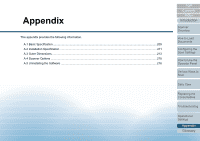Konica Minolta Fujitsu fi-7180 Operation Guide - Page 204
Settings Related to Power ON/OFF, Method of Turning the Scanner ON/OFF [Power SW Control]
 |
View all Konica Minolta Fujitsu fi-7180 manuals
Add to My Manuals
Save this manual to your list of manuals |
Page 204 highlights
Chapter 9 Operational Settings 9.8 Settings Related to Power ON/OFF Method of Turning the Scanner ON/OFF [Power SW Control] The method by which the scanner is powered on/off can be specified from one of the following: Press the [Power] button on the operator panel Unplug the power cable then plug it back in Have the scanner turn on/off in sync with the computer's power 1 Start up the Software Operation Panel. For details, refer to "9.1 Starting Up the Software Operation Panel" (page 163). 2 From the listing on the left, select [Device Setting 2] [Power SW Control]. 3 Select one of the following: [Enable power switch] : Press the [Power] button on the operator panel. [Disable power switch] : Unplug the power cable then plug it back in. [Enable USB power : Have the scanner turn ON/OFF in sync feeding] with the computer's power. ATTENTION When you select [Disable power switch], the scanner is not turned off even if the [Power off after a certain period of time] check box is selected in [Device Setting] on the Software Operation Panel. Some types of computers and USB hubs keep supplying power to the USB bus even after the computer is turned off. In that case, the [Enable USB power feeding] mode may not work properly. TOP Contents Index Introduction Scanner Overview How to Load Documents Configuring the Scan Settings How to Use the Operator Panel Various Ways to Scan Daily Care Replacing the Consumables Troubleshooting Operational Settings Appendix Glossary 204