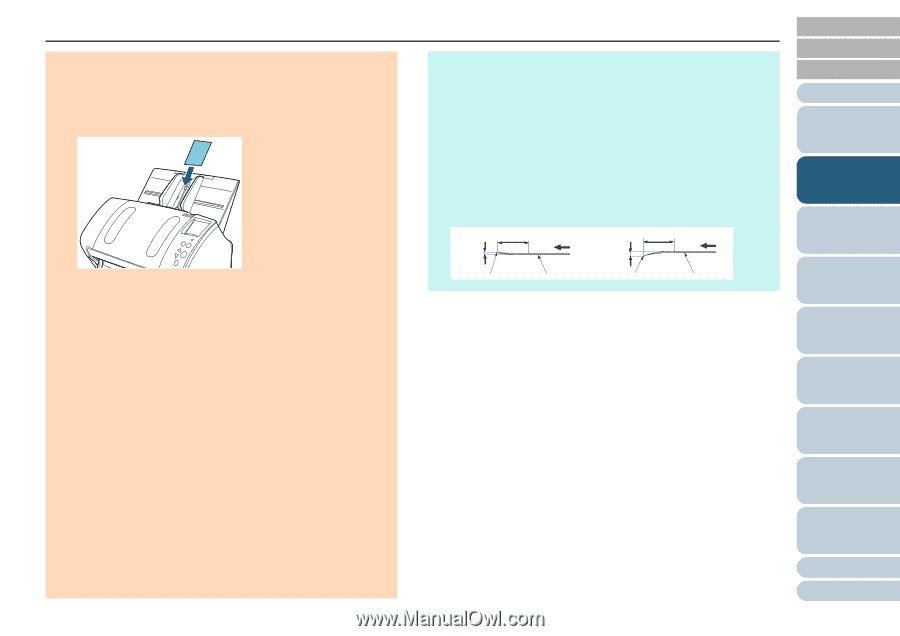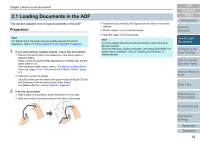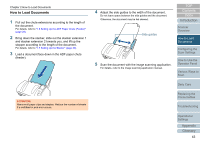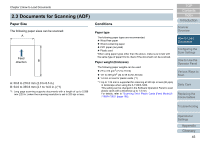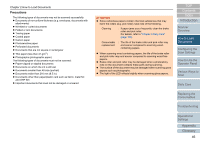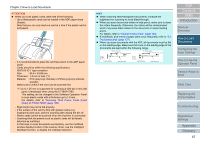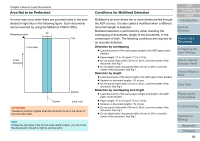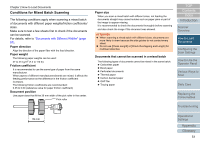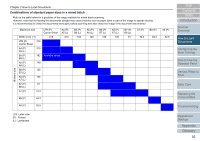Konica Minolta Fujitsu fi-7180 Operation Guide - Page 47
How to Load, Documents, Replacing
 |
View all Konica Minolta Fujitsu fi-7180 manuals
Add to My Manuals
Save this manual to your list of manuals |
Page 47 highlights
Chapter 2 How to Load Documents ATTENTION When you scan plastic cards, take note of the following. - Up to three plastic cards can be loaded in the ADF paper chute (feeder). Note that you can only load one card at a time if the plastic card is embossed. BACK - It is recommended to place the card face-down in the ADF paper chute. - Cards should be within the following specifications: ISO7810 ID-1 type compliant Size : 85.6 × 53.98 mm Thickness : 1.4 mm or less (*1) Material : PVC (polyvinyl chloride) or PVCA (polyvinyl chloride acetate) Make sure to check if the card can be scanned first. *1: Up to 1.25 mm is supported for scanning at 300 dpi or less (80 ppm) in landscape when using the fi-7180/fi-7280. This setting can be changed in the Software Operation Panel to scan plastic cards with a thickness up to 1.4 mm. For details, refer to "Scanning Thick Plastic Cards [Feed Mode] (fi-7180/fi-7280)" (page 195). - Rigid cards may not be fed properly. - If the surface of the card is dirty with grease marks (e.g. fingerprints) and such, perform scanning after wiping the dirt off. - Plastic cards cannot be scanned when the imprinter is connected. - Scanning thick documents such as plastic cards will be falsely detected as multifeed. In that case, to scan documents successfully, use the multifeed window display function of the scanner driver, use the Intelligent Multifeed function, or disable the multifeed detection. HINT When scanning semi-transparent documents, increase the brightness for scanning to avoid bleed-through. When you scan documents written in lead pencil, make sure to clean the rollers frequently. Otherwise, the rollers will be contaminated which may leave black traces on the document or cause feeding errors. For details, refer to "Chapter 6 Daily Care" (page 108). If multifeeds, pick errors or paper jams occur frequently, refer to "8.3 Troubleshooting" (page 137). When you scan documents with the ADF, all documents must be flat on the leading edge. Make sure that curls on the leading edge of the documents are kept within the following range. 30 mm or more (1.18 in.) Feeding direction 30 mm or more (1.18 in.) Feeding direction 3 mm or less (0.12 in.) Leading edge Scanned side 5 mm or less (0.20 in.) Leading edge Scanned side TOP Contents Index Introduction Scanner Overview How to Load Documents Configuring the Scan Settings How to Use the Operator Panel Various Ways to Scan Daily Care Replacing the Consumables Troubleshooting Operational Settings Appendix Glossary 47