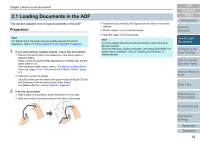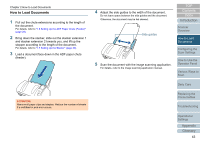Konica Minolta Fujitsu fi-7180 Operation Guide - Page 39
Image Scanning Application, Various Ways to Scan
 |
View all Konica Minolta Fujitsu fi-7180 manuals
Add to My Manuals
Save this manual to your list of manuals |
Page 39 highlights
Chapter 1 Scanner Overview 1.10 Image Scanning Application This section explains the image scanning applications. The following applications are bundled with the scanner: PaperStream Capture An image scanning application which supports both the PaperStream IP (TWAIN) and PaperStream IP (ISIS) drivers. By defining scan settings as document profiles, you can customize the settings according to your preference. ScanSnap Manager for fi Series An image scanning application which uses the driver settings dedicated to ScanSnap Manager for fi Series. PaperStream IP (TWAIN) driver is required for this application. Using this application enables easy scanning with a single button. For details about PaperStream Capture, refer to the PaperStream Capture Help. For details about ScanSnap Manager for fi Series, refer to the ScanSnap Manager for fi Series Help. "Chapter 5 Various Ways to Scan" (page 85) explains how to configure the scanner settings and scan different types of documents with the image scanning application. TOP Contents Index Introduction Scanner Overview How to Load Documents Configuring the Scan Settings How to Use the Operator Panel Various Ways to Scan Daily Care Replacing the Consumables Troubleshooting Operational Settings Appendix Glossary 39