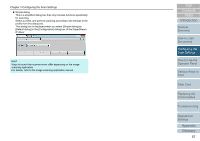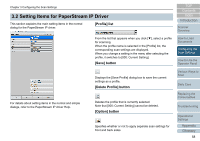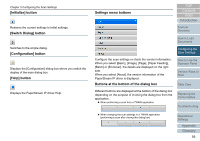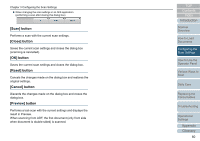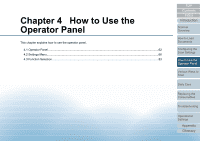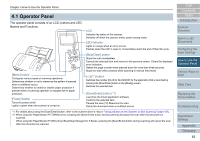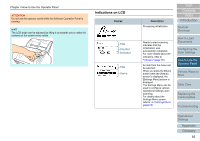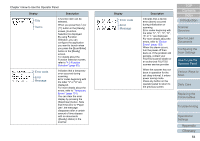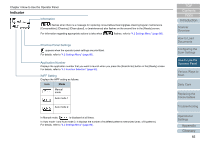Konica Minolta Fujitsu fi-7180 Operation Guide - Page 60
[Scan] button, [Close] button, scanning is cancelled.
 |
View all Konica Minolta Fujitsu fi-7180 manuals
Add to My Manuals
Save this manual to your list of manuals |
Page 60 highlights
Chapter 3 Configuring the Scan Settings When changing the scan settings in an ISIS application (performing a scan after closing this dialog box) [Scan] button Performs a scan with the current scan settings. [Close] button Saves the current scan settings and closes the dialog box (scanning is cancelled). [OK] button Saves the current scan settings and closes the dialog box. [Reset] button Cancels the changes made on the dialog box and restores the original settings. [Cancel] button Discards the changes made on the dialog box and closes the dialog box. [Preview] button Performs a test-scan with the current settings and displays the result in Preview. When scanning from ADF, the first document (only front side when document is double-sided) is scanned. TOP Contents Index Introduction Scanner Overview How to Load Documents Configuring the Scan Settings How to Use the Operator Panel Various Ways to Scan Daily Care Replacing the Consumables Troubleshooting Operational Settings Appendix Glossary 60