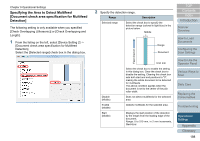Konica Minolta Fujitsu fi-7180 Operation Guide - Page 193
Specifying the Sensitivity Level for Paper Protection [Paper Protection Sensitivity
 |
View all Konica Minolta Fujitsu fi-7180 manuals
Add to My Manuals
Save this manual to your list of manuals |
Page 193 highlights
Chapter 9 Operational Settings HINT If you scan a wrinkled document, paper protection may be set off forcing a scan to be stopped even though paper is fed normally. In this case, you can disable paper protection on the operator panel for a single scan after paper protection is set off. For details, refer to "Disabling Paper Protection for a Single Scan After Paper Protection Is Set Off" (page 106). If paper protection is set off frequently, refer to "Paper protection is set off frequently." (page 150). This setting can also be configured in the scanner driver or the operator panel. When the operation panel setting is prioritized, the operator panel setting is prioritized over the Software Operation Panel setting. Note that even if the operation panel setting is prioritized, the scanner driver setting has the highest priority. Specifying the Sensitivity Level for Paper Protection [Paper Protection Sensitivity] Specify the sensitivity level to detect anomalies upon feeding the documents when paper protection is on. Documents are deformed (e.g. warped, bent, creased) or paper jam noise is made when documents are not being fed by the rollers properly. To detect such a symptom and stop the scan, select [Low] to only detect documents that are highly deformed or paper jam noise that are loud. Select [High] to also detect documents that are slightly deformed or small paper jam noise. 1 Start up the Software Operation Panel. For details, refer to "9.1 Starting Up the Software Operation Panel" (page 163). 2 From the listing on the left, select [Device Setting 2] [Paper Protection Sensitivity]. TOP Contents Index Introduction Scanner Overview How to Load Documents Configuring the Scan Settings How to Use the Operator Panel Various Ways to Scan Daily Care Replacing the Consumables Troubleshooting Operational Settings Appendix Glossary 193