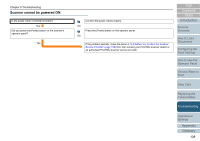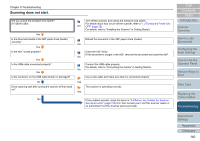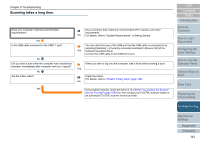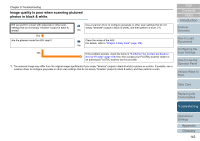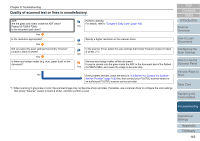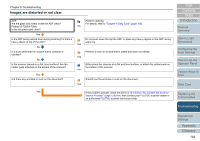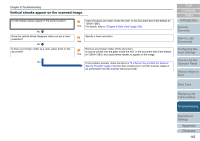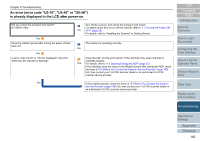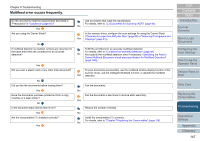Konica Minolta Fujitsu fi-7180 Operation Guide - Page 143
Quality of scanned text or lines is unsatisfactory
 |
View all Konica Minolta Fujitsu fi-7180 manuals
Add to My Manuals
Save this manual to your list of manuals |
Page 143 highlights
Chapter 8 Troubleshooting Quality of scanned text or lines is unsatisfactory. ADF: Are the glass and rollers inside the ADF clean? Flatbed (fi-7260/fi-7280): Is the document pad clean? Yes Is the resolution appropriate? Yes Did you select the scan settings that simply "binarize" (output in black & white)? Yes Is there any foreign matter (e.g. dust, paper dust) on the document? Perform cleaning. For details, refer to "Chapter 6 Daily Care" (page 108). No Specify a higher resolution in the scanner driver. No In the scanner driver, select the scan settings that simply "binarize" (output in black & white). (*1) No Remove any foreign matter off the document. It may be carried onto the glass inside the ADF or the document bed of the flatbed Yes (fi-7260/fi-7280), and cause the image to become dirty. No If the problem persists, check the items in "8.4 Before You Contact the Scanner Service Provider" (page 159) first, then contact your FUJITSU scanner dealer or an authorized FUJITSU scanner service provider. *1: When scanning in grayscale or color, the scanned image may not become sharp and clear. If possible, use a scanner driver to configure the scan settings that simply "binarize" (output in black & white), and then perform a scan. TOP Contents Index Introduction Scanner Overview How to Load Documents Configuring the Scan Settings How to Use the Operator Panel Various Ways to Scan Daily Care Replacing the Consumables Troubleshooting Operational Settings Appendix Glossary 143