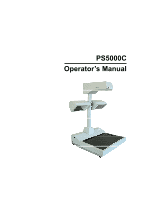Konica Minolta PS5000C Operation Manual
Konica Minolta PS5000C Manual
 |
View all Konica Minolta PS5000C manuals
Add to My Manuals
Save this manual to your list of manuals |
Konica Minolta PS5000C manual content summary:
- Konica Minolta PS5000C | Operation Manual - Page 1
PS5000C Operator's Manual - Konica Minolta PS5000C | Operation Manual - Page 2
- Konica Minolta PS5000C | Operation Manual - Page 3
, all operators should carefully read and follow the instructions in this manual. Please keep this manual in a handy place near the machine. Please to user safety and preventing equipment problems. Make sure you observe all of the precautions listed in this manual. * Please note that some parts - Konica Minolta PS5000C | Operation Manual - Page 4
these conditions be found, immediately turn OFF the power switch, unplug the power cord from the power outlet, and then call your authorized service representative. ● In principle, do not use an extension cord. Use of an extension cord could cause a fire or electrical shock. Contact your authorized - Konica Minolta PS5000C | Operation Manual - Page 5
smoke, or unusual odor or noise, immediately turn OFF the power switch, unplug the power cord from the power outlet, and then call your authorized service representative. If you keep on using it as is, a fire or electrical shock could result. ● If this product has been dropped or its cover damage - Konica Minolta PS5000C | Operation Manual - Page 6
or cable, resulting in a fire, electrical shock, or breakdown. ● When moving this product, always hold it by the locations specified in the operator's manual or other documents. If the unit falls it may cause severe personal injury. The product may also be damaged or malfunction. ● Remove the power - Konica Minolta PS5000C | Operation Manual - Page 7
other gases or chemicals are present. Failure to do so may shorten the service life of the product, cause damage or decrease performance. ● Do not use an environment with a temperature outside the range specified in the operator's manual, as a breakdown or malfunction could result. ● Do not attempt - Konica Minolta PS5000C | Operation Manual - Page 8
Please follow the instructions given in this manual when handling the system and do not touch any part of the system the manual does not cover. NEVER attempt to disassemble or remodel the system. The contents of this manual are subject to change without notice. No part of this manual may be quoted, - Konica Minolta PS5000C | Operation Manual - Page 9
Book Scanner (herein after referred to as "the Scanner"). This operator's manual includes precautions for installation/operation of the Scanner, a system outline, an explanation of the Driver software, operation procedures for the Scanner, troubleshooting with the instruction manual, may cause - Konica Minolta PS5000C | Operation Manual - Page 10
Copyright Books, magazines, journals and other materials may be copyrighted. Unauthorized scanning . Post a copy of the above notice where it will be clearly visible to users of the scanner. Scanning into a computer and subsequent printing of the following is also prohibited by law under some - Konica Minolta PS5000C | Operation Manual - Page 11
for the area of the European Union (EU) only. Product Type Product Name Options Standards EC Directives Book Scanner PS5000C Book Cradle Unit, Foot Switch, Manual Switch Safety EMC : EN60950 (Safety of information technology equipment, including electrical business equipment) : EN55022 (class - Konica Minolta PS5000C | Operation Manual - Page 12
Books Windows XP are registered trademarks of Microsoft Corporation. IBM and PC/AT are registered trademarks of International Business Machines Corporation. Adobe and Adobe Photoshop International Energy Star Program, has verified that the PS5000C satisfies the standards for products covered by this - Konica Minolta PS5000C | Operation Manual - Page 13
the Scanner Chapter 3 PS5000C Twain Driver Describes installation, start-up procedures and explanation of the image acquisition screen for the PS5000C Twain Driver. Chapter 4 Operation Describes operation precautions and procedures, and settings for each function. Chapter 5 Troubleshooting Describes - Konica Minolta PS5000C | Operation Manual - Page 14
and functions 2-3 Chapter 3 PS5000C Twain Driver 3-1 1 Installation 3-2 1.1 System environment 3-2 1.2 Installation procedure 3-2 2 Setup of the Scanner 3-8 2.1 Permission of the image quality detail setting 3-8 2.2 Shading adjustment 3-10 2.3 White Balance adjustment 3-11 2.4 Prohibition - Konica Minolta PS5000C | Operation Manual - Page 15
Sheet mode 4-10 5.3 3D mode 4-10 6 Note on originals 4-11 6.1 Name of book 4-11 Chapter 5 Troubleshooting 5-1 1 Problems of the Scanner 5-2 2 Troubleshooting 5-3 3 Trouble when scanning an image 5-5 Chapter 6 Maintenance 6-1 1 Maintenance 6-2 1.1 Daily checks 6-2 1.2 Cleaning 6-2 Chapter - Konica Minolta PS5000C | Operation Manual - Page 16
- Konica Minolta PS5000C | Operation Manual - Page 17
Chapter 1 Precautions for Installation & Operation - Konica Minolta PS5000C | Operation Manual - Page 18
PS5000C Operator's Manual 1 Precautions for Installation 1.1 Installation environment Install the Scanner in a location, which meets the following requirements to ensure safe operation and utmost performance. ‹ A place where the illumination onto the book table is less than 1000lx (e.g. 4.5m (15ft - Konica Minolta PS5000C | Operation Manual - Page 19
the ground cable to a gas pipe, the ground wire for a telephone line, or a water pipe. 1.4 Moving the Scanner Please contact your authorized dealer before moving the Scanner to a new installation location. 1.5 Space requirements ‹ Secure the recommended space shown in the figure below to ensure - Konica Minolta PS5000C | Operation Manual - Page 20
PS5000C Operator's Manual 2 Precautions for Installation and Operation 2.1 Operating environment The following environment is required for consistent performance of the Scanner the Scanner: ‹ NEVER place any object other than the original on the book table or apply excessive pressure to the book - Konica Minolta PS5000C | Operation Manual - Page 21
in the below figure. Be careful not to hurt your back. Do not carry the Scanner. ‹ When moving the Scanner, be sure to disconnect the power cord and the interface cable. ‹ When transporting the Scanner, contact your authorized dealer. CAUTION Never hold any parts other than the parts identified in - Konica Minolta PS5000C | Operation Manual - Page 22
PS5000C Operator's Manual 1-6 - Konica Minolta PS5000C | Operation Manual - Page 23
Chapter 2 Overview - Konica Minolta PS5000C | Operation Manual - Page 24
PS5000C Operator's Manual 1 Features The Scanner is designed to scan books set face up on the book table. This makes setting the book very easy and reduces concerns that the book may be creased or damaged. In addition, warped text lines and text compression are corrected, ensuring clearer images. - Konica Minolta PS5000C | Operation Manual - Page 25
originals by adjusting to the contours of the book. See pages 4-8 through 4-13 for detailed information and limitations. Turns the Scanner ON/OFF. Connect the USB cable that is supplied with the equipment. Connect the foot switch/the manual switch (option). Use the left terminal (viewed from the - Konica Minolta PS5000C | Operation Manual - Page 26
9. Power cord: 10. Foot switch/Manual switch (option): 11. Stopper: 12. Center mark: 13. Cut sheet mark: 14. LED lamp: Connects the Scanner to the power outlet. Press this switch instead of the "SCAN" button on the "Image Acquisition PS5000C" screen to start scanning. Used as the reference position - Konica Minolta PS5000C | Operation Manual - Page 27
Chapter 3 PS5000C Twain Driver - Konica Minolta PS5000C | Operation Manual - Page 28
's Manual 1 Installation The PS5000C Twain Driver hereinafter referred to as "the Driver" must be installed on the personal computer connected to the Scanner to read images from it. This chapter describes the system requirements of the personal computer and the installation procedures of the Driver - Konica Minolta PS5000C | Operation Manual - Page 29
Chapter 3 PS5000C Twain Driver 4 Set installation CD-ROM in the CD-ROM drive of the personal computer. The installation screen appears automatically. Click the "Next" button. 5 Click the "Install" - Konica Minolta PS5000C | Operation Manual - Page 30
PS5000C Operator's Manual 7 Turn the power switch of the Scanner ON. 8 Determine the Driver in accordance with the instructions in the search wizard. When the "Found New Hardware Wizard" screen appears, select "No, not this time" and then click "Next" button. 9 Click the "Next" button. 3-4 - Konica Minolta PS5000C | Operation Manual - Page 31
Chapter 3 PS5000C Twain Driver 10 When the "Hardware Installation" screen appears, click the "Continue Anyway" button. 11 Confirming the completion of the search wizard, click the "Finish" button. 3-5 - Konica Minolta PS5000C | Operation Manual - Page 32
PS5000C Operator's Manual 12 In the same way as in step 8, determine the Driver in accordance with the instructions in the search wizard. When the "Found New Hardware Wizard" screen appears, select "No, not this time" and then click "Next" button. 13 Click the "Next" button. 3-6 - Konica Minolta PS5000C | Operation Manual - Page 33
Chapter 3 PS5000C Twain Driver 14 When the "Hardware Installation" screen appears, click the "Continue Anyway" button. 15 Confirming the completion of the search wizard, click the "Finish" button. 16 The installation of the Driver is completed. After the installation of the Driver is completed, - Konica Minolta PS5000C | Operation Manual - Page 34
PS5000C Operator's Manual 2 Setup of the Scanner Follow the procedure below for setting up the Scanner. 2.1 Permission of the image quality detail setting After the driver is installed, the "Details" checkbox is in an invalid state (grayed out). To perform advanced color adjustments or calibration - Konica Minolta PS5000C | Operation Manual - Page 35
Chapter 3 PS5000C Twain Driver 2 When the "Show---Details" dialog appears, click the "OK" button. 3 After this procedure, the "Details" check box in the Image Quality area is enabled to a valid state. Checking the "Detail setting", the "Details" screen appears. 3-9 - Konica Minolta PS5000C | Operation Manual - Page 36
PS5000C Operator's Manual 2.2 Shading adjustment Perform the "Shading" adjustment for correction of uneven lighting of the original. Start the following adjustment procedure after at least 10 minutes elapse from when the illumination of this unit was initiated. 1 On the book table, place the test - Konica Minolta PS5000C | Operation Manual - Page 37
Chapter 3 PS5000C Twain Driver 2.3 White Balance adjustment Perform the "White Balance" adjustment for adjusting the color balance. Start the following adjustment procedure after at least 10 minutes elapse from when the illumination of this unit was initiated. 1 On the book table, place the test - Konica Minolta PS5000C | Operation Manual - Page 38
.exe" is included to do this. 1 Double-click the tool for the administrator, "NA3Admin.exe" which is installed in the "C:\ProgramFiles\Book Scanner - PS5000C" folder. 2 The "Hide---Details" dialog appears. Click the "OK" button. 3 After this procedure, the "Details" check box in the Image Quality - Konica Minolta PS5000C | Operation Manual - Page 39
Chapter 3 PS5000C Twain Driver 3 Driver deletion When the Driver installed on the personal computer is no longer necessary panel", "System", "Hardware", and "Device manager". 5 Delete the "Image devices - KYOKKO Book Scanner". 6 When the delete confirmation screen appears, click the "OK" button. 3-13 - Konica Minolta PS5000C | Operation Manual - Page 40
the "Universal Serial Bus controllers - PS5000C". 9 When the delete confirmation screen appears, click the "OK" button. 10 Select the "Start" button to press the setting, and then select "Control panel" to move on to "Add or Remove program". 11 Select the "Book Scanner - PS5000C" and then click the - Konica Minolta PS5000C | Operation Manual - Page 41
Chapter 3 PS5000C Twain Driver 12 When the delete confirmation screen appears, click the "Yes" button. 13 When the un-install finished screen appears, click the "Finish" button. 14 Turn the power switch of PS5000C off, and then restart the personal computer. 3-15 - Konica Minolta PS5000C | Operation Manual - Page 42
PS5000C Operator's Manual 4 Driver start-up The Driver can be started from any Twain compatible application. The start up procedure when using Adobe Photoshop 7.0 is described below. 1 Select the Twain driver. Start Adobe Photoshop 7.0, and select "File", "Import", and "Book Scanner-PS5000C" in - Konica Minolta PS5000C | Operation Manual - Page 43
Chapter 3 PS5000C Twain Driver 3 Check the "Detail setting" in the image quality area, and then the detail setting screen appears. NOTE ! • For information on enabling or disabling the Image - Konica Minolta PS5000C | Operation Manual - Page 44
PS5000C Operator's Manual 5 Image acquisition screen Images can be loaded and function settings made from is deleted. Sets the form of the original to be read by the Scanner. Book original Select "Book". Sheet original Select "Sheet". Other three-dimension objects......... Select "3D". 3-18 - Konica Minolta PS5000C | Operation Manual - Page 45
5. Page: 6. Size: 7. Image Mode: 8. Resolution: 9. Exposure: 10. Image Quality: 11. Scan button: 12. Tone Curve: 13. Sharpness: Chapter 3 PS5000C Twain Driver When setting "Book" as the original, there are three selections: "Spread", "Single", and "Split". Spread Scans two spread pages of the - Konica Minolta PS5000C | Operation Manual - Page 46
PS5000C Operator's Manual 14. Bitmap Threshold: 15. Hue/Saturation: 16. Edit: Effective only value is reset to 0. Effective only when Book is selected for the original type. 1. Book Frame Masking Deletes the outside area of the image with "white" when selecting the larger size than the original - Konica Minolta PS5000C | Operation Manual - Page 47
Erase Chapter 3 PS5000C Twain Driver Deletes the shadow that is created in the center (binding part) of the open book. Erasing width 4. four angle selections: "None", "90 CW", "90 CCW", and "180". The Scanner needs adjustment at the time of setup or when the installation place is changed. For - Konica Minolta PS5000C | Operation Manual - Page 48
PS5000C Operator's Manual 3-22 - Konica Minolta PS5000C | Operation Manual - Page 49
Chapter 4 Operation - Konica Minolta PS5000C | Operation Manual - Page 50
PS5000C Operator's Manual 1 Precautions for operation The following sections require special attention when operating the Scanner. Do not place hands, fingers, or clothes caught. 4-2 Do not hold the sides when pushing the book table down, or your hands or fingers may be caught. Place your hand on - Konica Minolta PS5000C | Operation Manual - Page 51
fluorescent lamp turns off, the LED lamp flashes in green, and the Scanner goes into the energy saving mode. For resetting to the normal state, is pressed, the Scanner returns to the normal state, and starts scanning. • When using the optional foot switch/manual switch, press the switch once, - Konica Minolta PS5000C | Operation Manual - Page 52
PS5000C Operator's Manual 3 Placing the original For a book original Place the original face up on the book table, aligning the top edge of the book against the stopper, and the spine of the book with the center mark. Center mark For a sheet original Place the original face up on the book table, - Konica Minolta PS5000C | Operation Manual - Page 53
Note for all cases Do not place the original askew. Chapter 4 Operation Do not place the book with its top edge beyond the stopper. Be careful to avoid the condition shown in the figure below if pressing the original from the bottom. - Konica Minolta PS5000C | Operation Manual - Page 54
PS5000C Operator's Manual 4 Scanning procedures 1 Select the original type, "Book", "Sheet", or "3D". NOTE ! • Select "Book" for scanning a thick original such as a dictionary, or a textbook. • Select "Sheet" for scanning a single page document. • Select "3D" for scanning the original other than " - Konica Minolta PS5000C | Operation Manual - Page 55
: Color Photo: Grayscale Text: Grayscale Photo: Line art (Bitmap) Suitable for color commercial documents. Suitable for color photographs. Suitable for black and white commercial documents. Suitable for black and white photographs. Suitable for text or line art originals. REFERENCE For details of - Konica Minolta PS5000C | Operation Manual - Page 56
PS5000C Operator's Manual 4 Adjust the position of the original. For a book original Hold the edges of both pages in the middle with your hands, and press the book down, pulling the pages slightly apart. For the Book Cradle Unit (option) Adjust the height of the book table so that the right and - Konica Minolta PS5000C | Operation Manual - Page 57
LED lamp turns red and scanning is started. NOTE ! When using foot switch/manual switch (option), pressing the switch, the LED lamp turns red, and the scanning obstacle into the space enclosed by the scanner unit and the right and left edges of the book, or the Scanner will not be able to obtain an - Konica Minolta PS5000C | Operation Manual - Page 58
PS5000C Operator's Manual 5 Book/Sheet/3D Mode 5.1 Book mode Select this mode when scanning a thick original (books). Selecting this mode automatically activates the following functions: Functions automatically activated Curved text line correction This function corrects the position of the text - Konica Minolta PS5000C | Operation Manual - Page 59
Cover 6. Binding crease The Scanner is designed for exclusive use in scanning images from a book or file. Note, however, that it may not make reliable images from any of the following types of originals. (If a warning message appears, refer to Chapter 5 "2 Troubleshooting".) If any originals other - Konica Minolta PS5000C | Operation Manual - Page 60
PS5000C Operator's Manual Originals with a tag attached or bookmark placed The Scanner may not work correctly when a tag is attached or a bookmark is placed within 1.2" (30 mm) of , wrinkled or warped, stretch the original as much as possible, and then place it on the book table for scanning. 4-12 - Konica Minolta PS5000C | Operation Manual - Page 61
is effective. 50 mm (2 inch) 50 mm (2 inch) Push the center of the book table with your hands (see figure). The depth can be adjusted to two levels. Push down either side of the table and to return the center of the book table to its normal position. The table position will be locked once scan is - Konica Minolta PS5000C | Operation Manual - Page 62
PS5000C Operator's Manual 4-14 - Konica Minolta PS5000C | Operation Manual - Page 63
Chapter 5 Troubleshooting - Konica Minolta PS5000C | Operation Manual - Page 64
PS5000C Operator's Manual 1 Problems of the Scanner When any error occurs in the Scanner, an error message appears on the screen of the personal computer, the LED lamp again. If the same message appears again, call your authorized dealer and inform the trouble details and the Scanner condition. 5-2 - Konica Minolta PS5000C | Operation Manual - Page 65
ON the power switch of the PS5000C again and restart the computer. 1. When executing "Shading": • Check if the chart is for shading. • Check if there is no dirt on the chart. • Set the chart, and the shading plate to the proper position. 2. When executing "White balance": • Check if the chart is for - Konica Minolta PS5000C | Operation Manual - Page 66
PS5000C Operator's Manual Error message "Failed to read the Na3_kwbsha.dat." "Invalid WB data" "Invalid Shading data." "Cannot find the scanner" Action Perform the Shading adjustment and then the White Balance adjustment procedures. Perform the White Balance adjustment procedure. (Refer to Chapter - Konica Minolta PS5000C | Operation Manual - Page 67
scanning. 1. Improper illumination on the original table? Move the Scanner. 2. Is the "White balance" adjustment proper? Readjust the "White balance". When a problem cannot be solved even after the troubleshooting described above is attempted, contact your authorized service representative. 5-5 - Konica Minolta PS5000C | Operation Manual - Page 68
PS5000C Operator's Manual 5-6 - Konica Minolta PS5000C | Operation Manual - Page 69
Chapter 6 Maintenance - Konica Minolta PS5000C | Operation Manual - Page 70
PS5000C Operator's Manual 1 Maintenance The following daily checks and cleaning are required to ensure the best possible performances and utmost safety for the Scanner. 1.1 Daily checks 1 Any of the following conditions could damage the Scanner or other electrical equipment. Move the Scanner - Konica Minolta PS5000C | Operation Manual - Page 71
Chapter 7 Product specifications - Konica Minolta PS5000C | Operation Manual - Page 72
PS5000C Operator's Manual 1 Major specifications Type Scanning system Scan area Original type 1) Sheet 2) Book Spread Single Split 3) 3D object Original thickness Resolutions Image sensor Light source Bit depth Scanning speed Scanning features Hardware interface Software interface OS PC - Konica Minolta PS5000C | Operation Manual - Page 73
Chapter 7 Product specifications 7-3 - Konica Minolta PS5000C | Operation Manual - Page 74
For Key Operator's Use When you need to call for service, turn off the power switch first, and unplug the power cord , condition or system(s) indication(s) on the display. Etc. For your reference purpose. Model Name PS5000C Installation Data Authorized Dealer's Name TEL. No. Address Serial No. - Konica Minolta PS5000C | Operation Manual - Page 75
- Konica Minolta PS5000C | Operation Manual - Page 76
2005 KYOKKO SEIKO CO., LTD. Printed in Japan The information contained in this manual is subject to change without notice to incorporate improvements made on the product or products the manual covers. Manufactured For Konica-Minolta by Kyokko Seiko 100 Williams Drive Ramsey, NJ 07446 7119-7150-02

PS5000C
Operator’s Manual