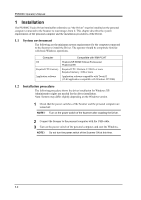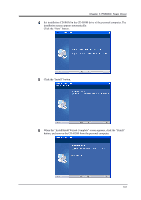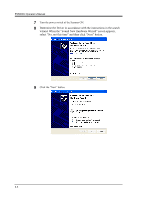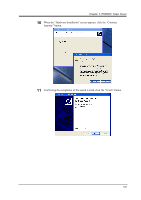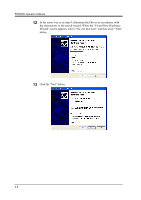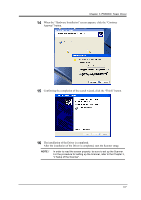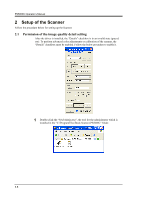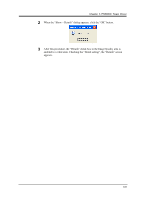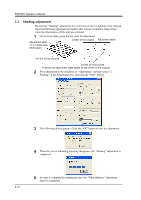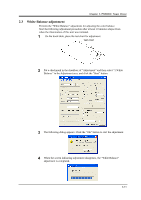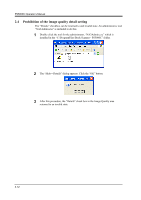Konica Minolta PS5000C Operation Manual - Page 33
The installation of the Driver is completed.
 |
View all Konica Minolta PS5000C manuals
Add to My Manuals
Save this manual to your list of manuals |
Page 33 highlights
Chapter 3 PS5000C Twain Driver 14 When the "Hardware Installation" screen appears, click the "Continue Anyway" button. 15 Confirming the completion of the search wizard, click the "Finish" button. 16 The installation of the Driver is completed. After the installation of the Driver is completed, start the Scanner setup. NOTE ! In order to read the screen properly, be sure to set up the Scanner. For the procedure for setting up the Scanner, refer to the Chapter 3, "2 Setup of the Scanner". 3-7
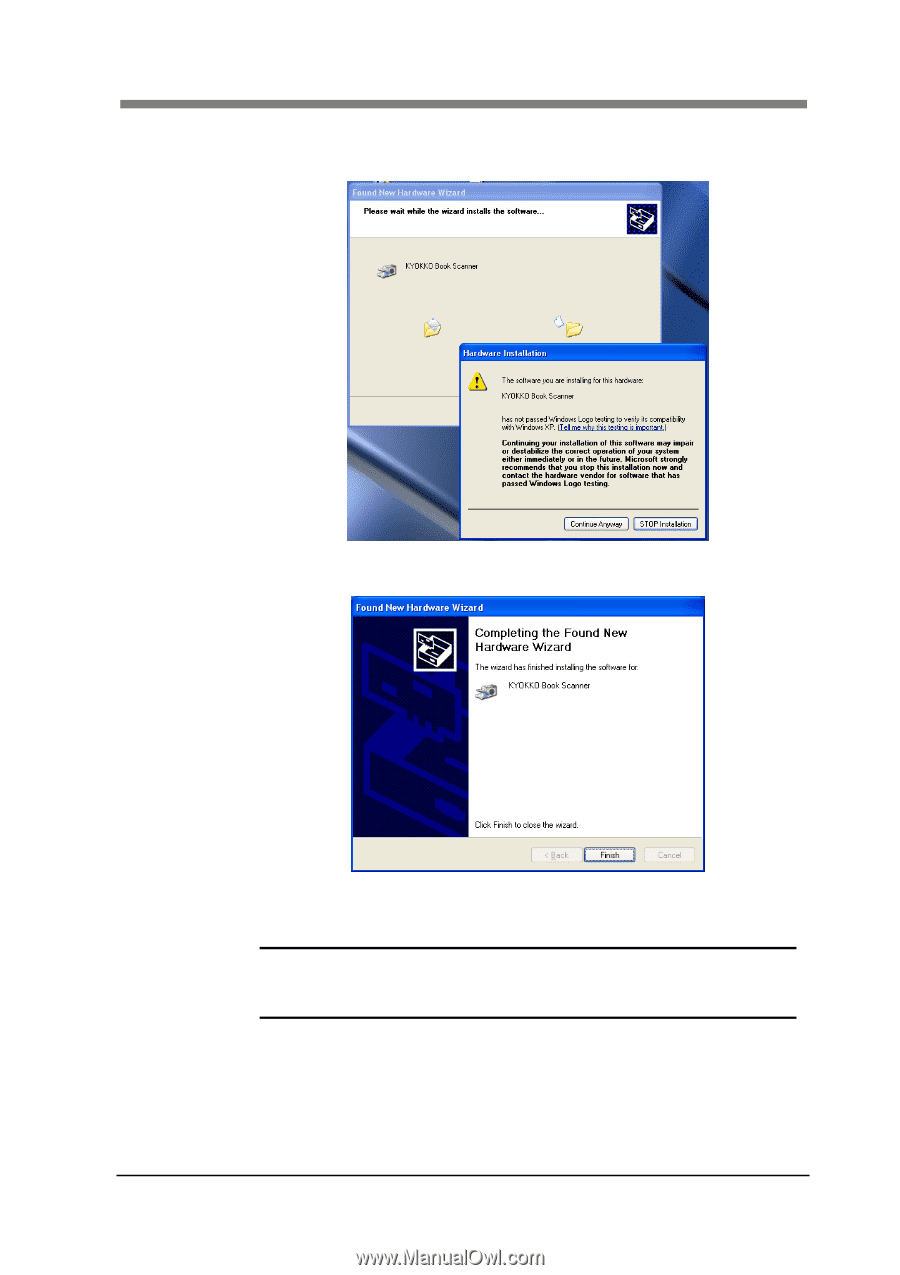
Chapter 3 PS5000C Twain Driver
3-7
14
When the “Hardware Installation” screen appears, click the “Continue
Anyway” button.
15
Confirming the completion of the search wizard, click the “Finish” button.
16
The installation of the Driver is completed.
After the installation of the Driver is completed, start the Scanner setup.
NOTE
!
In order to read the screen properly, be sure to set up the Scanner.
For the procedure for setting up the Scanner, refer to the Chapter 3,
“2 Setup of the Scanner”.