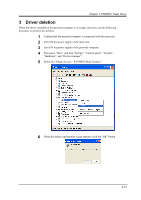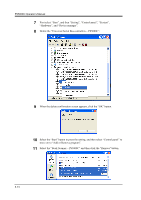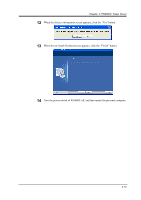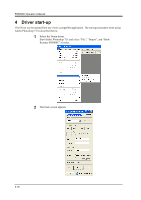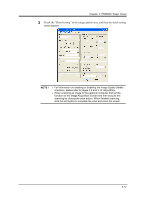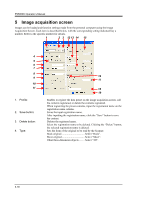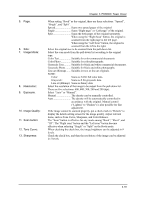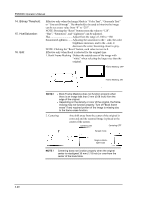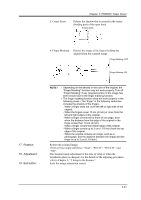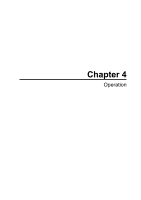Konica Minolta PS5000C Operation Manual - Page 44
Image acquisition screen
 |
View all Konica Minolta PS5000C manuals
Add to My Manuals
Save this manual to your list of manuals |
Page 44 highlights
PS5000C Operator's Manual 5 Image acquisition screen Images can be loaded and function settings made from the personal computer using the Image Acquisition Screen. Each item is described below, with the corresponding setting indicated bay a number. Refer to the specific number for details. 1 2 3 12 13 14 15 4 5 6 7 8 9 10 11 1. Profile: 2. Save button: 3. Delete button: 4. Type: 16 17 18 19 Enables to register the data preset on the image acquisition screen, call the contents registered, or delete the contents registered. When registering the preset contents, input the registration name on the registration name column. Saves the input registration name. After inputting the registration name, click the "Save" button to save the content. Deletes the registered name. Select the registration name to be deleted. Clicking the "Delete" button, the selected registration name is deleted. Sets the form of the original to be read by the Scanner. Book original Select "Book". Sheet original Select "Sheet". Other three-dimension objects......... Select "3D". 3-18