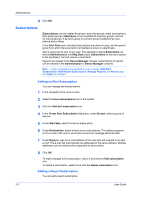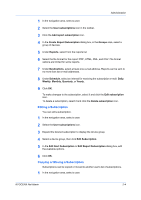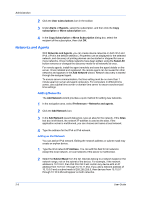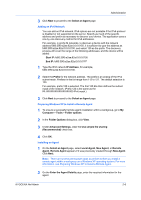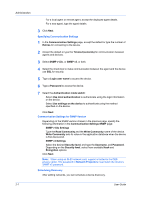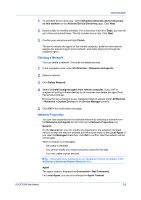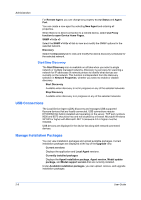Kyocera ECOSYS M5526cdw Kyocera NET ADMIN Operation Guide for Ver 3.2.2016.3 - Page 11
Editing a Subscription, Copying or Moving a Subscription, Create Report Subscription
 |
View all Kyocera ECOSYS M5526cdw manuals
Add to My Manuals
Save this manual to your list of manuals |
Page 11 highlights
Administration 1 In the navigation area, select a user. 2 Select the User subscriptions icon in the toolbar. 3 Click the Add report subscription icon. 4 In the Create Report Subscription dialog box, in the Groups area, select a group of devices. 5 Under Reports, select from the reports list. 6 Select the file format for the report: PDF, HTML, XML, and CSV. File format options are limited for some reports. 7 Under Destinations, select at least one e-mail address. Reports can be sent to no more than two e-mail addresses. 8 Under Schedule, select an interval for receiving the subscription e-mail: Daily, Weekly, Monthly, Quarterly, or Yearly. 9 Click OK. To make changes to the subscription, select it and click the Edit subscription icon. To delete a subscription, select it and click the Delete subscription icon. Editing a Subscription You can edit a subscription. 1 In the navigation area, select a user. 2 Select the User subscriptions icon. 3 Expand the desired subscription to display the device group. 4 Select a device group, then click Edit Subscription. 5 In the Edit Alert Subscription or Edit Report Subscription dialog box, edit the available options. 6 Click OK. Copying or Moving a Subscription Subscriptions can be copied or moved to another user's list of subscriptions. 1 In the navigation area, select a user. KYOCERA Net Admin 2-4