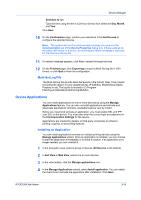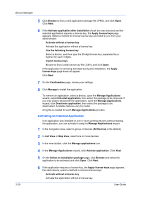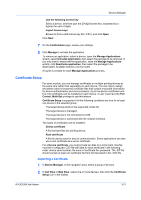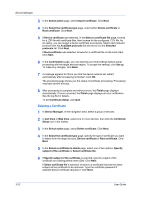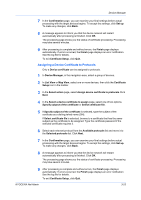Kyocera ECOSYS M5526cdw Kyocera NET ADMIN Operation Guide for Ver 3.2.2016.3 - Page 40
Configuring Selected Devices, Select Device
 |
View all Kyocera ECOSYS M5526cdw manuals
Add to My Manuals
Save this manual to your list of manuals |
Page 40 highlights
Device Manager configuration to take place. Type the time in the text box using hh:mm in a 24 hour format. Select the day, month, and year from the corresponding lists. Confirmation Displays a summary of the Multi-Set operation that will be performed. Configuring Selected Devices You can configure one or more selected devices. With Quick mode, you can copy settings to one or more device groups. Certain default settings are automatically applied when you use this mode. With Custom mode, you can customize and copy settings to a single device group. You can select the settings you want to copy and the method that you will use to copy settings. Options may vary on the Multi-Set Settings page depending upon the destination device. 1 Select the device or devices you want to configure from List view or Map view. 2 Click Multi-Set on the toolbar. 3 On the Multi-Set Mode page, select Quick mode or Custom mode. Click Next. 4 On the Device Group page, select a device group. Click Next. If you selected Quick mode, the Select Device page appears. Select a source device and then click Next. Proceed to step 10. 5 On the Multi-Set Settings page, select one or more settings options from the list. Click Next. 6 On the Multi-Set Source page, select a source for the settings: Copy from source device Settings are copied from a device selected on the next page. Copy from Multi-Set template file Settings are copied from a template saved in the server or on your computer. Settings for this option are saved in XML or ZIP format. For some options, you can select Override settings on target device. When selected, settings from the source device replace settings on the target device. Click Next. 7 Depending on the selection in step 6, select a source device or source template. Click Next. 8 If you selected a source device, you can save the settings as a template on the server. Click OK and name the template file, then click Save. 9 On the When should Multi-Set be performed page, select a run time: Run now Multi-Set runs immediately. 3-18 User Guide