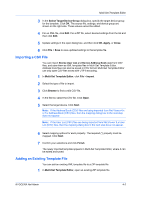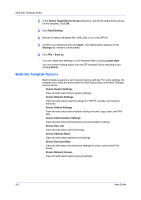Kyocera ECOSYS M5526cdw Kyocera NET ADMIN Operation Guide for Ver 3.2.2016.3 - Page 56
Creating a Report Subscription for Groups, Export a Report, Search
 |
View all Kyocera ECOSYS M5526cdw manuals
Add to My Manuals
Save this manual to your list of manuals |
Page 56 highlights
Device Manager Creating a Report Subscription for Groups You can subscribe to receive regular reports about devices. 1 In the Manage reports dialog box, create a report and save the report template. 2 Click Subscribe. 3 In the Create Report Subscription for group dialog box, under Recipients, select the recipients for e-mail report subscriptions. 4 Under Report Templates, select the templates with the desired information for the new report subscription. 5 You can change the file type of the template. Some templates support limited file types. 6 Under Schedule, select interval settings for the subscription e-mail. 7 Click OK. Export a Report You can export current information for all workspace devices to a .CSV or .XML file. The .CSV export uses UTF-8 encoding. 1 In the navigation area, select a group of devices (All Devices is the default). 2 In List View, select one or more devices. 3 In the view toolbar, click the Export a report icon. 4 Select View as CSV or View as XML. Search 5 Click Open or Save. You can use the Search feature in List view or Map view to find all printing devices that match selected criteria. Search Scope Current group Searches only the devices in the group selected in the navigation area. All devices Searches all printing devices, even if a sub-group is selected in the navigation area. Search Type OR (match any) 3-34 User Guide