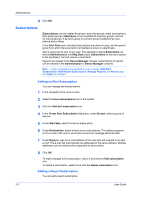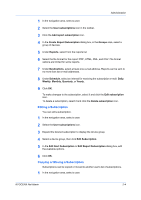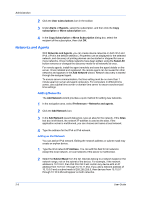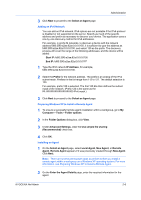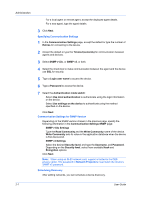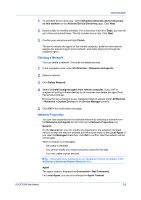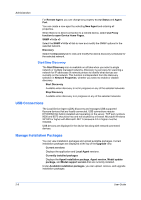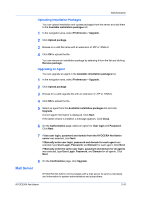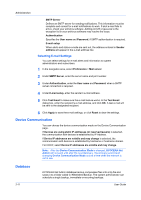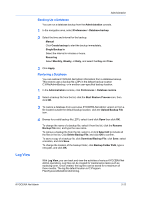Kyocera ECOSYS M5526cdw Kyocera NET ADMIN Operation Guide for Ver 3.2.2016.3 - Page 15
Deleting a Network, Network Properties, Activate Device Discovery
 |
View all Kyocera ECOSYS M5526cdw manuals
Add to My Manuals
Save this manual to your list of manuals |
Page 15 highlights
Administration 1 To schedule device discovery, select Schedule automatic device discovery on this network on the Activate Device Discovery page. Click Next. 2 Select a daily or monthly schedule. For a discovery interval of Days, you can set up to three scheduled times. The list includes hours only. Click Next. 3 Confirm your selections and click Finish. The server installs the agent on the remote computer, adds the new network, assigns the selected agent to the network, and starts discovery through the assigned agent. Deleting a Network You can delete a network. This does not delete devices. 1 In the navigation area, select Preferences > Networks and agents. 2 Select a network. 3 Click Delete Network. 4 Select Uninstall assigned agent from remote computer, if you wish to suspend all polling of these devices by all consoles and delete the agent from the remote computer. Devices that do not belong to any registered network appear under All Devices > Networks > Orphan Devices in the Device Manager console. 5 Click OK in the confirmation message. Network Properties You can view properties for the selected network by selecting a network from the Networks and Agents list and clicking the Network Properties icon. General On the General tab, you can modify all properties for the selected managed network except the network address and the subnet mask of the Local Agent. If you clear the Managed check box, click OK to confirm, then the network will be unmanaged. When a network is unmanaged: Discovery is disabled. You cannot modify any network property except for the alias. You may create orphan devices. Note: Devices that do not belong to any registered network will appear in the All Devices\Networks\Orphan Devices folder. Agent The agent status is displayed as Connected or Not Connected. For Local Agent, you can only change the Agent Timeout. KYOCERA Net Admin 2-8