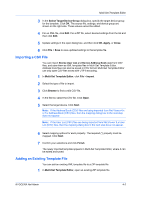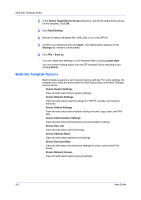Kyocera ECOSYS M5526cdw Kyocera NET ADMIN Operation Guide for Ver 3.2.2016.3 - Page 60
Multi-Set Template Options, Select Target Device Group
 |
View all Kyocera ECOSYS M5526cdw manuals
Add to My Manuals
Save this manual to your list of manuals |
Page 60 highlights
Multi-Set Template Editor 2 In the Select Target Device Group dialog box, specify the target device group for the template. Click OK. 3 Click Add Existing. 4 Browse to select a template file (.XML) that is not in the ZIP file. 5 Confirm your selections and click Open. The setting option appears in the Settings list, where it can be edited. 6 Click File > Save as. You can create new settings to a ZIP template file by clicking Create New. You can remove setting option from the ZIP template file by selecting it and clicking Delete. Multi-Set Template Options Each template supports a set of custom device settings. For some settings, the template can restart the device after the Multi-Set process is finished. Settings vary by device. Device System Settings View and edit select device system settings. Device Network Settings View and edit select network settings for TCP/IP, security, and network protocols. Device Default Settings View and edit select device default settings for print, copy, scan, and FAX jobs. Device Authentication Settings View and edit select authentication and authorization settings. Device User List View and edit select user list settings. Device Address Book View and edit select address book settings. Device Document Box View and edit select document box settings for users' custom and FAX boxes. Device Network Groups View and edit select network groups settings. 4-3 User Guide