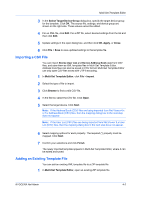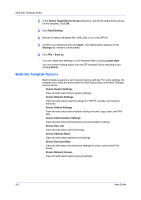Kyocera ECOSYS M5526cdw Kyocera NET ADMIN Operation Guide for Ver 3.2.2016.3 - Page 55
Selecting a Report Template, Create Report Subscriptions
 |
View all Kyocera ECOSYS M5526cdw manuals
Add to My Manuals
Save this manual to your list of manuals |
Page 55 highlights
Device Manager 3 Select desired options under Available IDs or Available Properties. 4 Click the right arrow to add the selected items to the Selected IDs or Selected Properties list. Use the up and down arrows to change the list order. 5 Click OK. Selecting a Report Template You can use a report template that you have created based on your selected settings. To select a report template: 1 In the Manage reports dialog box, click Open to use an existing template. 2 In the Open Report Template dialog box, select a template and click OK. The options associated with the selected template are selected in the Manage reports dialog box. Creating a Report Template You can create or delete a report template. 1 In the Manage reports dialog box, select the desired report options under Report Definition, Report Period, and Generate Report. 2 Click Save. 3 In the Save Report Template dialog box, type a template name. 4 Under Select formats available for subscriptions, select one or more file types as available report formats: HTML, PDF, XML, or CSV. 5 Click OK to save the template. The saved template is added to the Open Report Template dialog box. To delete a template, select it in the Manage Report Template dialog box and click Delete. Renaming a Report Template 1 In the Manage reports dialog box, click Manage. 2 In the Manage Report Template dialog box, change the name of a template by selecting it and clicking Rename. 3 In the Rename Report Template dialog box, type the new name, and click OK. Create Report Subscriptions You can subscribe to receive a report. The report will be sent periodically based on the subscription settings you have specified for the selected report. KYOCERA Net Admin 3-33