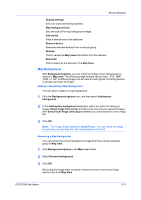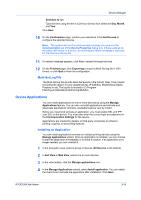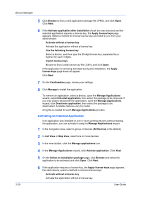Kyocera ECOSYS M5526cdw Kyocera NET ADMIN Operation Guide for Ver 3.2.2016.3 - Page 37
Adding a Report Subscription, Adding Devices
 |
View all Kyocera ECOSYS M5526cdw manuals
Add to My Manuals
Save this manual to your list of manuals |
Page 37 highlights
Device Manager 5 Under Reply to, type the e-mail address of the user who will respond to an alert e-mail. The e-mail will automatically be addressed to the same address. Multiple addresses can be entered when separated by semi-colons. 6 Click OK. To make changes to the subscription, select it and click the Edit subscription icon. To delete a subscription, select it and click the Delete subscription icon. Adding a Report Subscription You can add a report subscription. 1 Select the View subscriptions icon in the toolbar. 2 Click the Add report subscription icon. 3 In the Create Report Subscription dialog box, under Recipients, select a user or users who will receive the report. 4 Under Report Templates, select from the reports list. 5 Select the file format for the report: PDF, HTML, XML, and CSV. File format options are limited for some reports. 6 Under Schedule, select an interval for receiving the subscription e-mail: Daily, Weekly, Monthly, Quarterly, or Yearly. 7 Click OK. To make changes to the subscription, select it and click the Edit subscription icon. To delete a subscription, select it and click the Delete subscription icon. Adding Devices A device can be added manually if is not automatically discovered. This is useful if a device is located on a remote network that is not set up for automatic discovery. 1 In List view or Map view, click Add device. 2 In the Add Devices dialog box, add selected targets: You can type the IP address or host name of the device, and click Add. You can paste IP addresses or host names from your clipboard by clicking Paste. You can add IP addresses or host names from a TXT or CSV file. Click Import, and then click Browse to select a valid file with a .TXT or .CSV extension. KYOCERA Net Admin 3-15