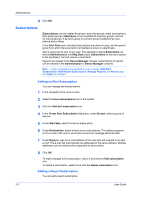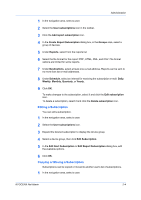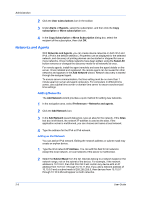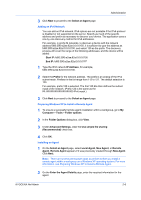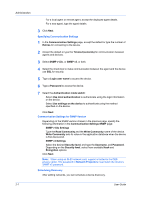Kyocera ECOSYS M5526cdw Kyocera NET ADMIN Operation Guide for Ver 3.2.2016.3 - Page 9
User Properties, Changing the Password, Unlocking a User
 |
View all Kyocera ECOSYS M5526cdw manuals
Add to My Manuals
Save this manual to your list of manuals |
Page 9 highlights
Administration 1 In the navigation area, select a role or user. 2 Click the Add user icon. 3 In the Add user dialog box, under Select user type, select Login user or Subscribers (for receiving alerts and reports only). Administrators can set privileges, a login name, and contact information. The contact information is used for alert and report subscriptions by e-mail. 4 Under Required Properties, enter information as defined by user type and required by alerts. Do not use invisible Unicode or extended ASCII characters. 5 Under Optional Properties, enter optional user information. 6 Click OK. User Properties User Properties displays and sets details about the user. You can view and edit properties, change a password, unlock a user, and delete or disable an account. An administrator or user must be selected in the navigation area. Changing the Password An administrator or a user with Modify Self privilege can change the password used to log on to the application. 1 Select an administrator or user in the navigation area. 2 Select User properties. 3 Click Change password. 4 Type the new password, and type again to confirm. 5 Click OK. Unlocking a User An administrator or a user with Login users / Full Control privilege can unlock login access for another user before the User locking time set in Security expires. 1 Select an administrator or user in the navigation area. 2 Select User properties. 3 Click Unlock user. KYOCERA Net Admin 2-2