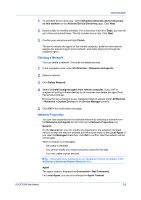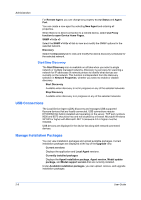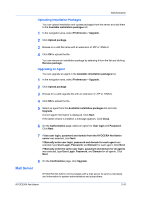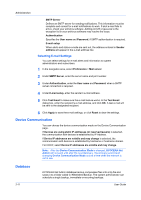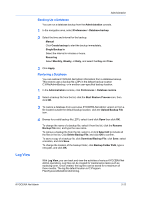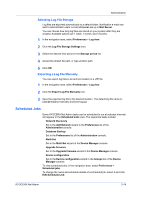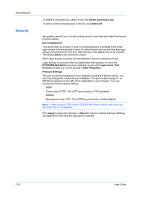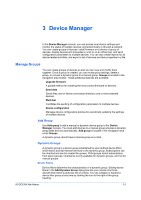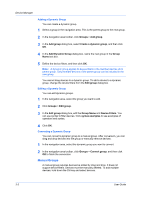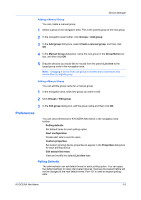Kyocera ECOSYS M5526cdw Kyocera NET ADMIN Operation Guide for Ver 3.2.2016.3 - Page 20
Creating a Log File, Device Serial Number
 |
View all Kyocera ECOSYS M5526cdw manuals
Add to My Manuals
Save this manual to your list of manuals |
Page 20 highlights
Administration Before log files expire, they can be exported to an archive location in a .ZIP file. The archive default location is C:\Program Files\Kyocera\NetAdmin\Admin\temp\archived-log. The supported log files include the following: Database backup Database restore Multi-Set Device Configuration Send Data Firmware Upgrade Agents Upgrade Model Support Update Manage Applications Certificate Setup Login User Management Role Management The privilege to view, edit, and archive log files is determined by role. For example, the Administrator role can view, edit, and archive all log files, the Help Desk role can view and edit their own log files, and the Read-only role cannot view, edit, or archive log files. Creating a Log File You can create log files for various KYOCERA Net Admin operations. 1 In the navigation area, select Preferences > Log view. 2 Click the Create Log File icon. 3 Type the Operation Name, or click Select from list and select from the list. 4 Type the Device Serial Number. 5 Type information about the task in Log file content. 6 Click OK. The default location for log files is C:\Program Files\Kyocera\NetAdmin\Admin\log. To view a log file, select it from the Log view list and click the View Log File icon. To edit a log file created manually, select it from the Log view list and click the Edit Log File icon. A log file created automatically cannot be edited. To delete a log file created manually, select it from the Log view list, click the Delete Log File icon, and then click OK. A log file created automatically cannot be deleted. 2-13 User Guide