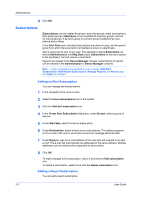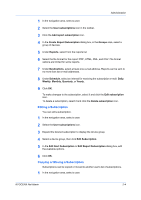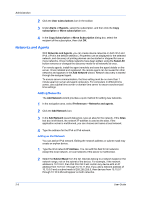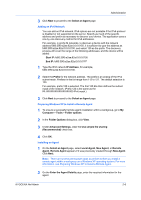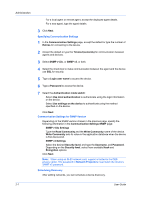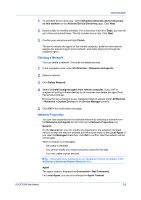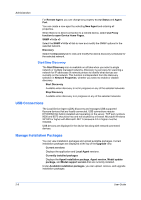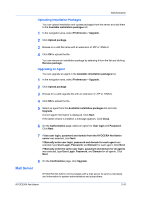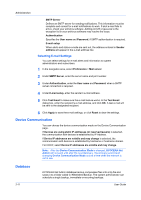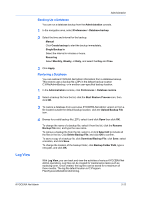Kyocera ECOSYS M5526cdw Kyocera NET ADMIN Operation Guide for Ver 3.2.2016.3 - Page 14
Specifying Communication Settings, Communication Settings for SNMP Version, Scheduling Discovery - default username and password
 |
View all Kyocera ECOSYS M5526cdw manuals
Add to My Manuals
Save this manual to your list of manuals |
Page 14 highlights
Administration For a local agent or remote agent, accept the displayed agent details. For a new agent, type the agent details. 3 Click Next. Specifying Communication Settings 1 In the Communication Settings page, accept the default or type the number of Retries for connecting to the device. 2 Accept the default or type the Timeout (seconds) for communication between agents and devices. 3 Select SNMP v1/2c, or SNMP v3, or both. 4 Select the check box to make communication between the agent and the device use SSL for security. 5 Type a Login user name to access the device. 6 Type a Password to access the device. 7 Select the Authentication mode switch: Select Use local authentication to authenticate using the login information on the device. Select Use settings on the device to authenticate using the method specified on the device. Click Next. Communication Settings for SNMP Version Depending on the SNMP version chosen in the previous page, specify the following information in the Communication Settings SNMP page: SNMP v1/2c Settings Type the Read Community and the Write Community name of the device. Write Community sets its value in the application database when the device is first discovered. SNMP v3 Settings Select the desired Security level, and type the Username, and Password. Depending on the Security level, select from available Hash and Encryption options. Click Next. Note: When using an IB-23 network card, support is limited to the DES privacy option. The password in Network Properties must match the device's SNMP v3 password. Scheduling Discovery After adding networks, you can schedule a device discovery. 2-7 User Guide