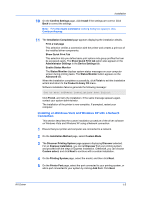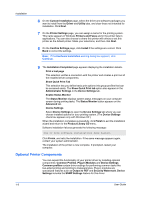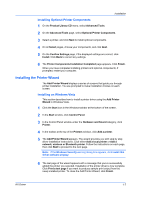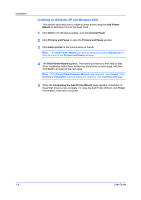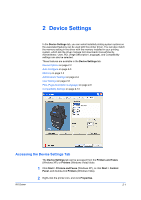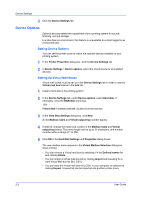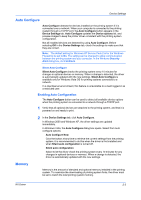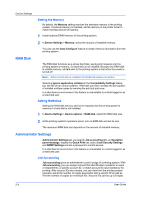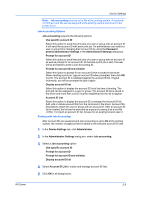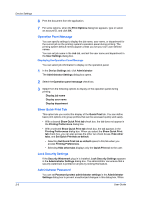Kyocera TASKalfa 620 TASKalfa 620/820 Print Driver Users Guide Rev 8.1 - Page 15
Device Settings, Accessing the Device Settings Tab - driver download
 |
View all Kyocera TASKalfa 620 manuals
Add to My Manuals
Save this manual to your list of manuals |
Page 15 highlights
2 Device Settings In the Device Settings tab, you can select installed printing system options so the associated features can be used with the printer driver. You can also match the memory setting in the driver with the memory installed in your printing system, which lets the driver manage font downloads more efficiently. Administrator, User, PDL (Page Description Language), and Compatibility settings can also be selected. These features are available in the Device Settings tab: Device Options on page 2-2 Auto Configure on page 2-3 Memory on page 2-3 Administrator Settings on page 2-4 User Settings on page 2-8 PDL (Page Description Language) on page 2-9 Compatibility Settings on page 2-13 Accessing the Device Settings Tab The Device Settings tab can be accessed from the Printers and Faxes (Windows XP), or Printers (Windows Vista) folder. 1 Click Start > Printers and Faxes (Windows XP), or click Start > Control Panel, and double-click Printers (Windows Vista). 2 Right-click the printer icon, and click Properties. KX Driver 2-1