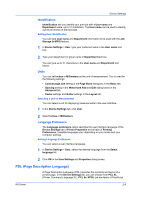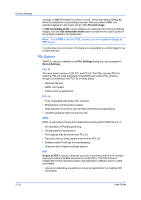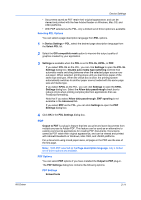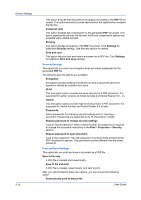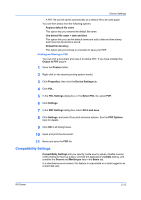Kyocera TASKalfa 620 TASKalfa 620/820 Print Driver Users Guide Rev 8.1 - Page 28
Media Source Enumeration, Setting Media Sources, Disable Face-Up Reverse Order
 |
View all Kyocera TASKalfa 620 manuals
Add to My Manuals
Save this manual to your list of manuals |
Page 28 highlights
Device Settings Media Source Enumeration Media source enumeration supports compatibility for media source values unique to the printer driver, such as those for cassettes or feeders. Your newly installed printer driver maintains identical media source support with the driver it replaces, whether for this driver or one from another manufacturer. If media source macros exist for the older driver, then the alignment of media source values maintains support without the need to change the macros. Setting Media Sources Use the Driver Info utility (\Utility\Driver Info\DrvInfo.exe), available on the Product Library CD, to compare the source values for all installed drivers. If the values for a given media source differ between printer drivers, you can reassign an enumerated value to create a match between the drivers. 1 In the Device Settings tab, select Compatibility. 2 From the Media source enumeration list, select the paper supply method. The current value is listed in the Enumerated value box. 3 Type an Enumerated value for the media source, and click Apply. To align settings with a different driver, this value should align with those in the other driver. You can restore all the options in Compatibility Settings to the default by clicking Reset. Disable Face-Up Reverse Page Order With Disable face-up reverse page order selected, the face-up job produces the first page on top and the last page on the bottom. With the check box selected, face-up reverse page order is disabled. With the check box cleared, the default reverse page order is enabled. Ignore Application Collation This option bypasses the Collate setting in software applications, and gives priority to the printer driver setting. • With the check box selected, the printer driver Collate setting is used. • With the check box cleared, the application Collate setting is used. Selecting Printer Driver Collation You can ignore the collation setting in the application and use the printer driver collation setting. 1 In the Device Settings tab, select Compatibility. 2 Select Ignore application collation. You can restore all the options in Compatibility Settings to the default by clicking Reset. 2-14 User Guide