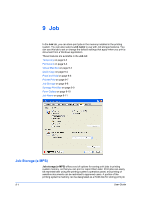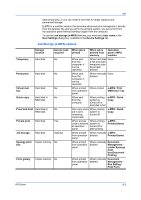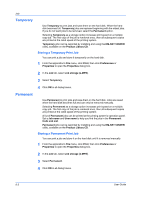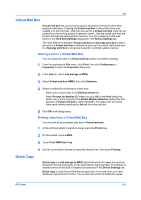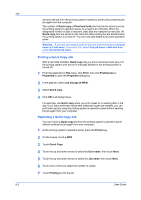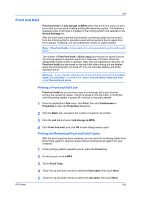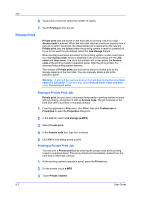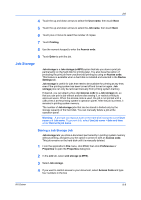Kyocera TASKalfa 620 TASKalfa 620/820 Print Driver Users Guide Rev 8.1 - Page 67
Proof and Hold, Printing a Proof and Hold Job, Printing the Remaining Proof and Hold Copies - kx manual
 |
View all Kyocera TASKalfa 620 manuals
Add to My Manuals
Save this manual to your list of manuals |
Page 67 highlights
Job Proof and Hold Proof and hold is a Job storage (e-MPS) option that prints one copy of a print job so that you can proof it before printing the remaining copies. This feature is available when a hard disk is installed in the printing system and selected in the Device Settings tab. After the proof copy is printed and checked, remaining copies can be printed from the printing system's operation panel without sending the job again from the computer. If desired, you can change the number of copies printed. Note: Proof and hold is not available for some applications such as Microsoft Excel. The number of Proof and hold or Quick copy jobs that can be stored is set at the printing system's operation panel, to a maximum of 50 jobs. When the designated number of jobs is reached, older jobs are replaced by new jobs. All Proof and hold jobs are stored on the hard disk after printing but are deleted when the printing system is turned off. You can manually delete a job at the operation panel. Warning: A print job can replace a job on the hard disk having the same User name and Job name. To prevent this, select Use job name + date and time under Overwrite job name. Printing a Proof and Hold Job Proof and hold lets you print one copy of a multicopy job to proof before printing the remaining copies. The job is stored on the hard disk, or RAM disk until the printing system is turned off or the job is manually deleted. 1 From the application's File menu, click Print, then click Preferences or Properties to open the Properties dialog box. KX Driver 2 Click the Basic tab, and select the number of copies to be printed. 3 Click the Job tab and select Job storage (e-MPS). 4 Click Proof and hold, and click OK in both dialog boxes to print. Printing the Remaining Proof and Hold Copies After the proof copy has been reviewed, you can print the remaining copies from the printing system's operation panel without sending the job again from your computer. 1 At the printing system's operation panel, press the Printer key. 2 On the screen, touch e-MPS. 3 Touch Quick Copy. 4 Touch the up and down arrows to select the User name, then touch Next. 5 Touch the up and down arrows to select the Job name, then touch Next. 9-6