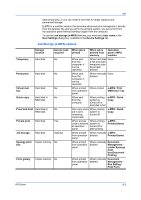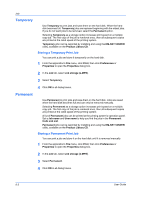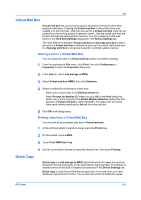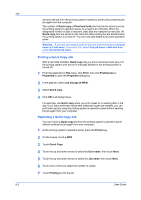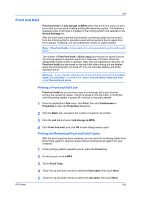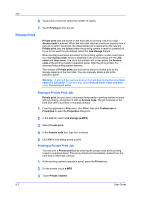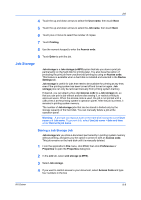Kyocera TASKalfa 620 TASKalfa 620/820 Print Driver Users Guide Rev 8.1 - Page 68
Private Print, Storing a Private Print Job
 |
View all Kyocera TASKalfa 620 manuals
Add to My Manuals
Save this manual to your list of manuals |
Page 68 highlights
Job 6 Touch plus or minus to select the number of copies. 7 Touch Printing to print the job. Private Print Private print jobs are saved on the hard disk for printing until a four-digit Access code is entered. When the hard disk reaches maximum capacity and a new job is sent to be stored, the oldest stored job is replaced by the new job. Private print jobs are deleted when the printing system is reset or powered off. If you do not want the job deleted, select the Job storage feature. When sending a sensitive document to the printing system, a user must type a four-digit Access code, which is attached to the print job along with the Job name and User name. The job is not printed until a user enters the Access code at the printing system's operation panel. After the job is printed, it is removed from printing system memory. The number of Private print jobs that can be stored is limited only by the storage capacity of the hard disk. You can manually delete a job at the operation panel. Warning: A print job can replace a job on the hard disk having the same User name and Job name. To prevent this, select Use job name + date and time under Overwrite job name. Storing a Private Print Job Private print lets you store a document temporarily in printing system memory without printing, and protect it with an Access code. The job is stored on the hard disk until it is printed or manually deleted. 1 From the application's File menu, click Print, then click Preferences or Properties to open the Properties dialog box. 2 In the Job tab, select Job storage (e-MPS). 3 Select Private print. 4 In the Access code box, type four numbers. 5 Click OK in both dialog boxes to print. Printing a Private Print Job You can print a Private print job by entering the access code at the printing system's operation panel. The job is printed and immediately deleted from the hard disk or RAM disk memory. 1 At the printing system's operation panel, press the Printer key. 2 On the screen, touch e-MPS. 3 Touch Private / Stored. 9-7 User Guide