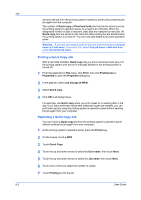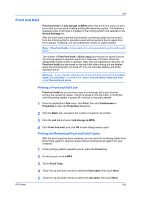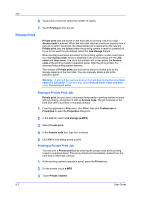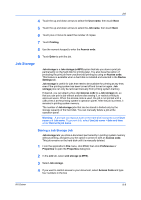Kyocera TASKalfa 620 TASKalfa 620/820 Print Driver Users Guide Rev 8.1 - Page 71
Printing Jobs From a Synergy Print Box, Form Gallery, Storing an Image in the Form Gallery
 |
View all Kyocera TASKalfa 620 manuals
Add to My Manuals
Save this manual to your list of manuals |
Page 71 highlights
Job 4 In the SPB ID box, type a print box number from 1 through 100. 5 You can give a name to the print job, or accept a default name generated by the printing system. To give it a custom name, under Job name, select Custom, and then type a name in the text box. 6 Click OK in all dialog boxes. Printing Jobs From a Synergy Print Box Print jobs and copier data stored in a Synergy print box can be combined and printed together. 1 At the printing system's operation panel, press the Document Management key. 2 Under Synergy Print Box, touch Document Printing. 3 Under Select box No., touch the box number. Use the up and down arrows to display the desired number. Or you can type the 3-digit number using the numeric keypad, and touch Enter. 4 On the Document Printing screen, you can touch Order of indication to change the order of the displayed documents. On the Order of indication screen, sort by date or by name, then touch Close. 5 Touch Print once all data to print the box contents. Form Gallery Form gallery lets you store up to 100 frequently-used forms or images in the printing system's memory for easy access and retrieval. To store an image, send it from your computer or scan it at the printing system. At the operation panel, you can modify image information and print or delete an image. A stored form can be combined with an image scanned in at the printing system. Form Gallery uses printer memory and does not require a hard disk or setting up a RAM disk. To use Form gallery, select High quality in the Imaging tab; or select Fast 1200 in the Custom Quality Settings dialog box, accessed from the Imaging tab. Form gallery is unavailable when PCL 5e is selected in the PDL Settings dialog box, accessed from the Device Settings tab. Storing an Image in the Form Gallery Storing images in the Form gallery lets you use them as an overlay in the Forms Overlay mode. 1 From the application's File menu, click Print, then click Preferences or Properties to open the Properties dialog box. 2 In the Job tab, select Job storage (e-MPS). 3 Select Form gallery. KX Driver 9-10