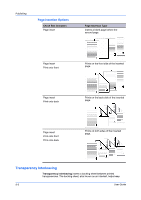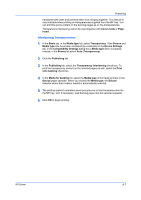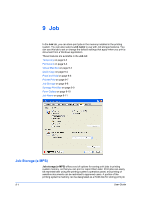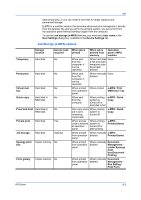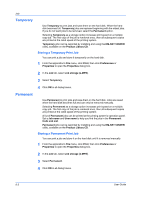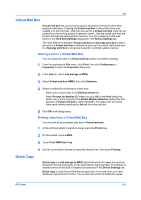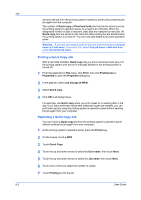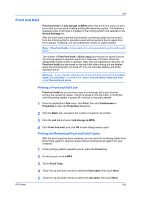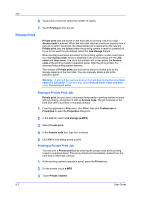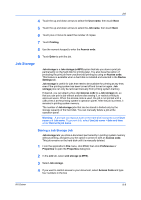Kyocera TASKalfa 620 TASKalfa 620/820 Print Driver Users Guide Rev 8.1 - Page 65
Virtual Mail Box, Storing a Job in a Virtual Mail Box, Printing Jobs from a Virtual Mail Box
 |
View all Kyocera TASKalfa 620 manuals
Add to My Manuals
Save this manual to your list of manuals |
Page 65 highlights
Job Virtual Mail Box Virtual mail box lets you send print jobs to electronic mail boxes rather than physical mail boxes. Creating the Virtual mail box in the printer driver also creates it on the hard disk. After jobs are sent to a Virtual mail box, they can be printed from the printing system's operation panel. Jobs are saved until they are printed and then are removed from memory. You can create up to 255 mail boxes in the Hard Disk Settings dialog box in the Device Settings tab. The main difference between Virtual mail box and Synergy print box is that a job sent to a Virtual mail box is deleted as soon as it is printed, while a job sent to a Synergy print box is stored permanently in printing system memory. Storing a Job in a Virtual Mail Box You can store print jobs in a Virtual mail box where it is held for printing. 1 From the application's File menu, click Print, then click Preferences or Properties to open the Properties dialog box. 2 In the Job tab, select Job storage (e-MPS). 3 Select Virtual mail box (VMB), then click Selection. 4 Select a method for choosing an output tray: Select one or more trays in the Defined names list. Select Prompt for Mailbox ID. When you click OK in the Print dialog box, select one or more trays from the Virtual Mailbox Selection dialog box that appears. If Virtual mail box is used repeatedly, this option lets you select trays easily without opening the Job tab for every print job. 5 Click OK in all dialog boxes. Printing Jobs from a Virtual Mail Box You can print all accumulated jobs from a Virtual mail box. 1 At the printing system's operation panel, press the Printer key. 2 On the screen, touch e-MPS. 3 Touch Print VMB Data Tray. 4 Use the up and down arrows to select the desired tray, then touch Printing. Quick Copy Quick copy is a Job storage (e-MPS) option that prints all copies of a print job and stores the job temporarily on the hard disk for reprinting later. This feature is available when a hard disk is installed and selected in the Device Settings tab. Quick copy is useful for printing the job again later in the day when you need additional copies at short notice. You can set the number of additional copies KX Driver 9-4