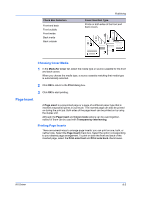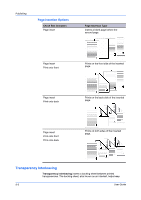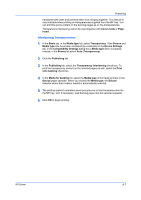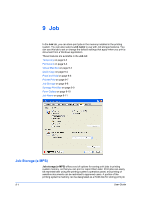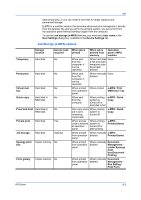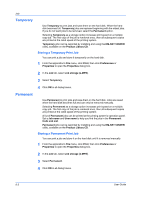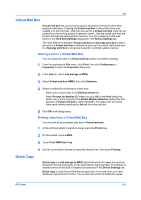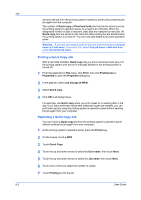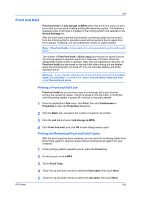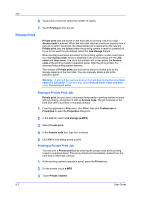Kyocera TASKalfa 620 TASKalfa 620/820 Print Driver Users Guide Rev 8.1 - Page 63
Job Storage (e-MPS) options, VMB Data Tray - copier manual
 |
View all Kyocera TASKalfa 620 manuals
Add to My Manuals
Save this manual to your list of manuals |
Page 63 highlights
Job data temporarily, or you can install a hard disk for larger capacity and permanent storage. E-MPS is a multitier solution that provides advanced print management, directly from the desktop. By storing a job in the printing system, you can print it from the operation panel without sending it again from the computer. To use the Job storage (e-MPS) features, you must set a User name in the User Settings dialog box, available in the Device Settings tab. Job Storage (e-MPS) options Temporary Storage location Hard disk Access code required No Permanent Hard disk No Virtual mail Hard disk No box Quick copy Hard disk or No RAM disk Proof and hold Hard disk or No RAM disk Private print Hard disk Yes Job storage Hard disk Optional Synergy print Copier memory No box Form gallery Copier memory No When job is printed When job is deleted from memory Operation panel e-MPS location When sent from the computer; it can be reprinted When hard disk None is full and older temporary jobs have been deleted When sent from the computer; it can be reprinted When manually None deleted When printed When printed from operation panel e-MPS / Print VMB Data Tray When sent from the computer When printing system is turned off or hard disk is full e-MPS / Quick Copy One copy when When printing job is sent; system is remaining turned off copies later e-MPS / Quick Copy When access When printing code is entered system is at operation turned off or panel after printing e-MPS / Private/Stored When printed When manually e-MPS / from operation deleted Private/Stored panel When printed from operation panel When manually Document deleted Management / (under Synergy print box)Document Printing When printed from operation panel When manually Document deleted Management / Box Editing / Print Form KX Driver 9-2