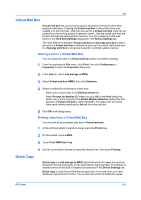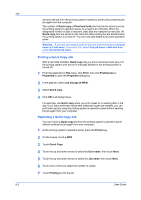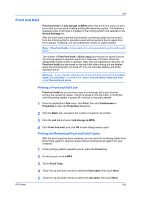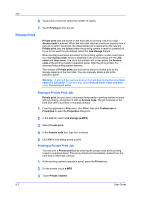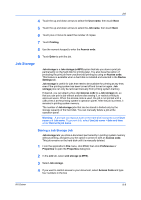Kyocera TASKalfa 620 TASKalfa 620/820 Print Driver Users Guide Rev 8.1 - Page 70
Printing a Job Storage Job, Synergy Print Box, Storing a Job in a Synergy Print Box
 |
View all Kyocera TASKalfa 620 manuals
Add to My Manuals
Save this manual to your list of manuals |
Page 70 highlights
Job 5 Click OK in both dialog boxes to print. Printing a Job Storage Job You can print a Job storage job at the printing system's operation panel. The job remains stored for future printing on the hard disk. 1 At the printing system's operation panel, press the Printer key. 2 On the screen, touch e-MPS. 3 Touch Private / Stored. 4 Touch the up and down arrows to select the User name, then touch Next. 5 Touch the up and down arrows to select the Job name, then touch Next. 6 Touch plus or minus select the number of copies. 7 Touch Printing. 8 If an Access code was set, use the numeric keypad to enter the Access code. 9 Touch Enter to print the job. Synergy Print Box Synergy print box lets you combine copier documents and print jobs from various applications into one document. The combined data can be stored in a virtual print box and printed together. Jobs are sorted and stored in the printing system's memory rather than in physical virtual mail boxes attached to the printing system. There are 100 available print boxes, and each print box can hold up to 999 pages. Synergy print box uses printing system memory and does not require a hard disk or setting up a RAM disk. The primary difference between Virtual mail box and Synergy print box is that a job sent to a Virtual mail box is deleted as soon as it is printed, whereas a job sent to a Synergy print box is stored permanently in printing system memory. Storing a Job in a Synergy Print Box A job sent to a Synergy print box can be combined and printed together with other print jobs and copier documents. 1 From the application's File menu, click Print, then click Preferences or Properties to open the Properties dialog box. 2 In the Job tab, select Job storage (e-MPS). 3 Select Synergy print box (SPB). 9-9 User Guide