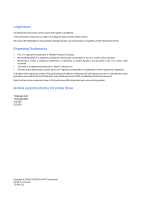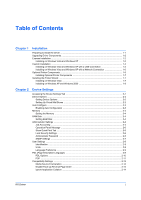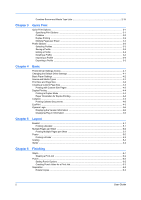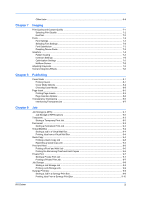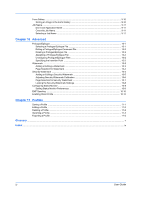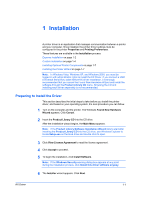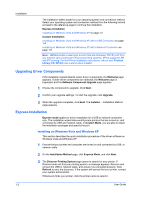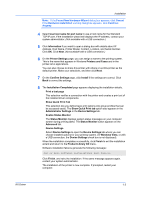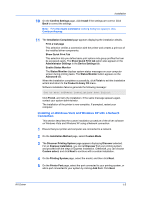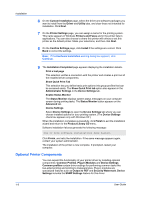Kyocera TASKalfa 620 TASKalfa 620/820 Print Driver Users Guide Rev 8.1 - Page 7
Installation, Preparing to Install the Driver, Product Library CD - kx drivers
 |
View all Kyocera TASKalfa 620 manuals
Add to My Manuals
Save this manual to your list of manuals |
Page 7 highlights
1 Installation A printer driver is an application that manages communication between a printer and your computer. Once installed, the printer driver settings must be configured in the printer Properties and Printing Preferences. These features are available in the Installation process: Express Installation on page 1-2 Custom Installation on page 1-4 Installing Optional Printer Components on page 1-7 Installing the Printer Wizard on page 1-7 Note: In Windows Vista, Windows XP, and Windows 2000, you must be logged in with administrator rights to install the KX Driver. If you connect a USB (Universal Serial Bus) cable before KX driver installation, it is strongly recommended that you cancel the Found New Hardware Wizard and install the software through the Product Library CD menu. Browsing the CD and installing each driver separately is not recommended. Preparing to Install the Driver This section describes the initial steps to take before you install the printer driver, and based on your operating system, the next procedure you can follow. 1 Turn on the computer and the printer. The Windows Found New Hardware Wizard appears. Click Cancel. 2 Insert the Product Library CD into the CD drive. After the installation wizard begins, the Main Menu appears. Note: If the Product Library Software Installation Wizard fails to start after inserting the Product Library CD into the CD drive, use Windows Explorer to locate Setup.exe on the local drive and double-click to open. 3 Click View License Agreement to read the license agreement. 4 Click Accept to proceed. 5 To begin the installation, click Install Software. Note: If the Windows Security warning dialog box appears at any point during the installation process, click Install this driver software anyway. 6 The Installer wizard appears. Click Next. KX Driver 1-1