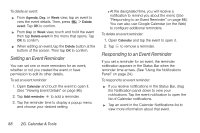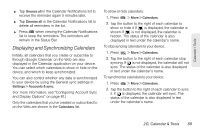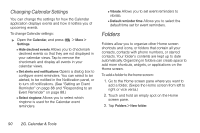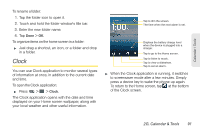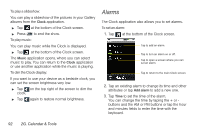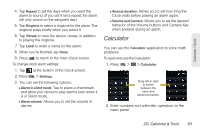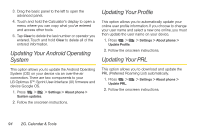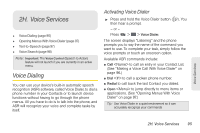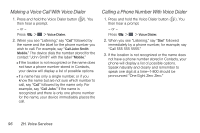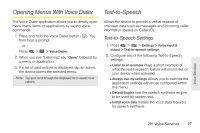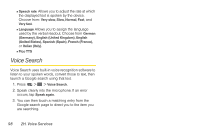LG LS670 Owner's Manual - Page 107
Calculator
 |
View all LG LS670 manuals
Add to My Manuals
Save this manual to your list of manuals |
Page 107 highlights
Calendar / Tools 4. Tap Repeat to set the days when you want the alarm to sound. (If you don't set a repeat, the alarm will only sound on the assigned day.) 5. Tap Ringtone to select a ringtone for the alarm. The ringtone plays briefly when you select it. 6. Tap Vibrate to have the device vibrate, in addition to playing the ringtone. 7. Tap Label to enter a name for the alarm. 8. When you're finished, tap Done. 9. Press to return to the main Clock screen. To change clock alarm settings: 1. Tap at the bottom of the Clock screen. 2. Press > Settings. 3. You can set the following options: Ⅲ Alarm in silent mode: Tap to place a checkmark and allow your device to play alarms even when it is in Silent mode. Ⅲ Alarm volume: Allows you to set the volume of alarms. Ⅲ Snooze duration: Allows you to set how long the Clock waits before playing an alarm again. Ⅲ Volume and Camera: Allows you to set the desired behavior of the Volume buttons and Camera Key when pressed during an alarm. Calculator You can use the Calculator application to solve math problems. To open and use the Calculator: 1. Press > > Calculator. Drag left or right to switch between the basic and advanced panels. 2. Enter numbers and arithmetic operators on the basic panel. 2G. Calendar & Tools 93