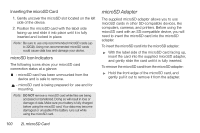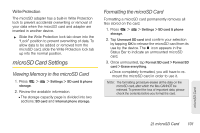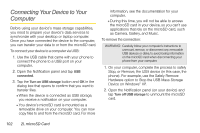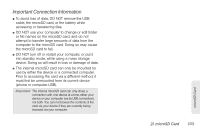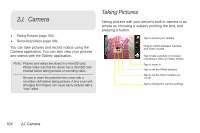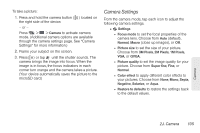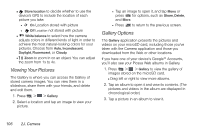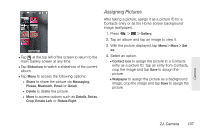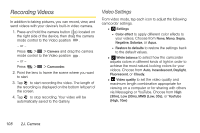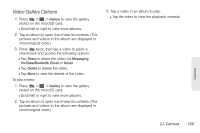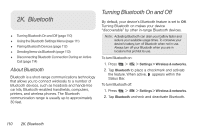LG LS670 Owner's Manual - Page 119
Camera Settings, To take a picture
 |
View all LG LS670 manuals
Add to My Manuals
Save this manual to your list of manuals |
Page 119 highlights
To take a picture: 1. Press and hold the camera button ( ) located on the right side of the device. - or - Press > > Camera to activate camera mode. (Additional camera options are available through the camera settings page. See "Camera Settings" for more information.) 2. Frame your subject on the screen. 3. Press( ) or tap until the shutter sounds. The camera brings the image into focus. When the image is in focus, the focus indicators in each corner turn orange and the camera takes a picture. (Your device automatically saves the picture to the microSD card.) Camera Settings From the camera mode, tap each icon to adjust the following camera settings. Ⅲ Settings ● Focus mode to set the focal properties of the camera lens. Choose from Auto (default), Normal, Macro (close up images), or Off. ● Picture size to set the size of your picture. Choose from 3M Pixels, 2M Pixels, 1M Pixels, VGA, or QVGA. ● Picture quality to set the image quality for your picture. Choose from Super fine, Fine, or Normal. ● Color effect to apply different color effects to your pictures. Choose from None, Mono, Sepia, Negative, Solarize, or Aqua. ● Restore to defaults to restore the settings back to the default values. Camera 2J. Camera 105