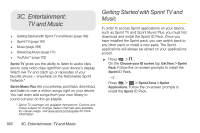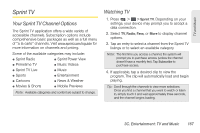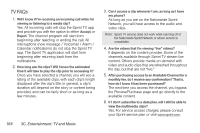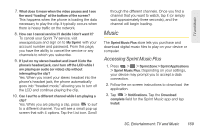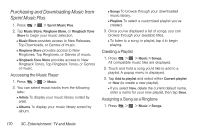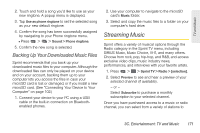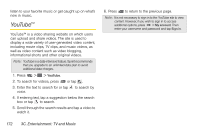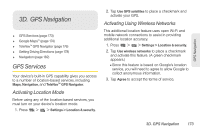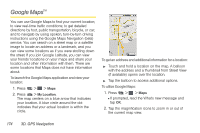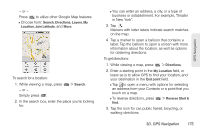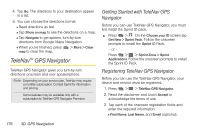LG LS670 Owner's Manual - Page 185
Backing Up Your Downloaded Music Files, Streaming Music
 |
View all LG LS670 manuals
Add to My Manuals
Save this manual to your list of manuals |
Page 185 highlights
TV and Music 2. Touch and hold a song you'd like to use as your new ringtone. A popup menu is displayed. 3. Tap Use as phone ringtone to set the selected song as your new default ringtone. 4. Confirm the song has been successfully assigned by navigating to your Phone ringtone menu. Ⅲ Press > > Sound > Phone ringtone. 5. Confirm the new song is selected. Backing Up Your Downloaded Music Files Sprint recommends that you back up your downloaded music files to your computer. Although the downloaded files can only be played on your device and on your account, backing them up to your computer lets you access the files in case your microSD card is lost or damaged, or if you install a new microSD card. (See "Connecting Your Device to Your Computer" on page 102.) 1. Connect your device to your PC using a USB cable or the built-in connection on Bluetoothenabled phones. 2. Use your computer to navigate to the microSD card's Music folder. 3. Select and copy the music files to a folder on your computer's hard drive. Streaming Music Sprint offers a variety of musical options through the Radio category in the Sprint TV menu, including SIRIUS Music, Music Choice, VH1, and many others. Choose from rock, pop, hip-hop, and R&B, and access exclusive video clips, music industry news, performances, and interviews with your favorite artists. 1. Press > > Sprint TV > Radio > [selection]. 2. Select Preview to see and hear a preview of your selected channel (if available). - or - Select Subscribe to purchase a monthly subscription to your selected channel. Once you have purchased access to a music or radio channel, you can select from a variety of stations to 3C. Entertainment: TV and Music 171