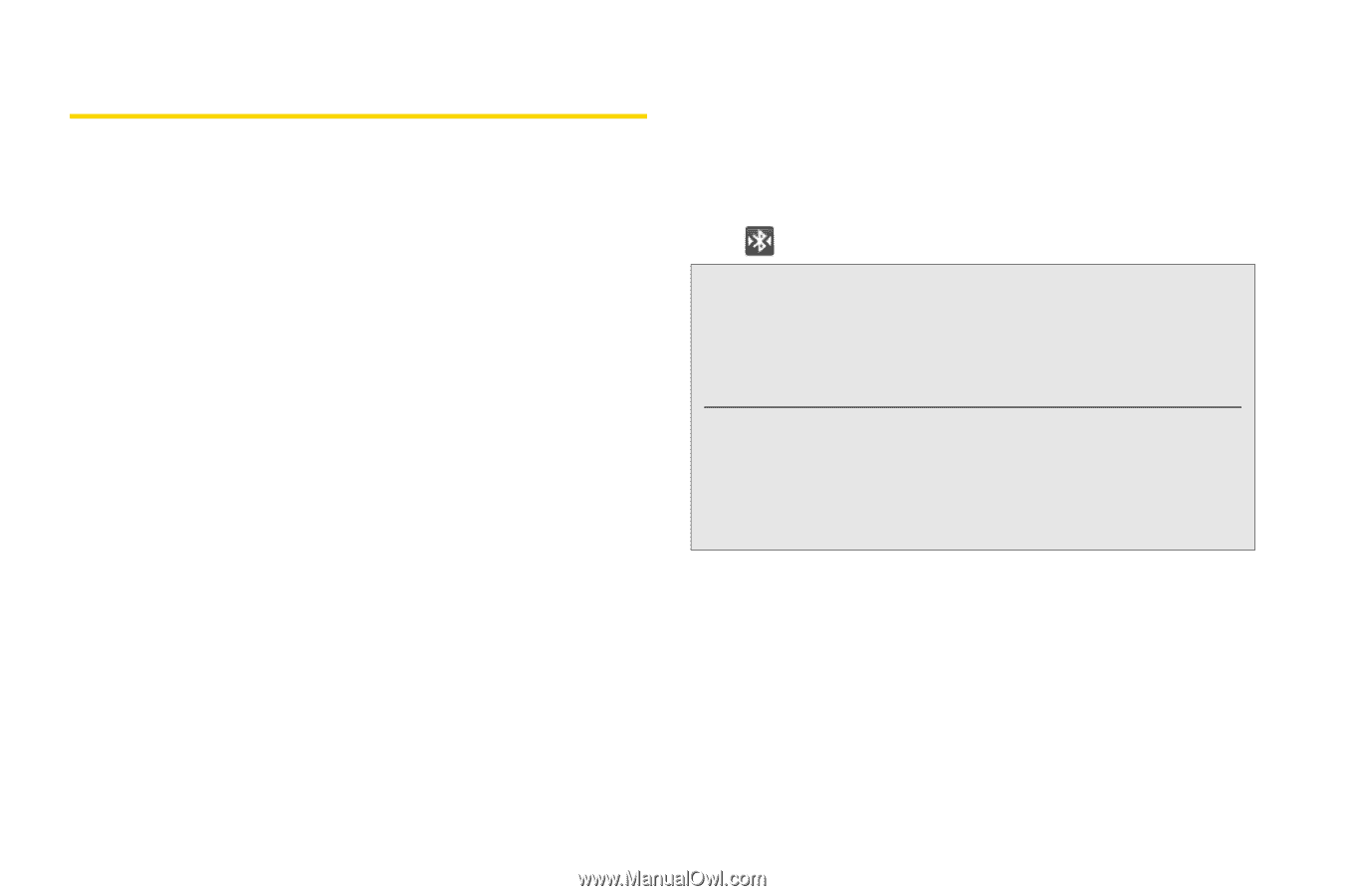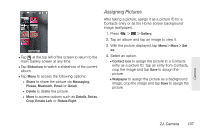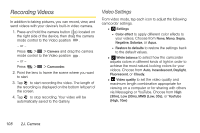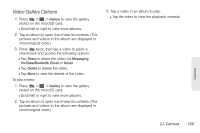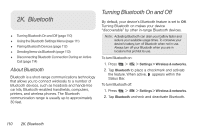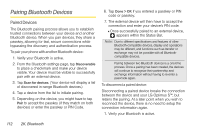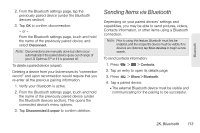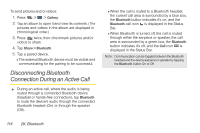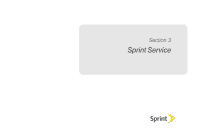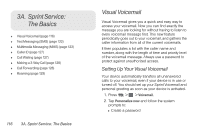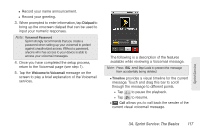LG LS670 Owner's Manual - Page 126
Pairing Bluetooth Devices, Paired Devices
 |
View all LG LS670 manuals
Add to My Manuals
Save this manual to your list of manuals |
Page 126 highlights
Pairing Bluetooth Devices Paired Devices The Bluetooth pairing process allows you to establish trusted connections between your device and another Bluetooth device. When you pair devices, they share a passkey, allowing for fast, secure connections while bypassing the discovery and authentication process. To pair your phone with another Bluetooth device: 1. Verify your Bluetooth is active. 2. From the Bluetooth settings page, tap Discoverable to place a checkmark and make your device visible. Your device must be visible to successfully pair with an external device. 3. Tap Scan for devices. (Your device will display a list of discovered in-range Bluetooth devices.) 4. Tap a device from the list to initiate pairing. 5. Depending on the device, you might have to tap Pair to accept the passkey (if they match on both devices) or enter the passkey or PIN Code. 6. Tap Done > OK if you entered a passkey or PIN code or passkey. 7. The external device will then have to accept the connection and enter your device's PIN code. Ⅲ Once successfully paired to an external device, appears within the Status Bar. Note: Due to different specifications and features of other Bluetooth-compatible devices, display and operations may be different, and functions such as transfer or exchange may not be possible with all Bluetoothcompatible devices. Pairing between two Bluetooth devices is a one-time process. Once a pairing has been created, the devices will continue to recognize their partnership and exchange information without having to re-enter a passcode again. To disconnect a paired device: Disconnecting a paired device breaks the connection between the device and your LG Optimus S™, but retains the pairing. At a later point when you wish to reconnect the device, there is no need to setup the connection information again. 1. Verify your Bluetooth is active. 112 2K. Bluetooth